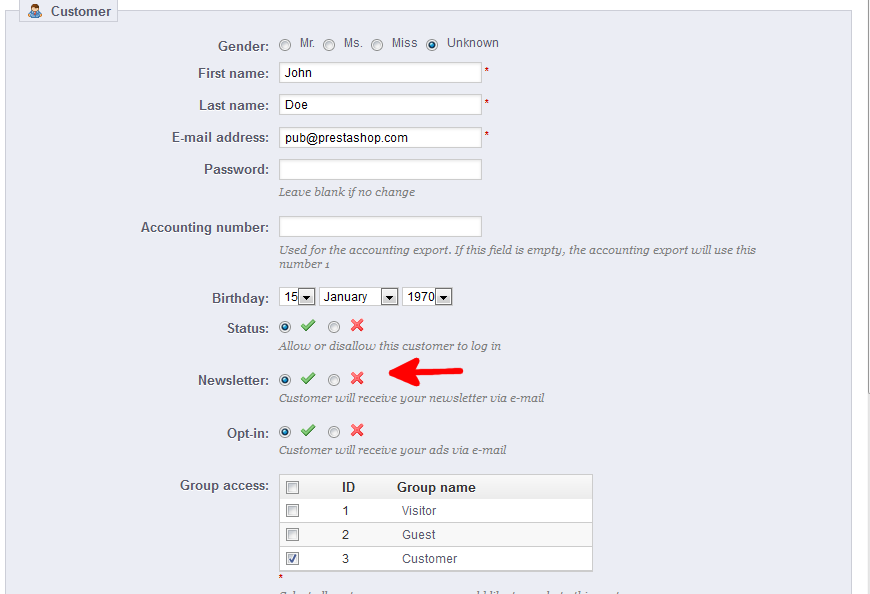Many customers will sign up for a newsletter for your business. You can use the back office interface to change a user’s newsletter option settings. You can easily change a customer’s
newsletter setting in the PrestaShop 1.5 back office.
To change a user’s newsletter option in PrestaShop 1.5:
- Log into your PrestaShop 1.5 admin dashboard
- Use the top menu bar and hover over the Customers tab, then click on the Customers option from the popup menu.
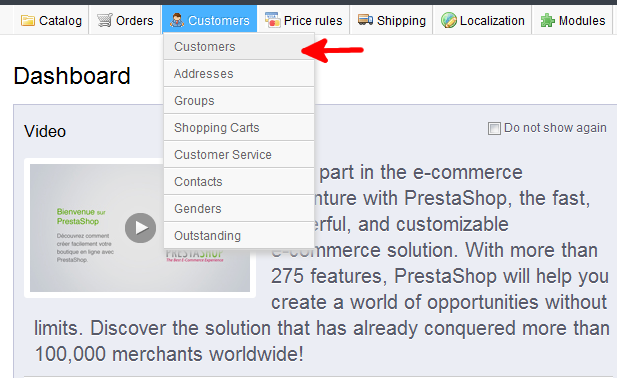
- You are now on the Customers : Customers screen. Locate the customer you would like to edit and click on the Edit icon (the one that looks like a pencil and paper) on the right hand side of the respective row.
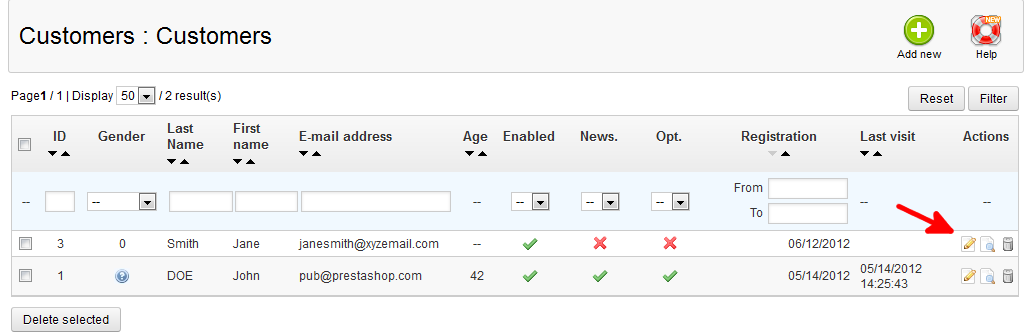
- You are taken to the Customers : Edit Customer page. Locate the Newsletter setting. Selecting the radio button next to the green checkmark to place your customer on the newsletter recipient list. Select the radio button next to the red X to remove the user from the newsletter list.

- Once you have made your selection, click the green Save button in the upper right corner.
That is how you change a customer’s newsletter setting in the PrestaShop 1.5 back office interface.