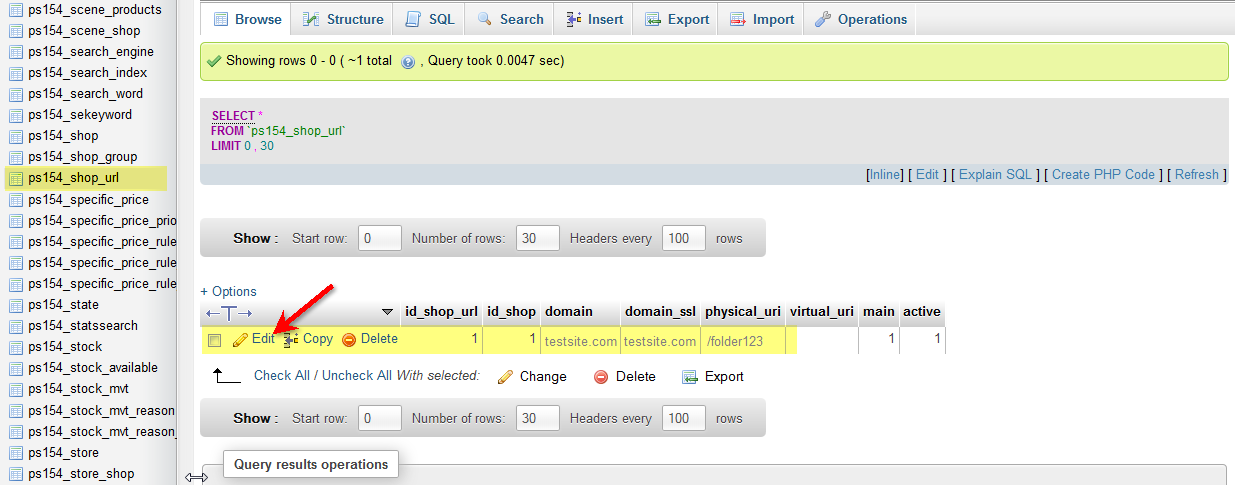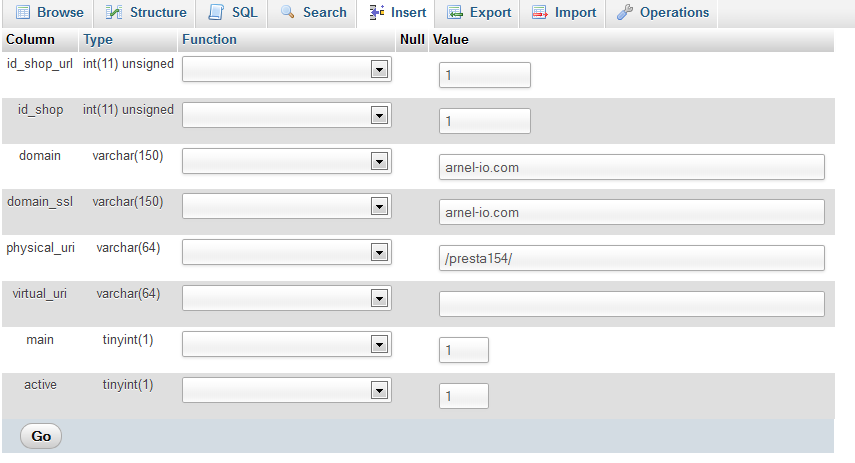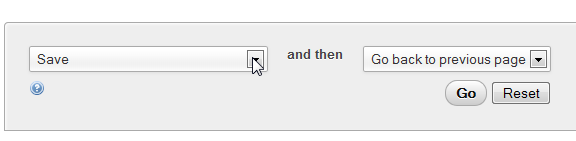If your domain name changes for whatever reason, you will need to make this change in the PrestaShop backoffice (337: How to change your shop URL in PrestaShop 1.5). However, access to change the URL may not always be available through the dashboard. To accommodate this possibility, you can make the change directly in the mySQL database. The following article walks you through the steps for making this change using phpMyAdmin.
Modify the Shop URL in the Database using phpMyAdmin
- Login to your cPanel.
- Scroll down to the database section and click on phpMyAdmin.

When you have launched phpMyadmin, select the database by scrolling down the left side list. If you’re not sure how to find your PrestaShop 1.5 database, go to 341: How to find your database name for PrestaShop 1.5. Once you have found your database, click on it to open.

When the database is open, scroll down the left side until you see the table labeled “tableinitals_shop_url”. Table initials usually default to “ps” but can be changed to something else during the installation process. Click on this table to select and open it. You will see the option to EDIT this table at left (as indicated in the screenshot at right).

Click on EDIT and then change the URL entries. Make sure to change both the entries with the appropriate URL. If you aren’t sure about the SSL or you are not using it, simply use the same one.

Click on GO at the bottom of the page in order to save your entries.
The change of the shop URL in the database should only be done as necessary because it will affect ALL links within the shop.
If you have FRIENDLY URLs set, then you will need to turn this option off, save the change, then turn it back on in order to set the updated URLs in the database. For more information on setting Friendly URLs, go to How to set up Search Engine Friendly URLs in PrestaShop 1.5