Table of Contents
Our last article dealt with adding categories to your store. This article will show you how to adjust the display order of the categories so you can show them in the order you desire on the screen. This way you can set your list up the way you want your customers to view them. Below are the instructions for changing category order in PrestaShop 1.5.
To change the order of categories in PrestaShop 1.5
- Log into your PrestaShop 1.5 dashboard
- Using the top menu bar, hover over the Catalog tab and select Categories from the menu.
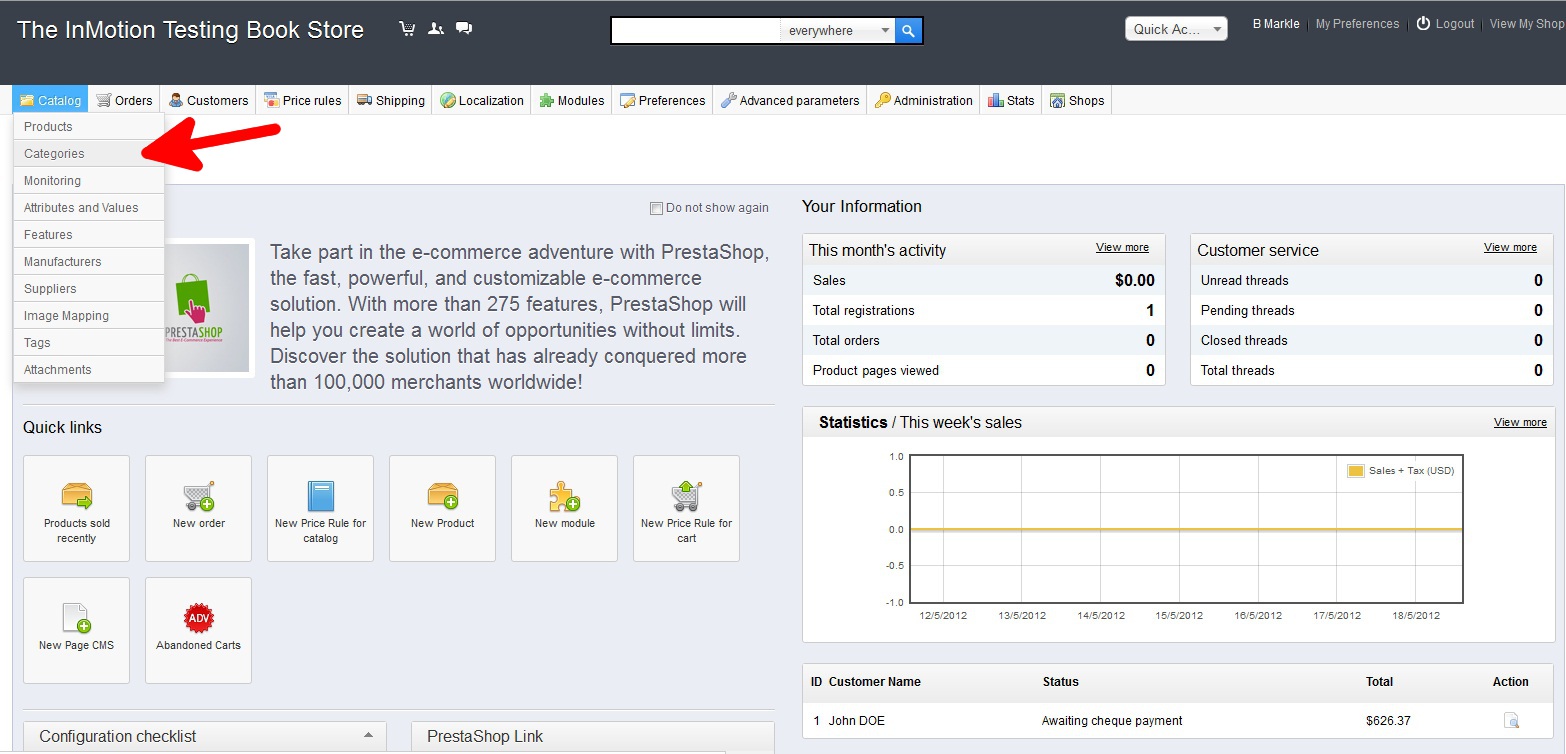
- You are now on the Catalog: Categories page, or the category editor. In order to change the display order, you need to look over to the right hand side of the screen. There is a Position column with some up and down arrows for each category. Use these to move the categories into the desired order. In this example, we will go for alphabetical order.

- Refresh your screen and you should now see the categories in the same order as you placed them in the category editor. As you can see, our categories are now in alphabetical order.
Before After 

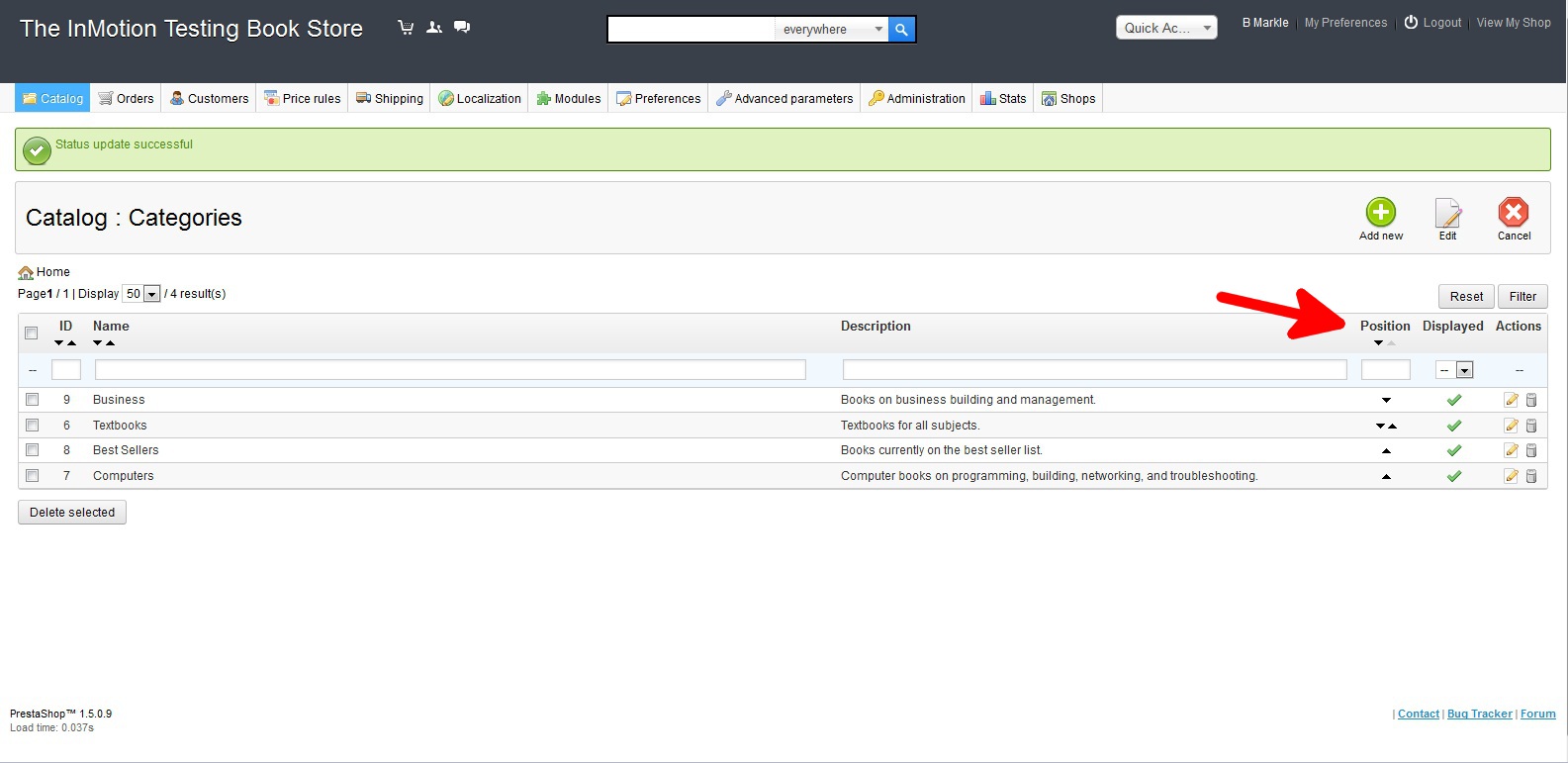
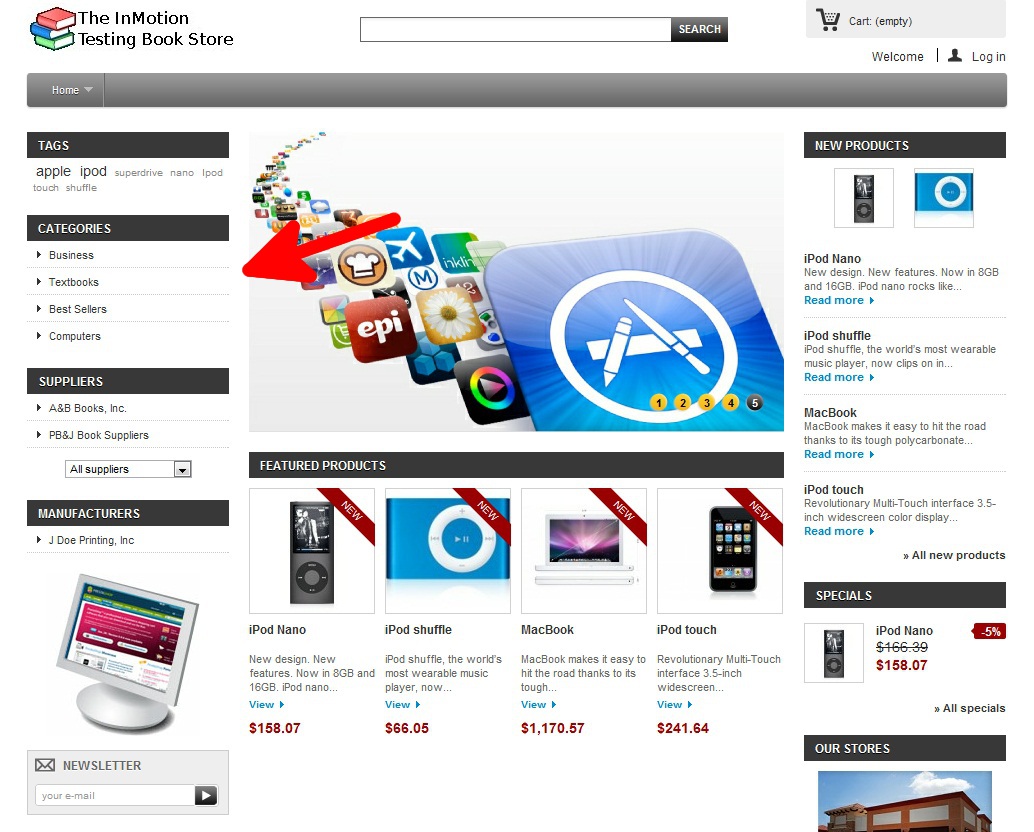
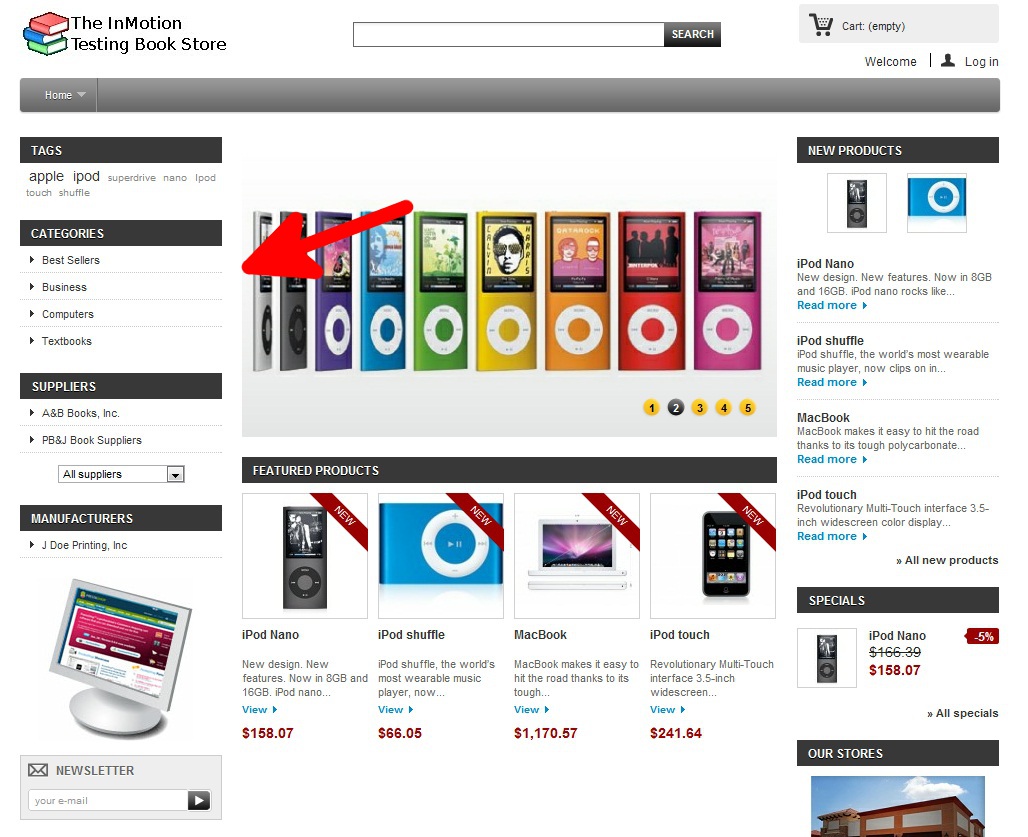
Great article!!!It save my day
for me was very useful.