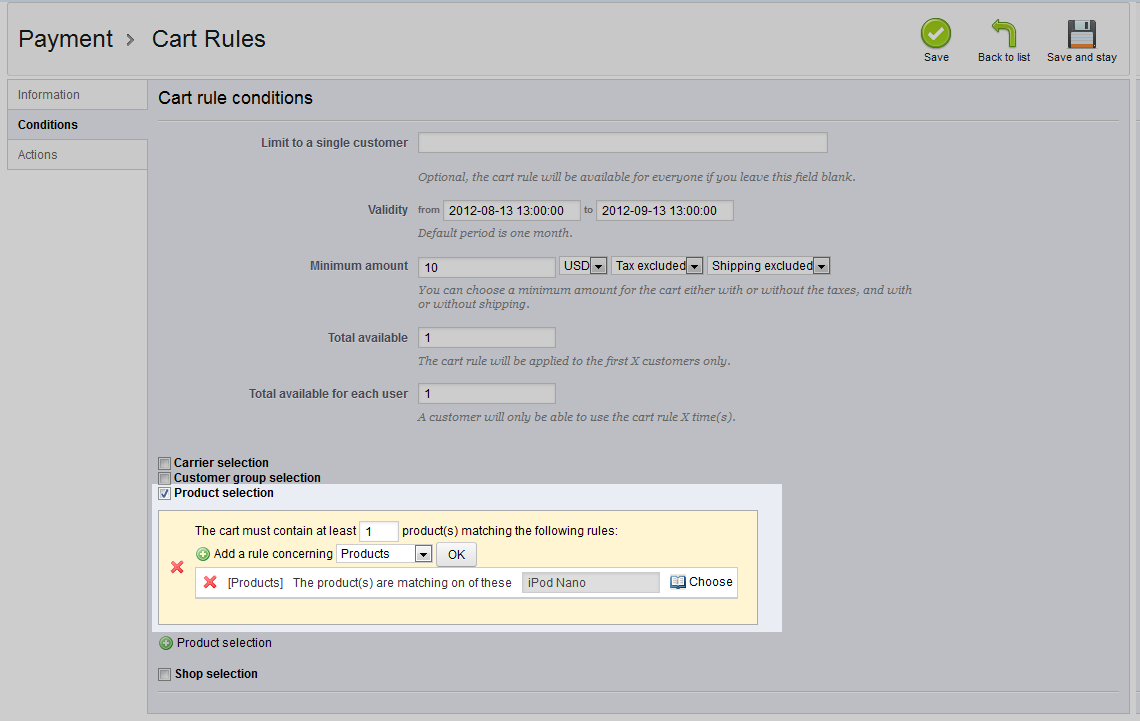Cart rules allow for a lot of specialization and customization. This tutorial walks you through how to set your cart rule to be used with specific products or product groups. If you want to offer discounts for customers that purchase a specific product, group of products, or even from specific manufacturers or suppliers, this is the setting that allows that. Setting the cart rules to work with specific products and product groups are simple in PrestaShop 1.5. To learn how to do that, see the steps below.
Setting specific products for using a cart rule in PrestaShop 1.5
- Log into your PrestaShop 1.5 admin dashboard.
- Using the top menu bar, hover over the Price Rules tab and click on the Cart Rules option.
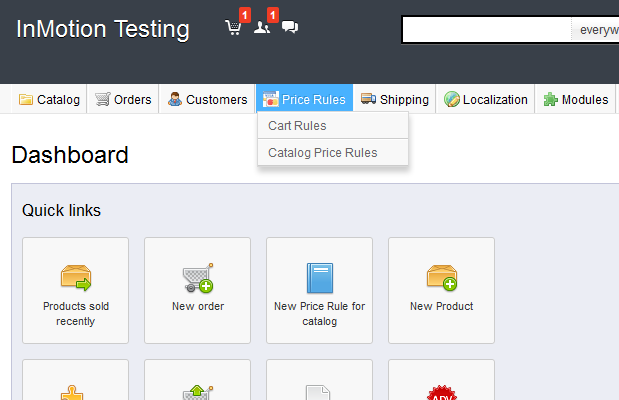
- You are now on the Cart Rules screen. Find the rule you want to work with and click on the Edit icon (the one that looks like a pencil and paper) on the right side of that specific row.

- From within the Cart Rules click the Conditions tab on the left sidebar tab and find the checkbox labeled Product Selection. Selecting this checkbox will open an area where you can select your preferred producstand/or groups. There is a dropdown that allows you to select the specific feature you want to limit the cart rule to.
Products specific products such as an iPod Attribute an attribute of a product such as color, type of CPU. etc Categories group of products such as laptops, or mp3 players Manufacturers company that builds the products, such as Apple Suppliers company that ships the product to you, often the same as the manufacturer After you select the type of feature you are limiting the cart rule to, you can opt to add more, further customizing the cart rule.
- Once your have built your product specifications, click on the green Save button in the upper right corner. Now any customer that has a product in thier cart that meets your criteria will have the cart rule applied.