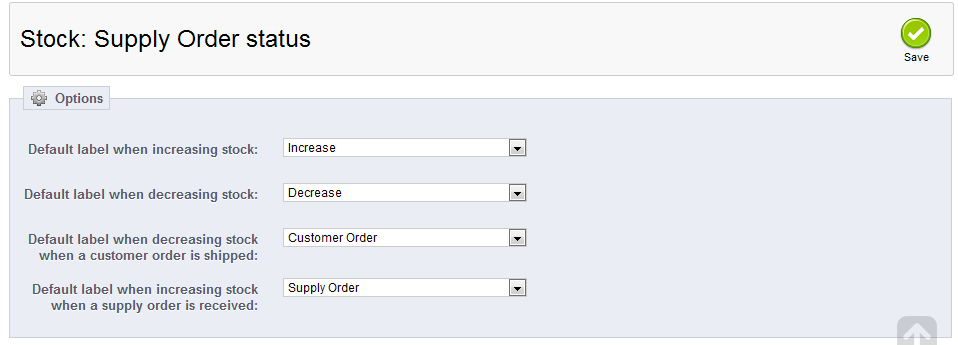When dealing with Supply Order Statuses, you may need to configure the default behavior of the settings. This article guides you in changing and reconfiguring the settings that deal with Supply Order Statuses. Below are the insructions and explanations of these settings.
How to configure Supply Order Statuses in PrestaShop 1.5
- Log into your PrestaShop 1.5 dashboard.
- Using the top menu bar, hover over the Stock tab and click on the Configuration option from the menu.
- This brings you to the Configuration page where there are various settings for Advanced Stock Management. Look for the Supply Order Status section, which is the last section on the page. Listed here are the four settings regarding Supply Order Statuses.
Default label when increasing stock Increase in stock is a manual change. Default abel when decreasing stock Decrease in stock is a manual change. Default label when decreasing stock when a customer order is shipped Decrease occurs automatically when product is shipped. Default label when increasing stock when a supply order is received. Increase occurs automatically when supply order arrives. - Select the label you wish to use for each setting. The dropdowns are populated according to the labels in the Stock Movement Labels list on the page.
- Once you have finished selecting your desired settings, click on the green Save button in the upper right corner of this section to finalize them.