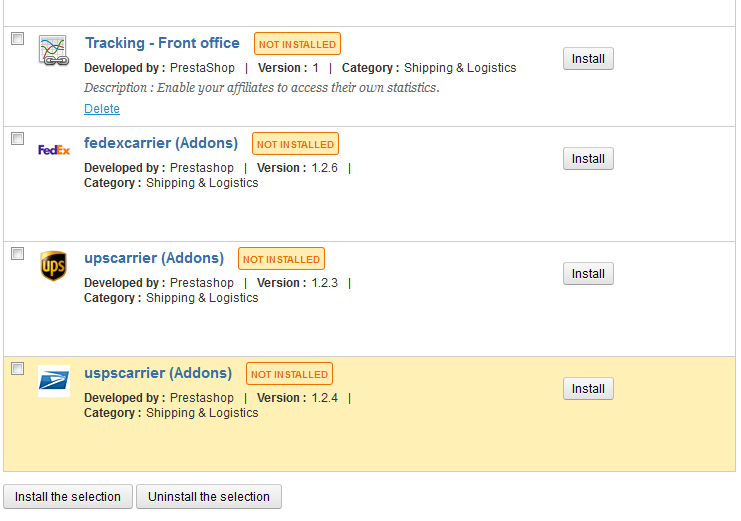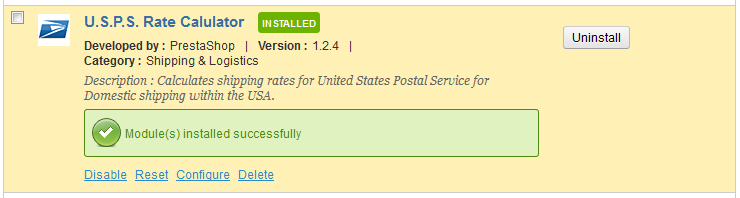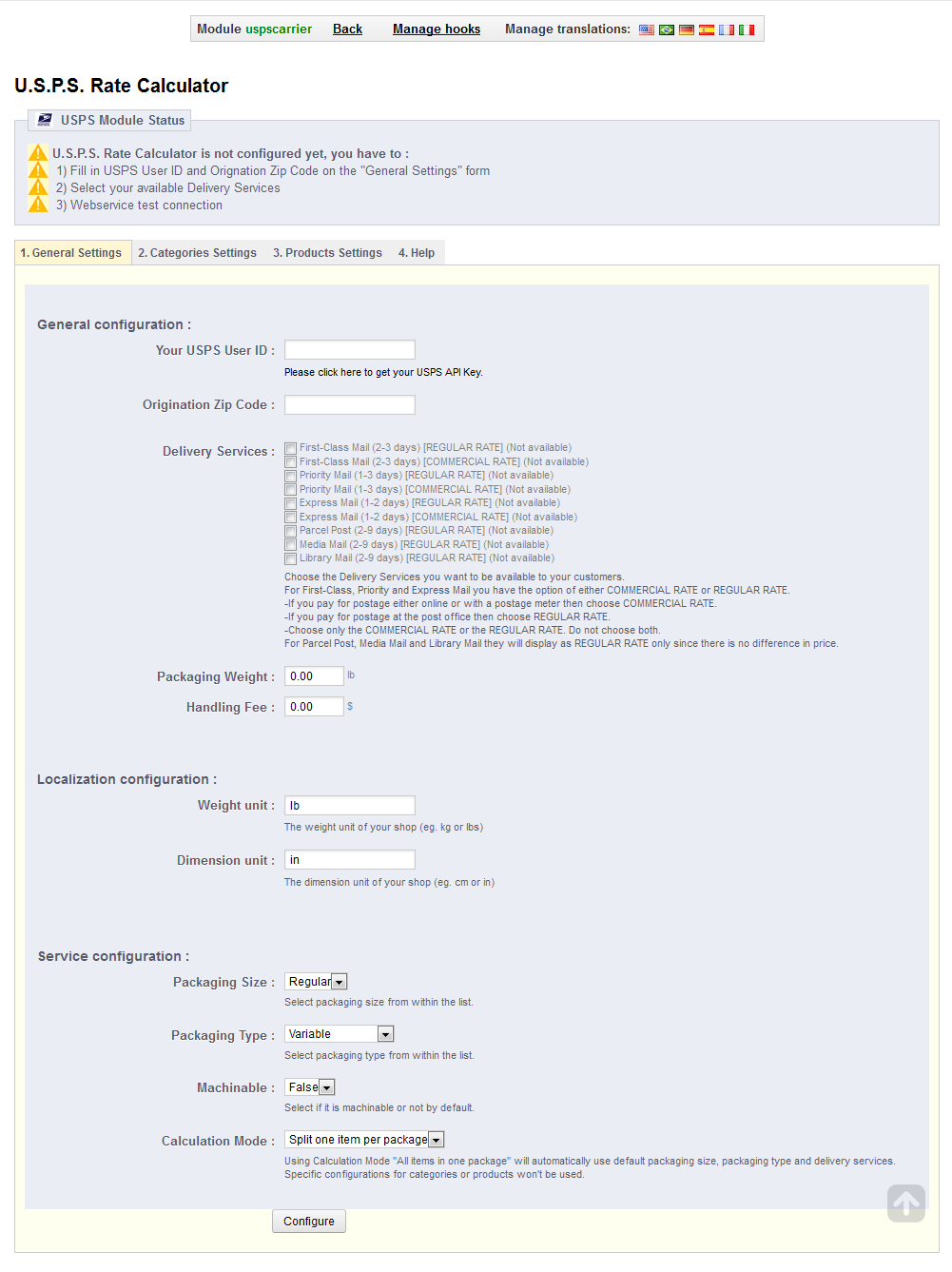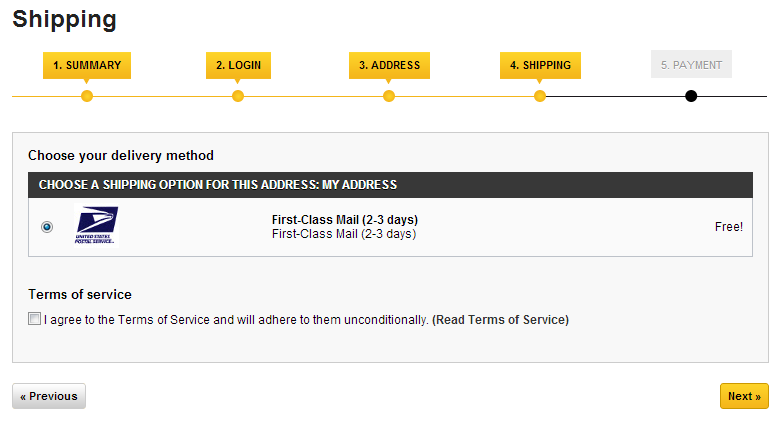When working with shipping, you will want to have different carriers to assist you in delivering your product to the customers. The USPS (United States Postal Service) is one of the most popular here in the US. Below is a set of instructions to help you install and set up the USPS carrier module for your PrestaShop 1.5 store.
Configuring the USPS carrier module in PrestaShop 1.5.
- Log into your PrestaShop 1.5 dashboard.
- Using the top menu bar, hover over the Modules tab and click on the Modules option from the menu.
- You are now on the Modules list screen. On the left hand sidebar is a list of different module categories. Clicking a desired category will filter the modules seen on the right hand panel. You will want to find and click the one entitled Shipping and Logistics. Scroll down the list of modules on the right hand side until you find the USPSCarrier module.

- Click on the Install button to the right side of the module description to perform the basic install of the module.

- Once the module is installed, you will want to click on the Configure link to continue setting up the details for the module.

- You are now brought to the configuration screen. There are several fields you will want to consider to set up your USPS carrier module:
Your USPS User ID If you do not have a USPS ID, visit https://www.usps.com/webtools/ to get one. Origination Zip Code The zip code your packages will be shipped from. Delivery Services Select the checkbox for each type of delivery service you will allow. Packaging Weight Weight of packaging material. Handling Fee Amount of handling fee. Weight unit Default weight unit of your store (kg or lb) Dimension unit Default measuring unit of your store (cm or in) Packaging Size Select Regular or Large from dropdown. Packaging Type Choose from the various packaging types in the dropdown. Machinable True if machinable by default, False if not. Calculation Mode Whether your items are all in one package or each in a separate package. To continue to the second and third tabs, you must be subscribed to the USPS. The breakdown of tabs two and three are as follows:
Tab 2. Categories Settings
This section allows you to define a specific USPS configuration for each product category (such as Packaging Type and Additional charges).Tab 3. Products Settings
This section allows you to define a specific USPS configuration for each product (such as Packaging Type and Additional charges). - Click on the Configure button on each step to save your settings. Below is a sample of how the shipping portion of the user interface will appear with the USPS carrier module installed.