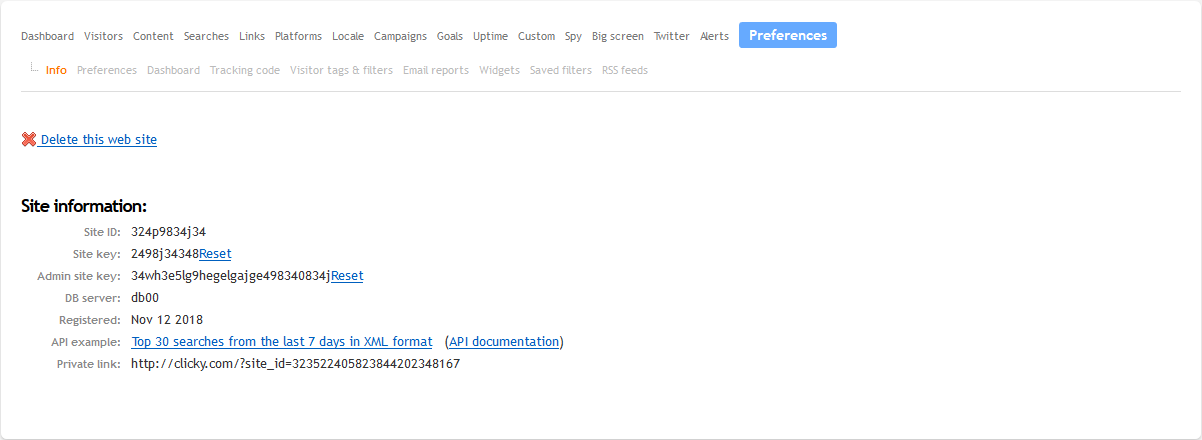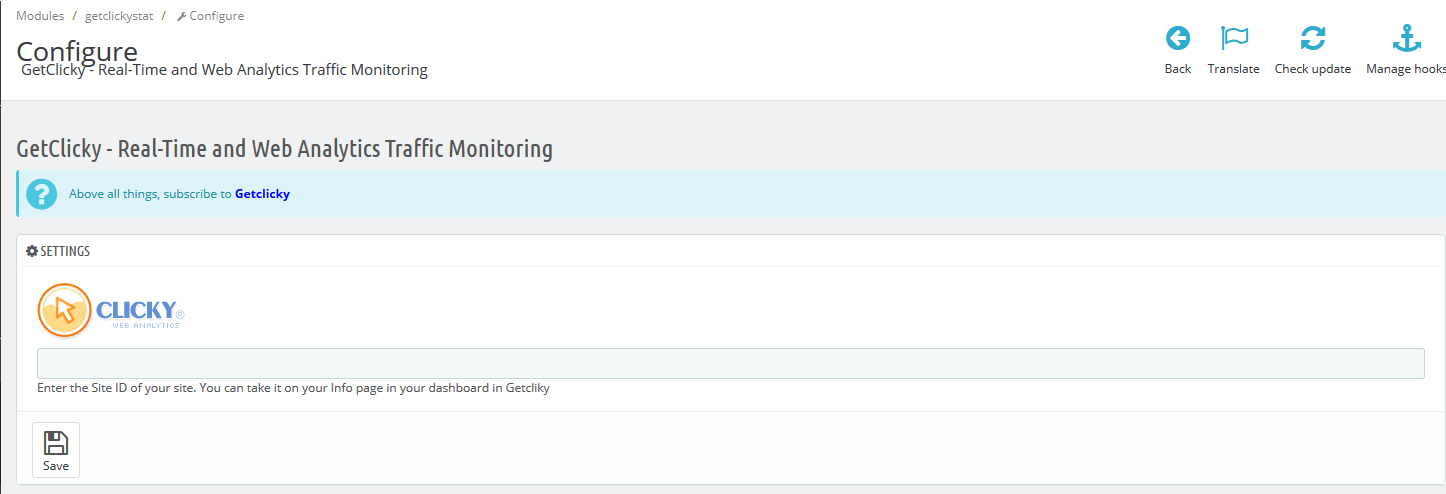Table of Contents
After registering a Clicky Analytics account, PrestaShop 1.7 users can integrate Clicky with a free module available at prestatoolbox.com. Below we cover how to integrate Clicky with the free GetClicky module.
Connect Clicky Analytics
- Download the GetClicky module at prestatoolbox.com.
- Log into PrestaShop.
- On the left, Select Modules & Services under Modules.
- Select Upload a module from the upper-right.
- Upload the downloaded module.
- After installing the module, select Configure from the Modules page.
- In another browser window, log into Clicky.com for the Site ID.
- Select Preferences to view your Clicky Site ID on the info page.
- Insert your Site ID from Clicky.com and press Save.
You’ve successfully connected PrestaShop with Clicky.com.
You can embed the Clicky dashboard in PrestaShop with the GetClicky Ultra module. Learn more about custom tracking at clicky.com and Clicky in our Support Center.