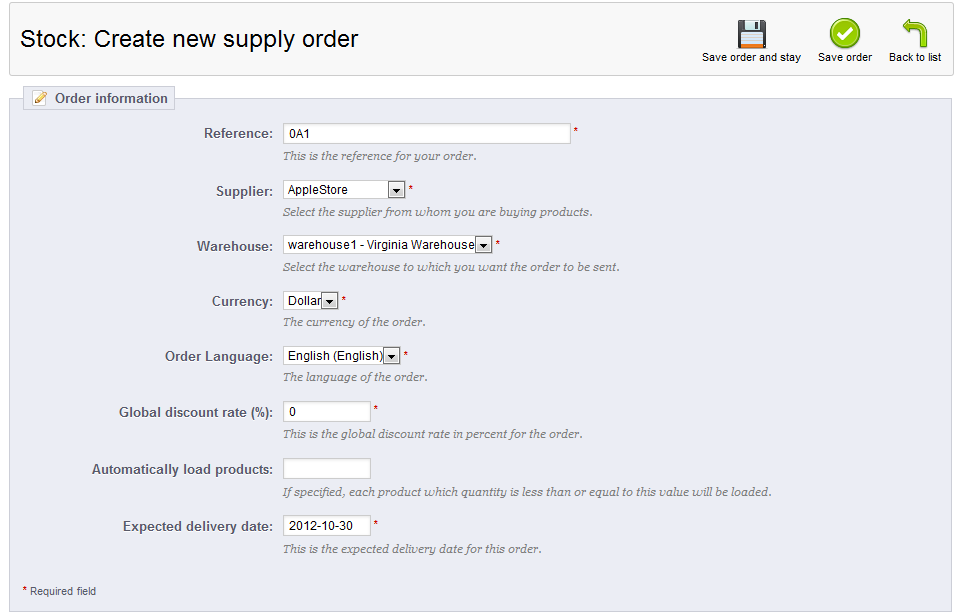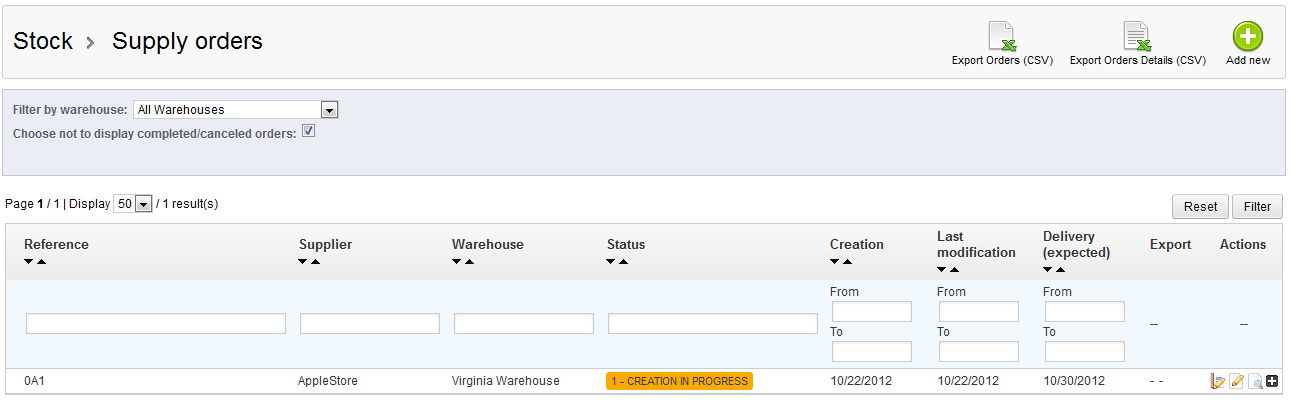If you are using Advanced Stock Management and warehouses with inventory in them, you will eventually and regularly need to resupply them. One of the biggest features of the Advanced Stock Management portion of PrestaShop 1.5 is the ability to place a supply order to replenish your warehouse inventory. Follow below as we guide you on the process of creating a supply order in PrestaShop 1.5
How to create a new Supply Order in PrestaShop 1.5
- Log into your PrestaShop 1.5 dashboard.
- Using the top menu bar, hover over the Stock tab and click on the Supply Order option from the menu.
- You are now on the Supply Orders screen. The existing Supply Orders appear in the table in the middle of the screen. Click on the green Add New button located in the upper right corner of the page.
- This brings you to the Supply Order creation screen. From here you will enter your data for your Supply Order. Almost all fields are required, so be certain to fill them out correctly. Below are the fields and their descriptions:
Reference Reference number for the supply order. Must be unique, can use numbers or letters. Supplier Supplier of the product. Populated via the catalog suppliers. Warehouse Warehouse the product will be delivered to. Currency Type of currency for the order. Order Language Language ofthe order. Global Discount rate (%) Discount rate of the order. Automatically load products If specified, when the product quantity for products less than this established value will be loaded
automaticallyExpected delivery date Date the supply order is to be delivered. - After entering all the data for your Supply Order, click on the green Save Order button in the upper right corner of the screen. This will save your order and return you to the Suppy Order list screen. Here you will see your new Supply Order in the list.

You have now completed the first step of a Supply Order – the creation. Next in the course is our article on Order Validation.