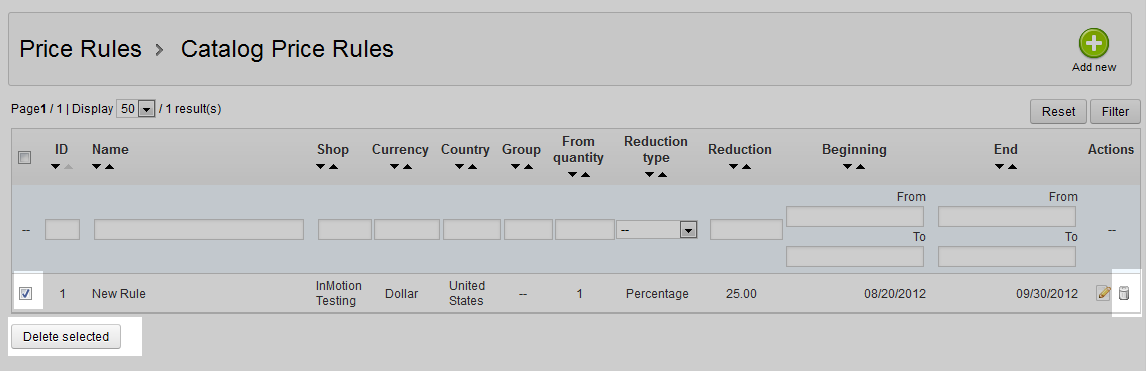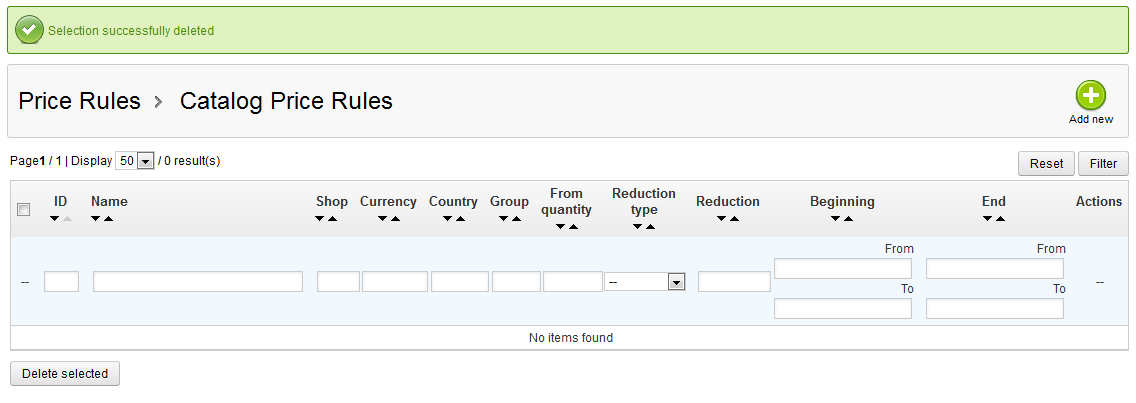Deleting a catalog price rule in Prestashop 1.5 is a simple task within the admin dashboard. You may need to remove a rule after its expiration, changing marketing, or simply because you no longer carry the product. You will also need to delete the rule if your condition group settings change and then re-create the rule. The steps below show you how to accomplish this.
Deleting a catalog price rule in PrestaShop 1.5
- Log into your PrestaShop 1.5 admin dashboard.
- Using the top menu bar, hover over the Price Rules tab and click on the Catalog Price Rules option.
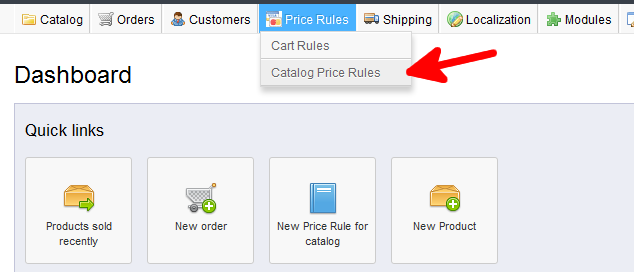
- You are now on the Catalog Price Rules screen. There are two ways to delete the cart rule. The first is to find the rule you want to delete and click on the Delete button for that row. (The Delete button looks like a trash can.) You will then be met with a confirmation pop up. Click OK to continue and delete the rule.
Second is to click the checkbox on the left hand side of the cart rule. This method is useful when deleting multiple cart rules. From there, click on the Delete Selected button underneath the list. You will see a popup asking for confirmation, click OK to continue with the delete.

- After the deletion, you are returned to the cart rules list where you can now see the rule has been deleted.