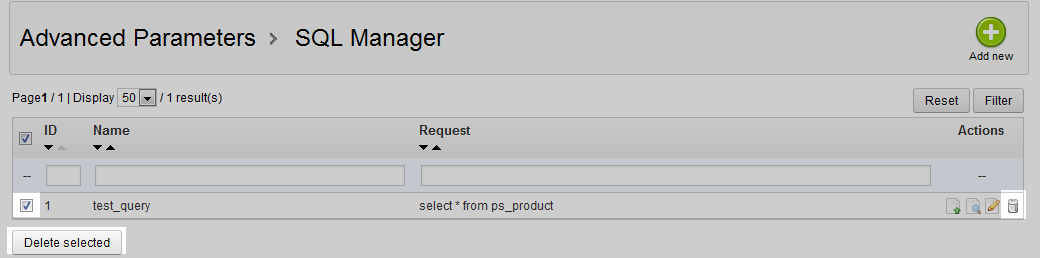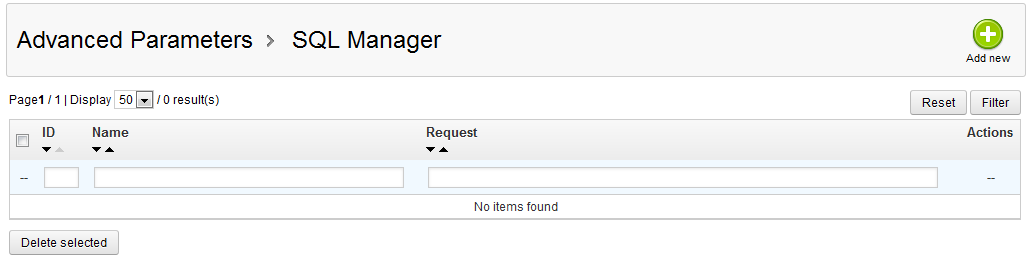Our last aritcle explained how to export your custom query results in a CSV file and save it to your computer. This next article in the Working with SQL Manager course quickly shows you how to remove a query from the list. Once you no longer need a custom query, you may want to delete it from the list to save space or reduce clutter within your PrestaShop store. The instructions below will show you how to do just that.
Exporting custom SQL query results in PrestaShop 1.5
- Log into your PrestaShop 1.5 dashboard.
- Using the top menu bar, hover over the Advanced Parameters tab and click on the SQL Manager option from the menu.
- This brings you to the SQL Manager page where you will find all of your custom queries listed. From here there are two ways to remove a query from the list. The first way is to click on the checkbox to the left side of the custom SQL query you want to delete, you can select more than one query by doing this if you wish. Once you have selected your items, click the Delete Selected button underneath the list.
The second way is to click the Delete icon that looks like a trashcan on the right side of the respective row for the query you want to remove.
No matter which method you choose, you will be met with a confirmation pop-up window. Select the OK button to confirm the deletion.

- After confirming the deletion, the database backup will be deleted and the screen will refresh. You will see that the selected database backup will have been removed from the list.