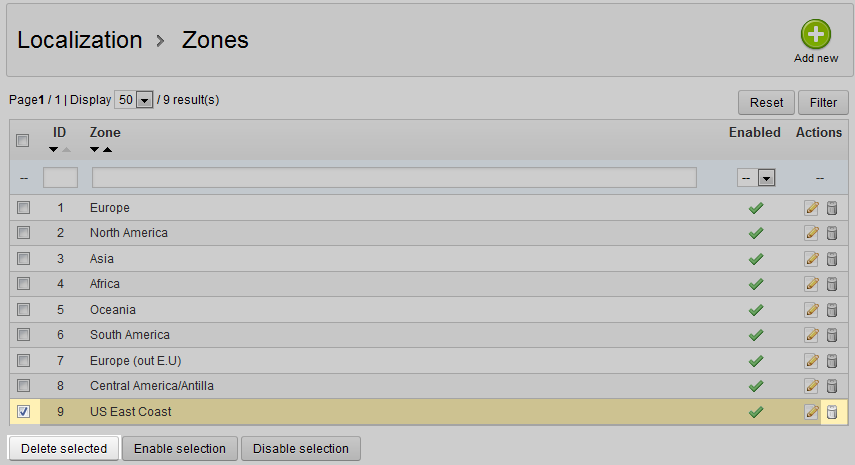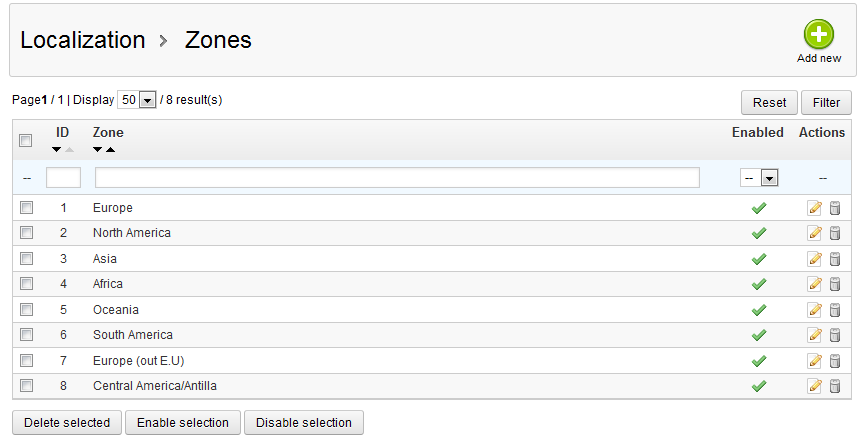In the last two articles, you learned how to add and edit a new zone in the Localization tab. This article will take you through deleting a zone in PrestaShop 1.5. Perhaps you have merged two zones together into a larger one and no longer need one of the zones. In this case, one will take the place of the larger zone and the other will need to be removed from the list. Follow along in the steps below as we show you how to delete a zone in PrestaShop 1.5
Removing a Localization Zone in PrestaShop 1.5
- Log into your PrestaShop 1.5 admin dashboard.
- Using the top menu bar, hover over the Localizations tab and click on the Zones option.
- From the Zones list screen, there are two ways to delete your zone. The first is to click on the delete icon on the right hand side of the row of your selected zone. This icon looks like a trash can.
The second is to click on the checkbox to the left side of the zone you want to remove, this is also handy if you are removing more than one row as you can select more than one at a time. Once you have selected your zone(s) click the Delete Selected button underneath the list.
Using either method, you will be met with a confirmation pop-up window. Select the OK button to confirm the deletion.

- Once you have confirmed, the list will now refresh and your selected zone will no longer show.