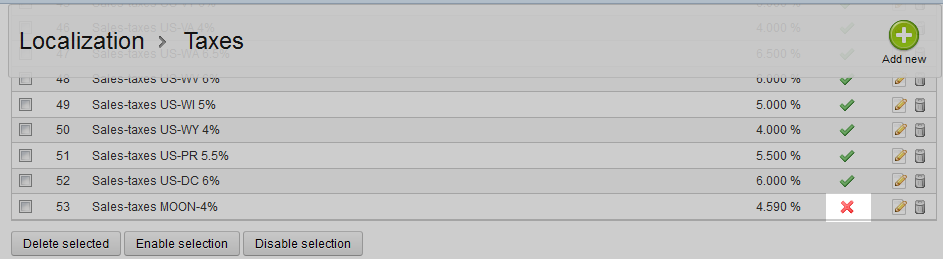After learning how to add and edit a tax from the primary tax list with our previous articles, you will now learn to disable one. This is useful when you have the tax data and do not want to allow it to be used at the present time. This way, you can remove a tax from the active list but retain all the data in case you want to re-activate it in the future. The instructions below will guide you on disabling a tax in your PrestaShop 1.5 store.
Preventing a tax from displaying in PrestaShop 1.5
- Log into your PrestaShop 1.5 admin dashboard.
- Using the top menu bar, hover over the Localizations tab and click on the Taxes option.
- This brings you to the Tax list screen. From here, locate the tax you want to disable and select the checkbox to the left side of that row. You may select more than one tax if you wish, in case you are disabling multiple taxes. Once selected, click the Disable Selection button that is located underneath the tax list.
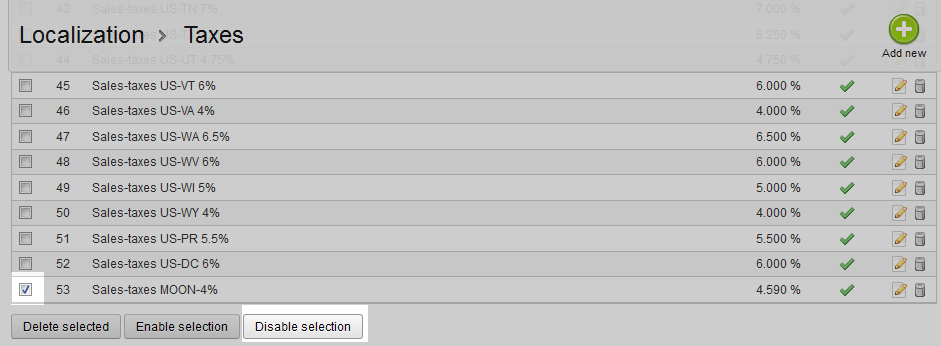
- Once disabled, the list will refresh and you will see a red X in the Enabled column for the taxes you were working with.