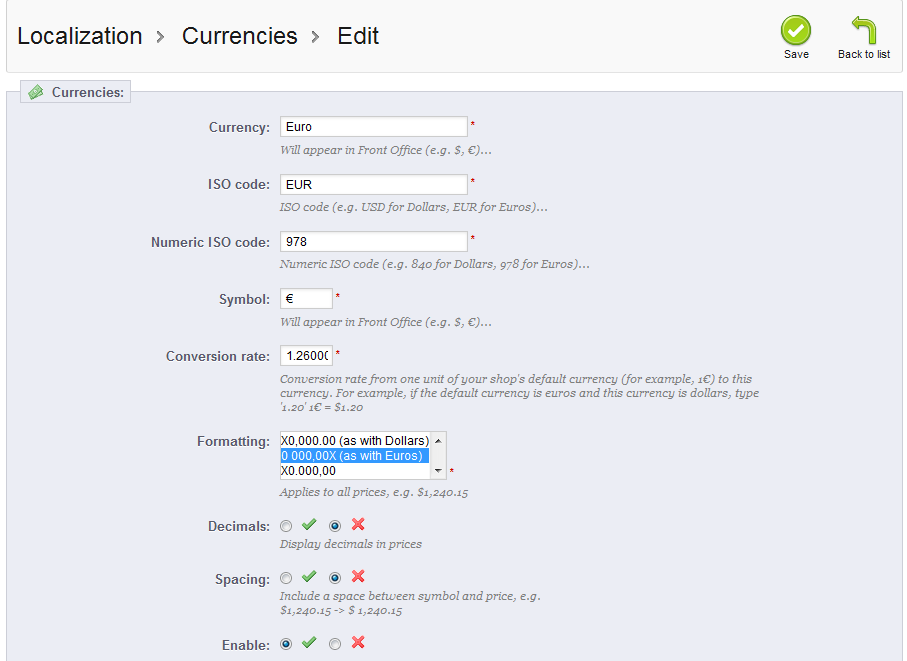In our last tutorial, we demonstrated how to add a new currency to your store. This article will teach you how to modify an existing currency in your PrestaShop 1.5 setup. Currency data may change, particularly the exchange rate you need to compare against your default currency. The instructions below will guide you on how to edit a currency in your PrestaShop 1.5 store.
Editing a state in PrestaShop 1.5
- Log into your PrestaShop 1.5 admin dashboard.
- Using the top menu bar, hover over the Localizations tab and click on the Currencies option.
- Now that you are on the Currency list screen, click on the Edit icon on the right hand side of the row of your selected currency. This icon looks like a pencil and paper.
- This leads you to the currency Edit screen. Like the article on adding a new currency you see the same fields here to edit. Make any changes you need to your currency.
Field Description Currency the currency’s name, such as ‘Dollar’ or ‘Euro’ ISO Code official code for the currency such as ‘USD’ for US Dollar Numeric ISO Code the international code for the currency such as 840 for the US Dollar or 978 for the Euro Symbol the symbol used with that currency ($ for US Dollar) Conversion Rate The conversion rate based against the default currency for the program Formatting basic formatting for prices in this currency Decimals select to include decimals in the pricing Spacing include a space between the symbol and price ($100 vs $ 100) Enable enable the currency to be listed in the dropdowns throughout the program - After making the appropriate changes to your currency, click on the green Save button in the upper right corner. The changes will then be saved and you will be returned to the Currencies list page.