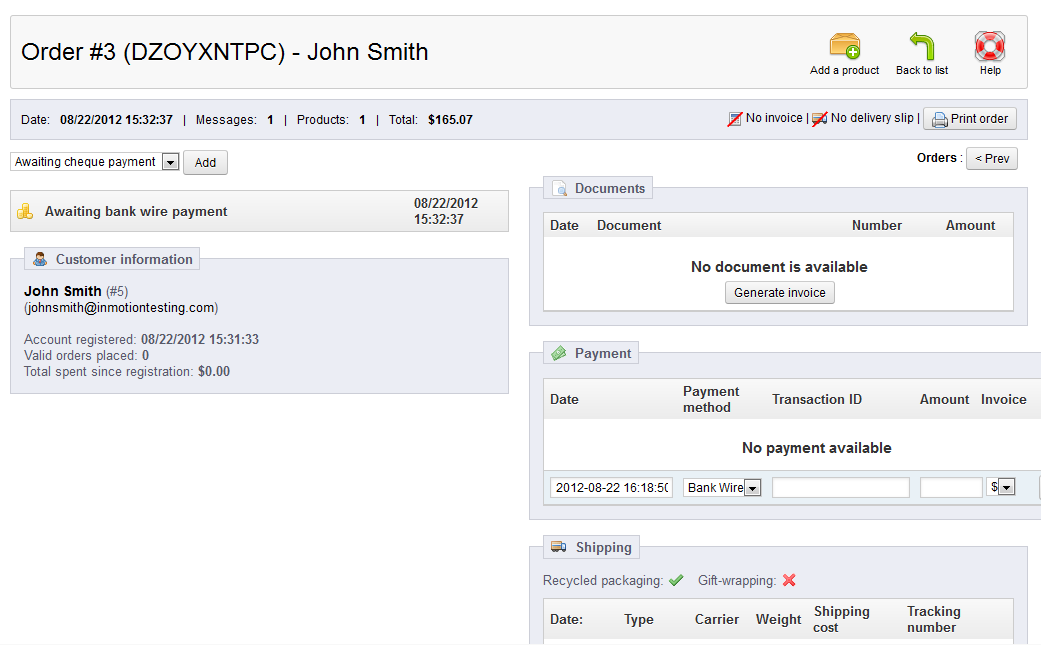This article will guide you on how to edit an order within the PrestaShop 1.5 back office. After creating an order in the admin dashboard, there may be some changes you need to make. This can be to shipping, addresses, even the product itself. This can be done via the back office in PrestaShop 1.5. Follow the steps below to learn how to edit your order.
Modifying a manual order in PrestaShop 1.5
- Log into your PrestaShop 1.5 admin dashboard.
- Using the top menu bar, hover over the Orders tab and click on the Order option.
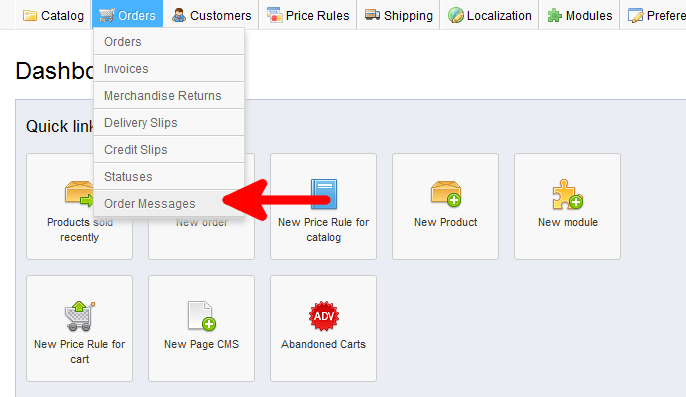
- You will now be at the Orders list which shows all current orders. Locate the order you want to edit and click on the View button on the far right side of the row. It is the one that looks like a paper with a magnifying glass.
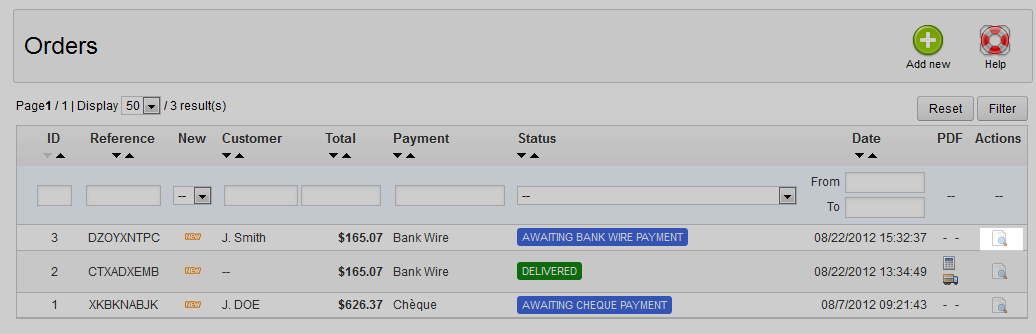
- Now you are on the actual order editing screen. There are several sections to consider. Each one has either an Edit button that looks like a pencil and paper, or a Change button. Below is a list of the different sections that can be changed.
– Shipping
– Shipping Address
– Invoice Address
– Products
– MessagesChanges are automatically saved to the order as you edit so there is no save button to click.