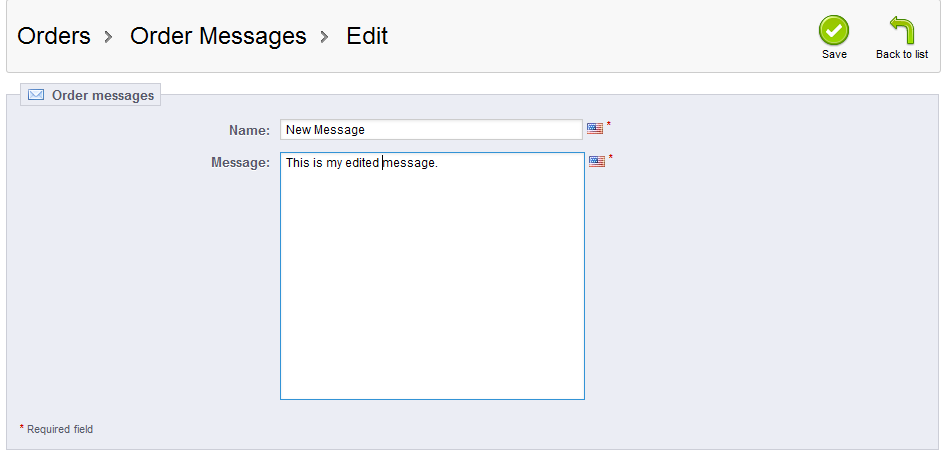This tutorial will demonstrate how to change an order message in PrestaShop 1.5. After learning how to create an order message, you may want to learn how to edit it. This way you can change your message accordingly without having to create a brand new one. Follow along below as we show you how.
Modifying order messages in PrestaShop 1.5
- Log into your PrestaShop 1.5 admin dashboard.
- Using the top menu bar, hover over the Orders tab and click on the Order Messages option.
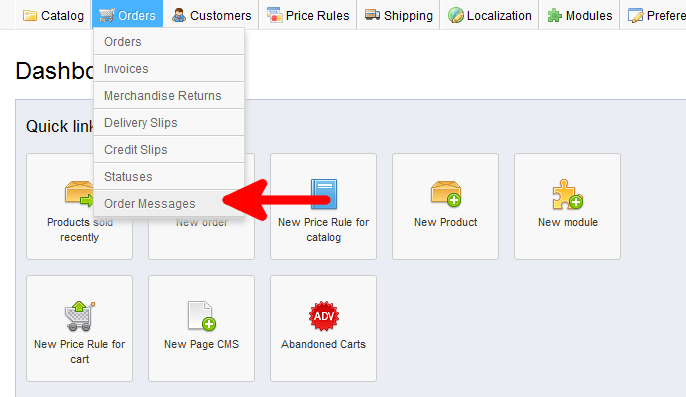
- You are now on the Order Messages screen. Find the message you want to work with, for example you may want to edit the default Delay message, or your newly added messages.. To edit the message, simply click on the Edit button located on the right hand side of the row. The edit button is the pencil and paper icon.
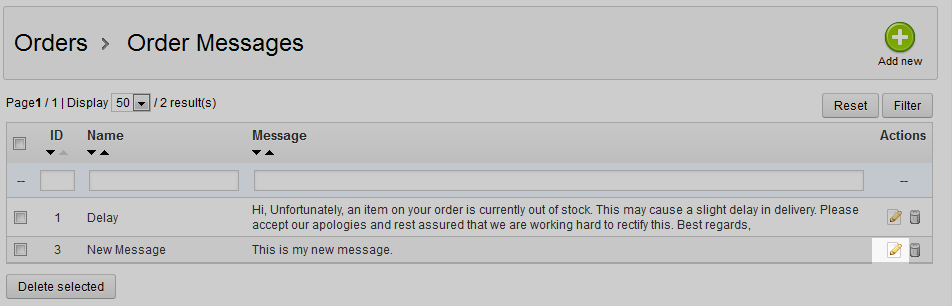
- This brings you to the Order Messages edit screen. From here, simply make the changes you require in the Title or Message fields.

- Once you have made your changes, click on the green Save button in the upper right corner. This saves your edited message and brings you back to the order message list page.