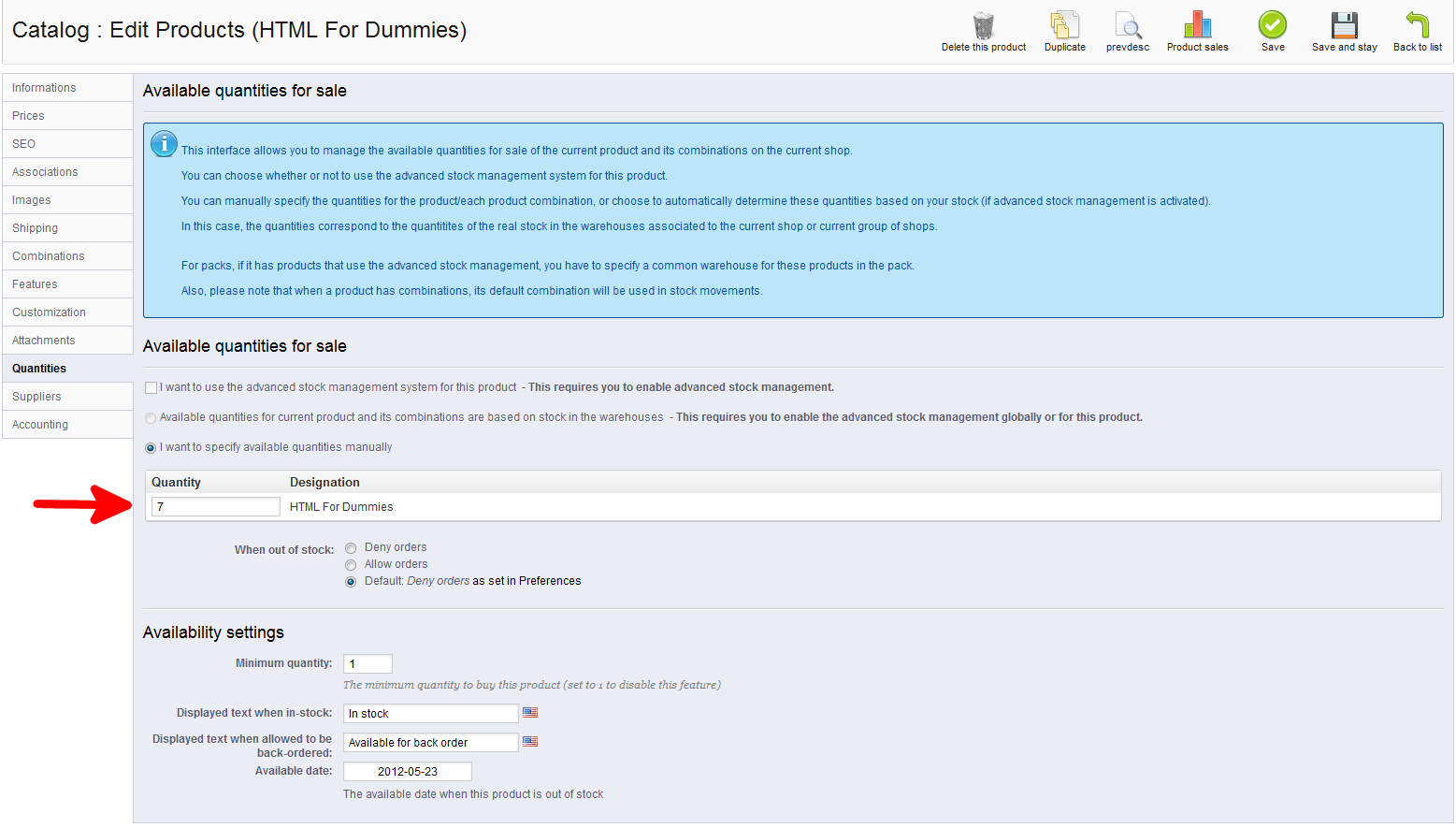After adding, pricing, and adding shipping to your product, you will want to add inventory quantity to it. It is important to have correct inventory as it lets visitors order the products correctly. It also helps to let you know when you need to reorder the product. Manually adding inventory quantity to your product in PrestaShop 1.5 is very simple and can be done by following the steps below.
To set up shipping for a product in PrestaShop 1.5:
- Log into your PrestaShop 1.5 dashboard
- Using the top menu bar, hover over the Catalog tab and click on the Product selection.
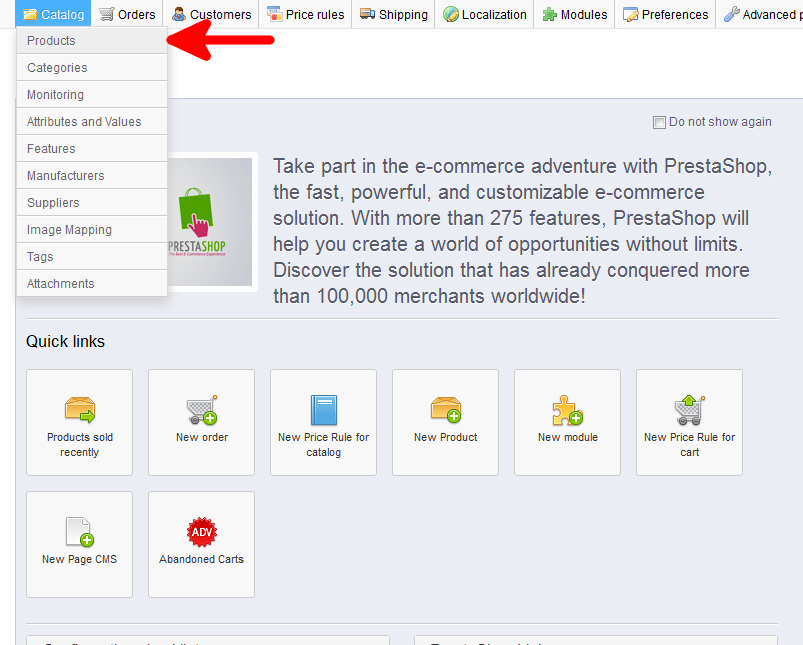
- You are now on the Catalog: Products list page. From here, select the Edit icon (it looks like paper and pencil) on the right for the product you want to edit.
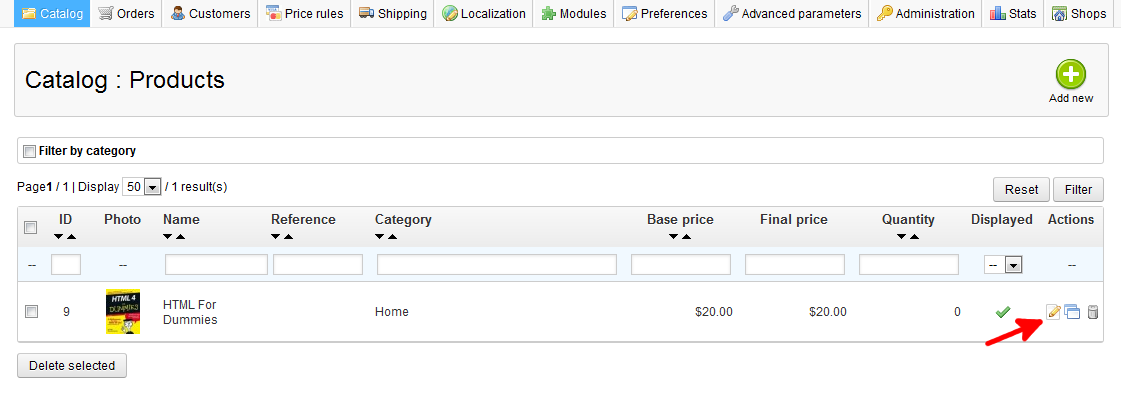
- You are now on the Catalog : Edit Products page. From here click on the Quantities tab on the left sidebar.
- As this is for manual quantity entry, ensure the radio button named I want to specify available quantities manually is selected. From here you will enter the number of your product you have on hand in the Quantity field.

You now know how to manually set your inventory quantity in PrestaShop 1.5.