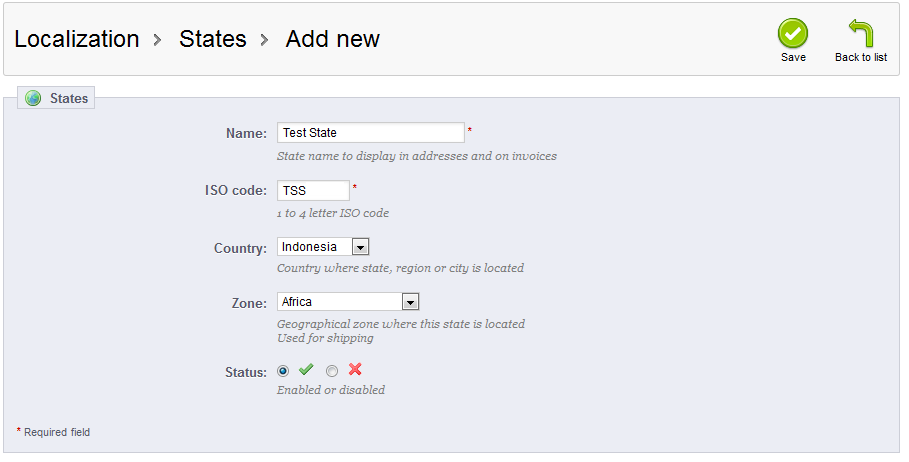In our last article, we demonstrated how to add a new state to your store. This tutorial will teach you how to modify an existing state in your PrestaShop 1.5 setup. State data may change as countries develop, so you need to be able to adjust the data to reflect these changes. The instructions below will guide you on how to edit a state in your PrestaShop 1.5 store
Modifying a state in PrestaShop 1.5
- Log into your PrestaShop 1.5 admin dashboard.
- Using the top menu bar, hover over the Localizations tab and click on the States option.
- Now that you are on the States list screen, click on the Edit icon on the right hand side of the row of your selected state. This icon looks like a pencil and paper.
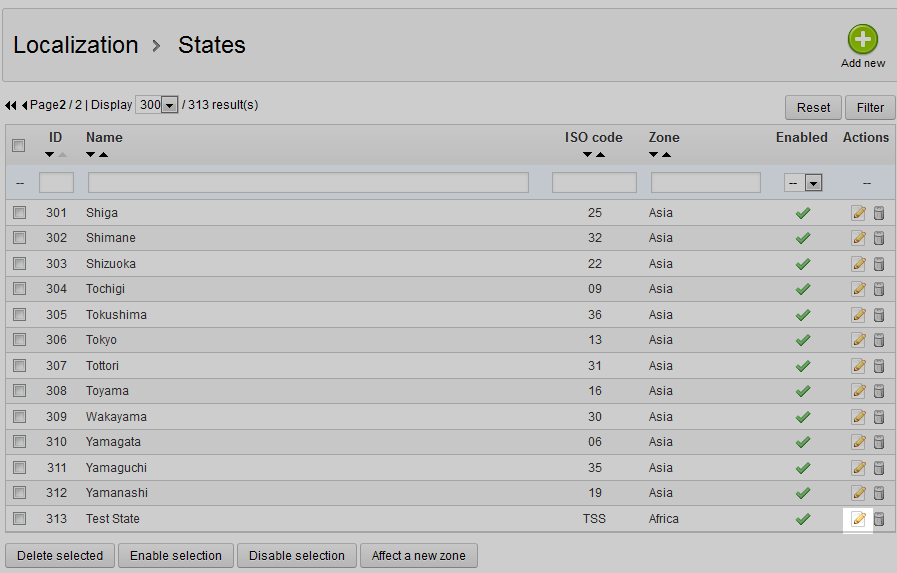
- This leads you to the state Edit screen. Like the article on adding a state you see the same fields here to edit. Make any changes you need to your country.
Field Description Name the states’s name ISO Code official abbreviated code Country the host country for the state Zone the zone the country and state are in Status if country is enabled or disabled for the list - After making the appropriate changes to your state, click on the green Save button in the upper right corner. The changes will then be saved and you will be returned to the States list page.