When dealing with Supply Orders, there are different settings and configurations you need to manage. This article covers the modification of an existing supply order status. Follow the instructions below to learn how to edit a supply order status in PrestaShop 1.5.
How to modify a supply order status in PrestaShop 1.5
- Log into your PrestaShop 1.5 dashboard.
- Using the top menu bar, hover over the Stock tab and click on the Configuration option from the menu.
- This brings you to the Configuration page where there are various settings for Advanced Stock Management. Look for the Supply Order Status section, which is located at the top of the page. You will see a list of the existing supply order statuses as below.
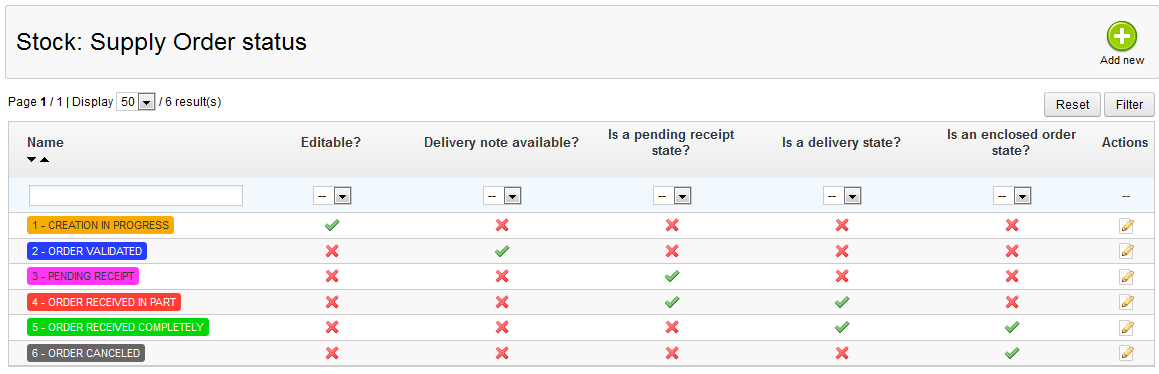
- Find the status you wish to edit, and click on the Edit icon
 . This will send you to the Status edit page.
. This will send you to the Status edit page. - Once created, most of the data for a status cannot be changed. You can see below that there are only two settings you are able to modify.
Status The name of the supply status Back Office Color The color representing the status, which is only viewable in the back office. - Once you have finished making any changes, click on the green Save button found in the upper right corner of the screen.
You have now completed editing a supply order staus. If you need to modify the other settings you will need to rename the one you want to replace with the instructions above and then create a new status altogether. Our next article on creating a supply status will help you do just that.