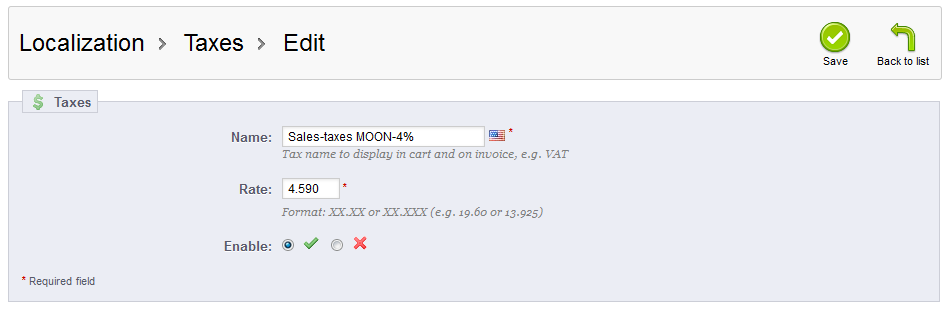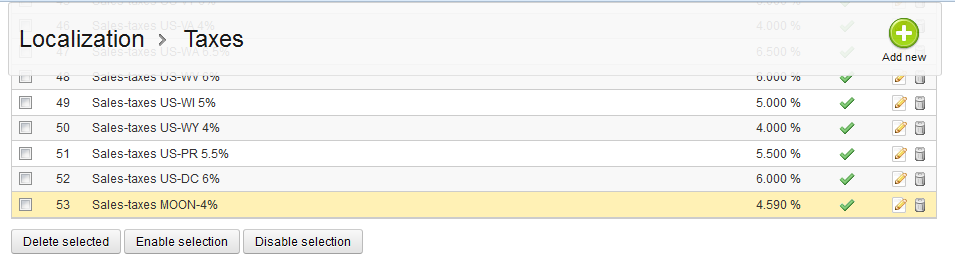In our last tutorial, we demonstrated how to create a new tax for your store. This article will teach you how to modify an existing tax in your PrestaShop 1.5 setup. Tax data may change, meaning rates may increase or decrease. The instructions below will guide you on how to edit a tax in your PrestaShop 1.5 store.
Editing a tax in PrestaShop 1.5
- Log into your PrestaShop 1.5 admin dashboard.
- Using the top menu bar, hover over the Localizations tab and click on the Taxes option.
- Now that you are on the Tax list screen, click on the Edit icon on the right hand side of the row of your selected tax. This icon looks like a pencil and paper.
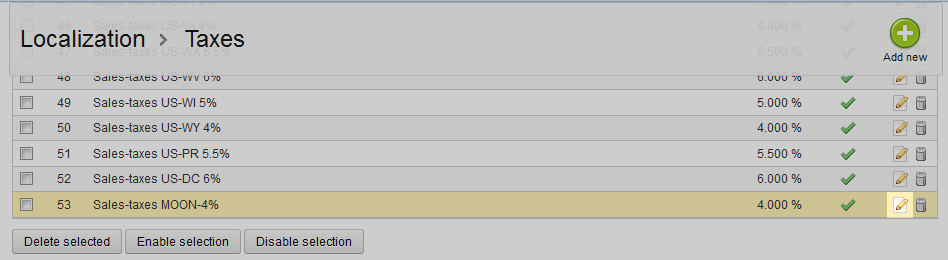
- This leads you to the currency Tax screen. Make any changes you need to your tax here.
Field Description Name the tax’s name for display in the list Rate the actual percentage rate of the tax Enable enable the tax to be listed in the dropdowns throughout the program - After making the appropriate changes to your tax, click on the green Save button in the upper right corner. The changes will then be saved and you will be returned to the Tax list page.