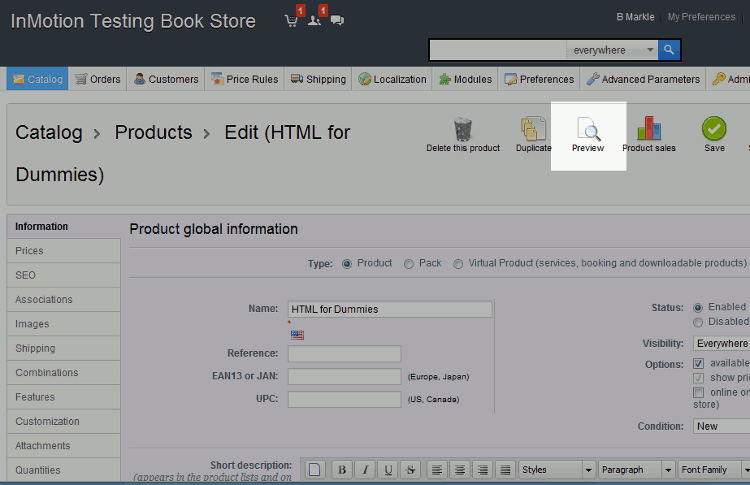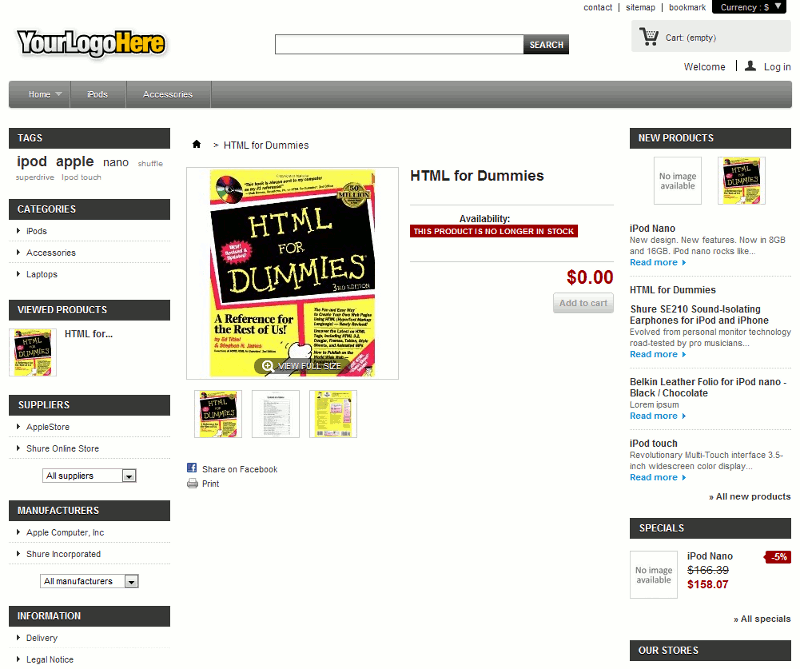In our last PrestaShop 1.5 tutorial, we walked you through the steps for adding a product to your store. We also game you a glimpse into where this product will show within your storefront.
In many of our future PrestaShop 1.5 tutorials, we will talk about something referred to as a product’s page. A Product page is the page within your store that shows all of the information about your product, and also allows the user to add the product to their cart. If you are browsing an online store and click on a particular product to see more information about the product, you will be taken to the product’s page.
In this tutorial, we will show you how to find the page for a particular product within your store.
Finding a product’s page in PrestaShop 1.5:
- Log into your PrestaShop 1.5 Dashboard
- In the top menu, hover over Catalog and click Products
- Find the product you want to find the product page for, and then click the Edit button (pencil icon) to the far right of the product
- In the product menu, click the button labeled Preview

After clicking Preview, a new page will open. This new page is the product’s page within your store (as seen in the screenshot below):

The product page above is for the HTML for Dummies book that we added to our store. We’ve added images for the book, which you should be able to see above. The next thing we’d like to do is show you how we added those product images.