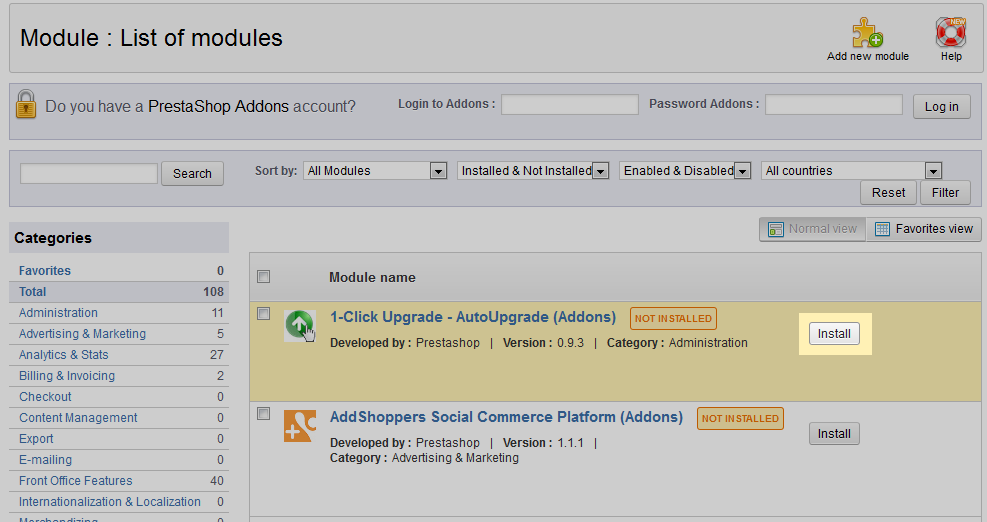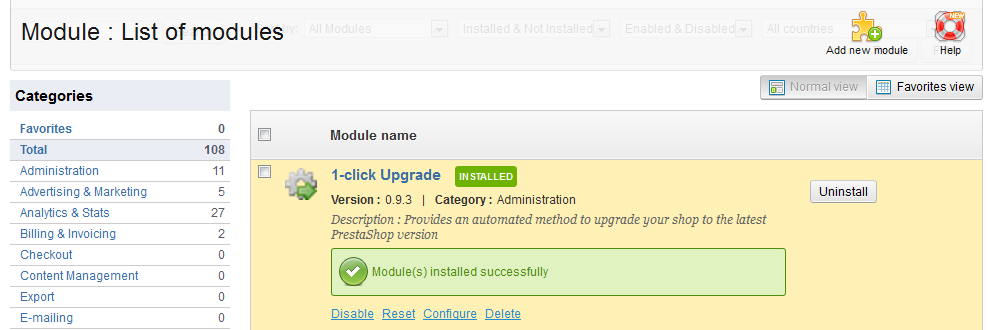Installing the 1-Click Upgrade Module in PrestaShop 1.5
- Log into your PrestaShop 1.5 dashboard.
- Using the top menu bar, hover over the Modules tab and select the Modules option
- From here you can select the module by scrolling until you see the 1-click Upgrade Module. You need to ensure you are using the latest version of the module. If you have automatic module updates enabled, this will not be an issue. Simply click on the Install button to have the module enabled.
If you do not have automatic module updates activated, you will want to go to https://addons.prestashop.com to find the module and then follow the third party module installation steps.

- Once the module installs, you should see a completion message like the one below.

Now that you understand how to install the 1-click Upgrade module, continue on with our article on how to configure the 1-click Upgrade module.