Table of Contents
Keeping track of various statistics is vital to understanding where to improve yuor business. Google analytics is one of the best free analytics tools on the web. PrestaShop also has a google analytics module that you can install onto your store to keep track of these statistics. Follow the instructions below to learn to install and configure the Google Analytics module for your PrestaShop 1.5 store.
Note that you must have created a Google Analytics account in order to be able to use this module.
Installing the GAnalytics module in PrestaShop 1.5
- Log into your PrestaShop 1.5 dashboard.
- Using the top menu bar, hover over the Modules tab and select the Modules option.
- From the Modules list screen, scroll down until you find the module named GAnalytics. Click on the Install button located to the right of the module’s row.

- Once installed, you will see a successful installation message on the screen. Fromhere, click on the Configure link to go to the next step.

- You are now on the Google Anayltics Configuration page. From here you simply enter the correct data in the Your Username field. This ties into your analytics account and the data collection will begin.

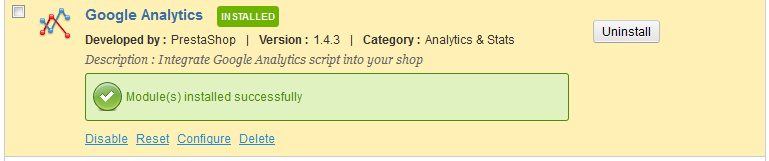
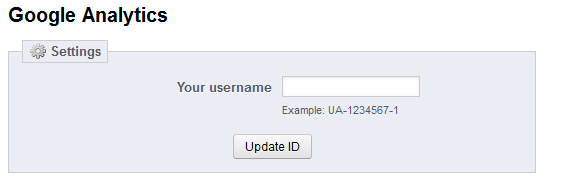
Dear Arnel,
Does this also work for Prestashop 1.6.0.9 with Ganalytics module 1.8.2 ?
I am using a defauld template and tried to change my header.tpl file in the default bootstrap folder. But when i paste the code in there my site turns blanco.
Somehow it is imposible to put my tracking code anywhere so that Google can find it. and with that the product that we are offering.
Pls help anybody
Hello Diedrik,
Sorry for the problem with Ganalytics in PrestaShop. I checked the latest forum posts in PrestaShop and if you look at the very last message in this thread. The last provides code. However, the caveat is that he says that he’s using 1.6.8. Try their solution and if it doesn’t work please reply in that forum as they are contact with Google in regards to the issue.
Kindest regards,
Arnel C.
Thank you so much for claryfing 🙂 I’m gonna try it the way you described it.
Hi,
I already have the ganalytics module installed on my Presta 1.5.4 installed and it works properly (although from the Google Tag Assistant I get info that it is placed incorrectly – otside of the <head> tag)
I need to update my GA code so as it tracks the demographics. I simply need to add
ga(‘require’, ‘displayfeatures’);
inside the tag
How do I do it with the module?
Thanks so much for your help 🙂
Hello Anna,
Thanks for the question. The code for the header in PrestaShop is located within the theme files that you are using for PrestaShop. The location depends on the theme you are using. There are two locations for the THEME folder in your files. One is in the root folder where you installed PrestaShop, and the other is in the admin folder. Both folders are labeled “themes”. Once you’re in the THEMES folder, you will need to go to the TEMPLATES folder. The file you need to find is called header.tpl. You can open it using the cPanel File Manager. Once you open the header file, you can find the < head > tag. I would put the GA code at the top.
I hope that helps you with your problem. Let us know if you have any further problems.
Regards,
Arnel C.
I appreaciate your reply, I have a couple question :
1- how much time GA needs to track the trafic?
2- I’m working on a prestashop website and I’m not sure how many pages it has, but my question is: do I have to only use the module ganalytics (adding tracking code), or do I have to use it(ganalytics) AND adding the script, Google analytics gave me ,at the same time?
I’m bloqued :/
Thank you!
Hello Lionne,
Thank you for your question.
1 – According to Google, “Google Analytics generally updates your reports every 24 hours, so it can take at least that long for data to appear in your account after you first install the tracking code.”
2 – Just the GAnalytics module should be sufficient, but I recommend verifying it is setup in Google Analytics correctly.
Also, Google has a helpful troubleshooting guide if your tracking is not working.
If you have any further questions, feel free to post them below.
Thank you,
-John-Paul
Hi, I installed the module ganalytics,in prestashop 1.5.4, and I entered the User name, but now how can I make sure it’s working? is there something I missed?
Thanks!
Hello Lionne,
Thank you for your question. After you setup the module, Google will begin tracking your traffic statistics.
You can review the information in Google Analytics, here is a link to their Interface map. This can help you understand the information they collect.
If you have any further questions, feel free to post them below.
Thank you,
-John-Paul
Thanks so much for your replies. I’m getting familiar with PrestaShop as one of my customers uses it.
Thanks so much for your info. I’m trying to implement GAnalytics in my ecommerce www.sprayerland.com but what I get it’s dtarnge. Why do I have different data on PrestaShop Analytics than Google Analytics?
Thanks so much for your article.
Different analytics can report some data a bit differently as they gather it differently. I personally prefer Google Analytics as it is much more in depth and typically more accurate.
Hello Jacob,
I finally managed to put the Google Analytics code in the header.tpl file, after asking a dev colleague for help, it turns out you just have to put {literal} tags before and after the Analytics script so that Smarty template engine doesn’t interpret the curly brackets included in the Analytics script.
I think this information is worth sharing 🙂
Hello Jacob,
I share your opinion about updating to a stable and more recent 1.5 version but my hands are tied since the website is not mine …
I re-checked again but I can’t find Ganalytics about the native modules, I also tried putting the analytics code on the header.tpl directly above the closing </head> tag as you said but I got the same result as with my attempts with the footer.tpl file : website not displayed anymore.
I guess the only solution is to upgrade the Prestashop version, in any case many thanks for your help !
Hi & thanks for the quick answer !
No the module Ganalytics wasn’t among the native modules, I tried to install it as you said (seach for it in the Modules section in the back office but no result, from what I read in various places on the Internet it seems this module is not included in Prestashop 1.5 and + anymore).
As I have a Prestashop 1.3 install, I took the module from there and uploaded it on the 1.5.0.17 version via ftp. I configured it by entering the Google Analytics code a few days ago but the module is not working (no code on website pages, no figures on Analytics account).
So I tried the “hard way” by putting the code myself in the footer.tpl file just before the closing </body> tag but apart making the website unavailable, I didn’t achieve anything. So I just removed the code from the footer.tpl file to get the website back to normal.
Hello Lisbethm, no problem.
The ganalytics module is indeed still available in PrestaShop 1.5, I had just tested it in PrestaShop 1.5.6.2 prior to my previous response.
When you search for just analytics in your dashboard, are you seeing anything available? You might want to click on Reset to the far-right to ensure that you are not filtering your search results at all.
Also, you might want to think about automatically updating PrestaShop to a newer release with the 1-Click upgrade module.
PrestaShop 1.5.0.17 was released 9/13/2012, with the latest PrestaShop 1.5.6.2 being released on 1/20/2014. So there have definitely been some security updates since then, and it could be causing an issue with you being able to pull up the default modules as well that other versions of 1.5 seem to have available.
If you were setting out to embed your Google Analytics code manually, then it would need to go in your header.tpl file. Directly above the closing </head> tag to function properly.
– Jacob
Hi, I tried installing Ganalytics module for Prestashop 1.5.0.17 but it doesn’t work (Google Analytics not showing anywhere), I read I could paste the tracking code myself but I don’t know which file and which precise location in the file I should put it in, any clue ? Thanks in advance !
Hello Lisbeth,
After you login to your PrestaShop dashboard, are you able to hover over Modules and then click on Modules again?
If you start typing in ganalytics or Google Analytics in the search box, it should pop-up or at least when you click on Search it should show up in the list. You would then need to click on Install if the module wasn’t installed already.
You should then be able to click on Configure next to the Google Analytics module to enter in your Google Analytics tracking code. It doesn’t need to be directly entered into any file, just the section for that module in your PrestaShop dashboard.
Please let us know if you had any further questions.
– Jacob
I’m using 1.5.4.1 and there is no Ganalytics module available in the module list. I’m trying to find a way to download it and add it to my prestashop installation.
If you do not see it within your PrestaShop admin, you may always download and install it from the ganalytics module page.