After learning to configure the general webservices in our last article in the Working with Webservices course, we will now show how to manage the webservices in a general manner. These functions apply only to the webservices you select, as opposed to all of them. This article will show you how to enable/disable, edit, and delete webservices. Follow along with the instructions below to learn how to manage your webservices in PrestaShop 1.5
How to manage Webservices in PrestaShop 1.5
- Log into your PrestaShop 1.5 dashboard.
- Using the top menu bar, hover over the Advanced Parameters tab and click on the Webservices option from the menu.
- This brings you to the Webservice list page. You will see the list of webservices you have created in the upper section. From here you can manage your webservices by either enabling/disabling, editing, or deleting them as described below:
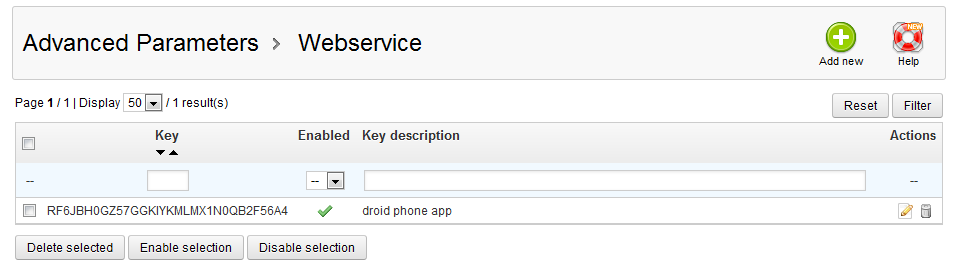
Deleting Webservice
From here there are two ways to remove a webservice from the list. The first way is to click on the checkbox to the left side of the webservice you want to delete. You can select more than one webservice in this manner. Once you have selected your items, click the Delete Selected button underneath the list.The second way is to click the Delete icon that looks like a trashcan on the right side of the respective row for the webservice you want to remove.
Whichever method you used, you will be met with a confirmation pop-up window. Select the OK button to confirm the deletion.
Editing Webservices
Locate the webservice you would like to edit and click on the Edit icon (the one that looks like a pencil and paper) on the right hand side of
the respective row. This will open up to another screen so you can edit any of the followign fields for the webservice:Key The access key generated by the button just underneath Key Description Description of the key for identification Status Enabled (green check) or Disabled (red X) Permissions Checked permissions are granted to the webservice Enabling/Disabling Webservices
You can enable or disable a service by either using the edit method described above, or by clicking on the checkbox to the left side of the webservice you want to enable/disable. If using this way, you can select more than one at a time.Once you have the desired webservices selected, you enable or disable them by selecting either the Enable Selection or Disable Selection buttons below the list. Once you select button the Enabled field for the webservices you selected will respond by either showing a green checkmark (enabled) or a red X (disabled).