Beyond a customer signing up on their own on your Prestashop 1.5 site, there is a way to add a customer in the back office. Adding a customer manually in PrestaShop 1.5 is very simple and can be done by performing the following steps.
To manually add a customer in PrestaShop 1.5:
- Log into your PrestaShop 1.5 admin dashboard.
- Using the top menu bar, hover over the Customers tab and select the Customers option.
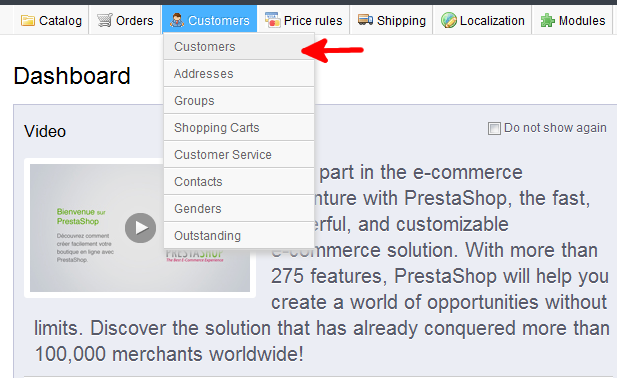
- You are now on the Customers : Customers screen. Select the green Add New button in the upper right corner of the screen to go to the Add Customer page.
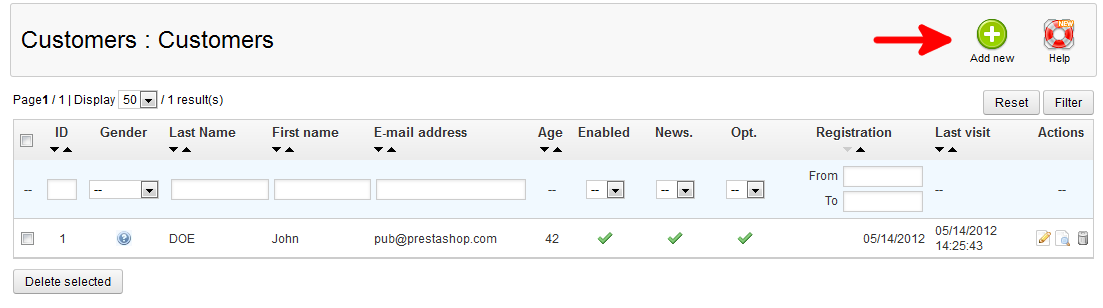
- Here you will find the customer’s data fields. The required fields are First Name, Last Name, email address, and password. Add information to as many other fields as you need.
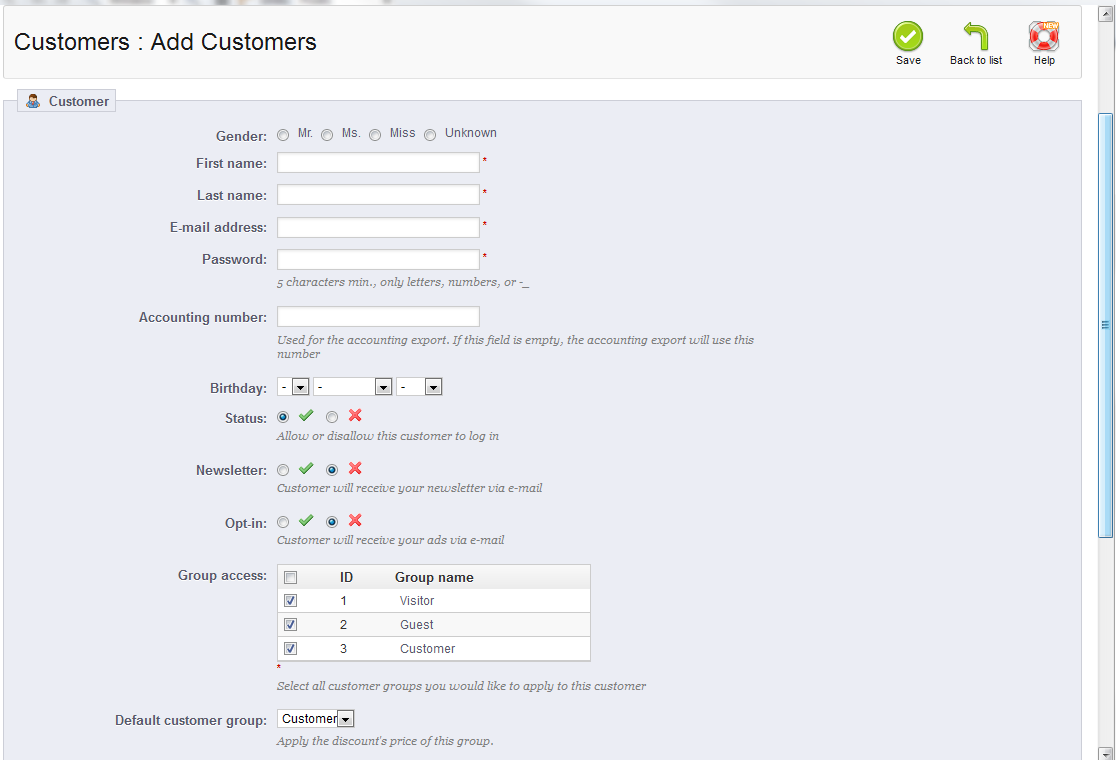
- Once finished, click the green Save button in the upper right corner.
You now know how to manually add a customer in your PrestaShop 1.5 back office.