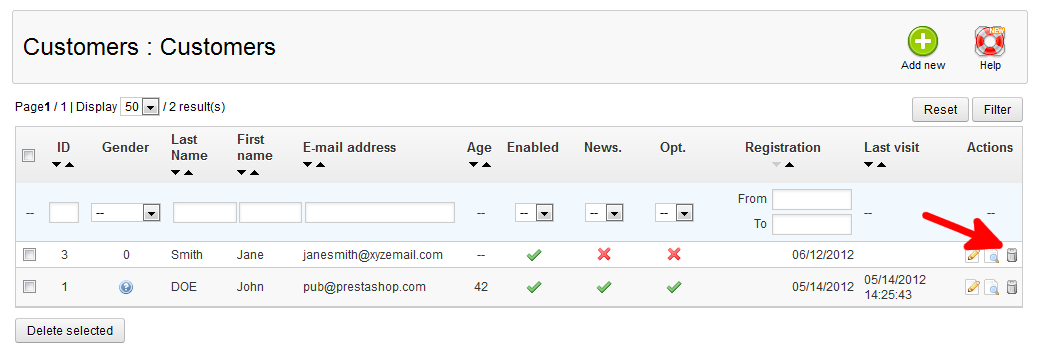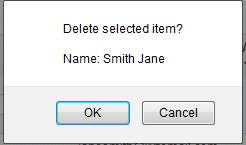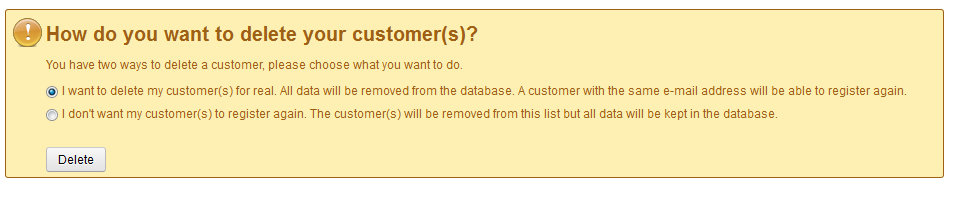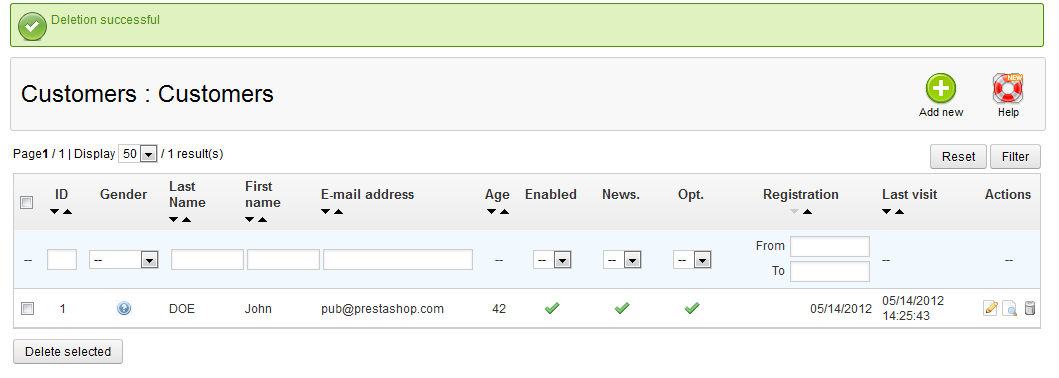After learning how to create and edit customers in the PrestaShop 1.5 back office, it is only normal to learn how to delete a one. The same interface is used to remove a customer, so manually deleting a customer in the Prestashop 1.5 back office is a very simple procedure.
To manually remove a customer in PrestaShop 1.5:
- Log into the PrestaShop 1.5 dashboard
- Use the top menu bar and hover over the Customers tab, then click on the Customers option from the menu.
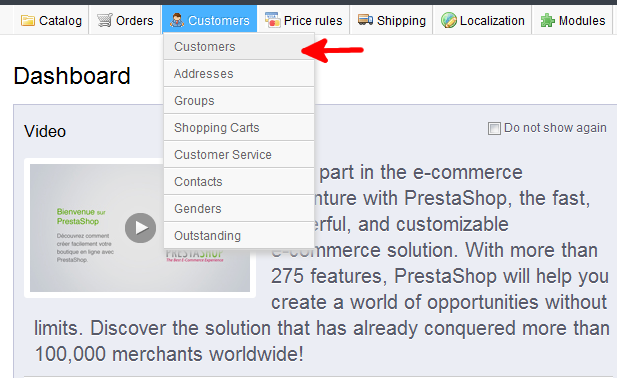
- You are now on the Customers : Customers screen. This lists your customers. There are two ways to delete customers. If you want to delete just one customer, simply locate the customer you want to delete on the list. Then find the Delete icon on the right hand side of that row.
The Delete icon is the one that looks like a trashcan. If you are looking to delete more than one customer, click on the checkbox to the left of each customer you want to delete. Once you have selected the number of customers to delete, click on the Delete Selected button.

- No matter which method you use to delete the customer, you will be prompted to confirm the deletion by a popup. Click on the Yes button to confirm the deletion.

- You then are prompted to delete the customer information in one of two ways. The first is a full deletion of the customer. All information is removed, so the customer can come back and re-register at any time. The second is a deletion that retains the information in the database, but removes the customer from the list. The customer will not be able to re-register in the future. Select your choice and then hit the Delete button.

- The customer list will refresh removing the deleted customers.

You now understand how to manually delete a customer from the back office in PrestaShop 1.5