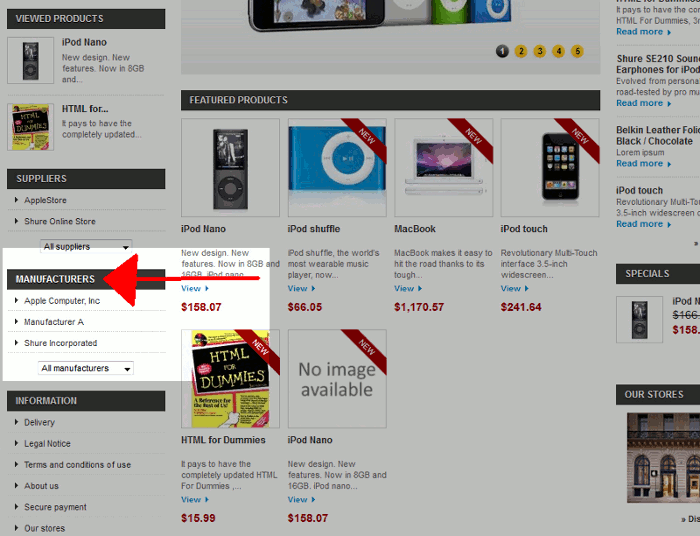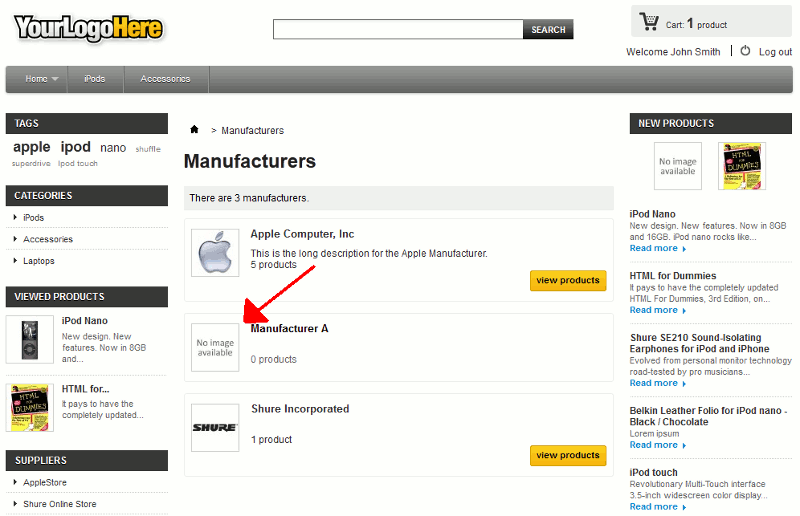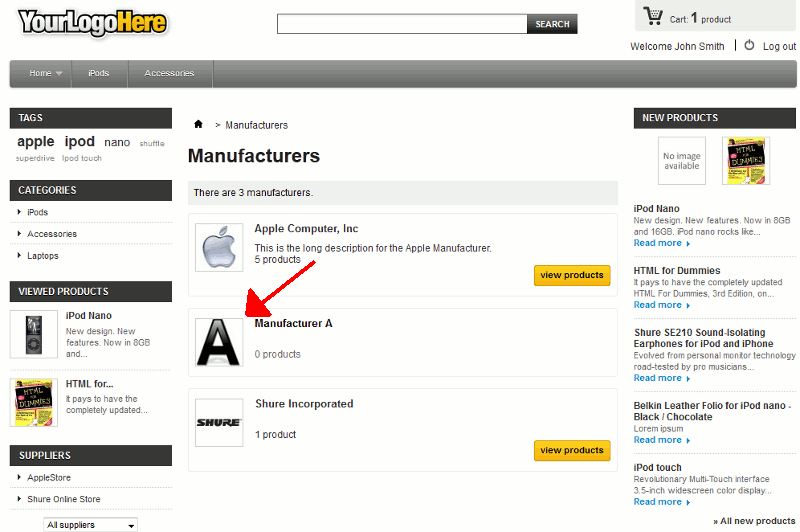Manufacturer logos show in PrestaShop 1.5 when you are browsing the list of available Manufacturers. This list can be found when clicking the Manufacturer heading in the left menu (see the screenshot to the right).
If you don’t upload a logo for your manufacturer when you initially add it, then a No Image Available message will display. In this tutorial, we’ll show you how to upload a logo for a manufacturer in PrestaShop 1.5
To upload a manufacturer logo in PrestaShop 1.5:
- Log into your PrestaShop 1.5 Dashboard
- In the top menu, hover over Catalog and click Manufacturers
- Find the manufacturer you want to edit in the list on the page, and then click the edit button (pencil icon) to the far right of the manufacturer
- Next to Logo, click the Choose File button. Browse your computer for the image you want to upload for the logo. After selecting the image, click the Save button in the top right menu.
After we visit our manufacturer’s page in our store front, we now see our new logo for “Manufacturer A”. You can see the before and after effects in the table below:
Before uploading a logo After adding a logo