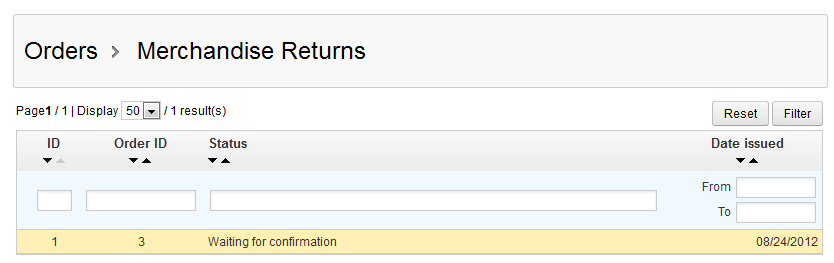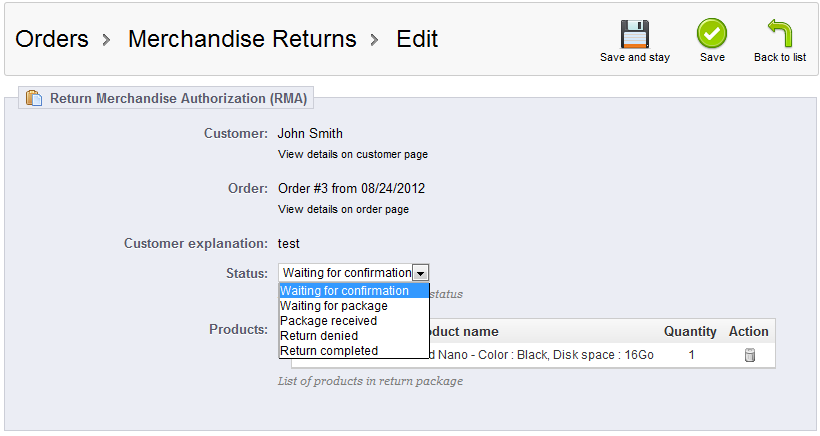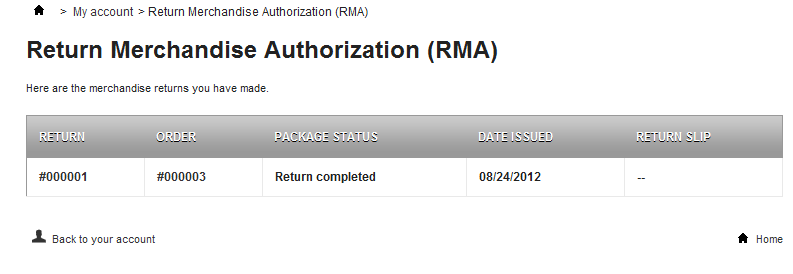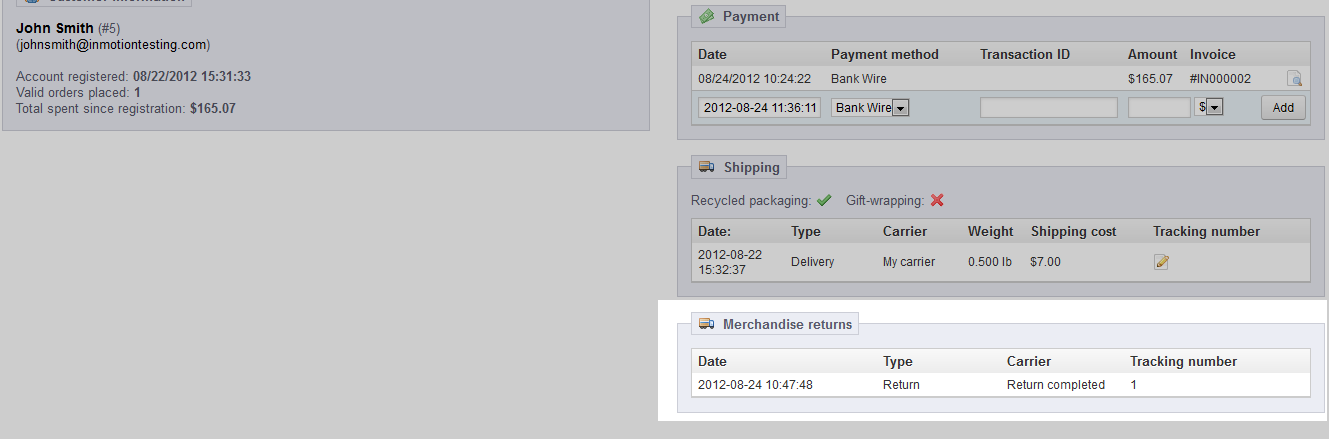This article explains how to work a merchandise return that a customer has issued in your PrestaShop 1.5 store. After you have enabled the ability for customers to create an RMA (Return Merchandise Authorization) you will need to know how to proceed when one is issued. Follow the steps below to learn how to process a merchandise return request in PrestaShop 1.5
Processing merchandise returns in PrestaShop 1.5
- Log into your PrestaShop 1.5 admin dashboard.
- Using the top menu bar, hover over the Orders tab and click on the Merchandise Returns option.
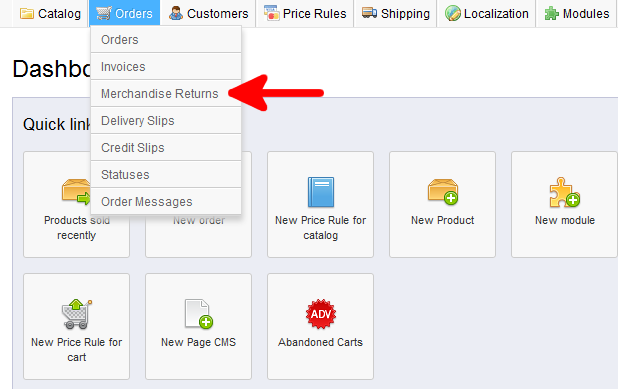
- You will be taken to the Merchandise Returns screen. All returns will be listed in the top portion of the screen. New returns carry the status Waiting for Confirmation. Find the return you want to work on and simply click on that row.

- You are taken to the edit screen for your selected return. A customer is not to send the return until it is confirmed or denied. The status field contains a dropdown with several options.
Waiting For Confirmation default setting for new return requests Waiting For Package return request confirmed, customer can print out return form and send product Package Received package was returned, customer is sent an email notification Return denied the return request is denied Return Completed return request fully processed Select the correct option based on which step the return is on.

- Click on the green Save button to save the new status. This immediately changes the status within the customer’s interface. The order details within the back office will now also show a return item. Below is an example of a completed return within a customer’s account as well as an example from the order details in the dashboard.