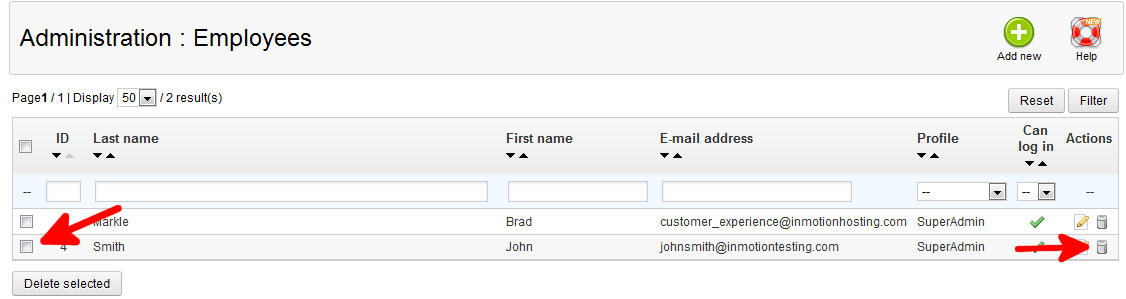Inevitably, there will be times when you need to delete an Employee user in the PrestaShop 1.5 back office. This is necessary to pare down the number of inactive employees as well as for security. Removing an employee user in PrestaShop 1.5
To remove a employee user in PrestaShop 1.5:
- Log into the PrestaShop 1.5 dashboard
- Use the top menu bar and hover over the Administration tab, then click on the Employees option from the menu.
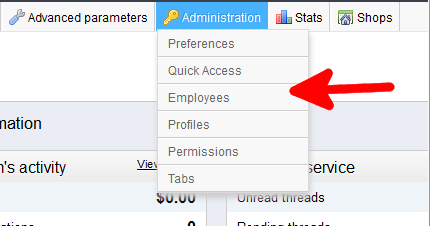
- You are now on the Administration : Employees screen. This lists your employee users. There are two ways to delete employees. If you want to delete just one user, simply locate the employee you want to delete on the list. Then find the Delete icon on the right hand side of that row. The Delete icon is the one that looks like a trashcan.
If you are looking to delete more than one customer, click on the checkbox to the left of each customer you want to delete. Once you have selected the number of employee users to delete, click on the Delete Selected button.

- No matter which method you use to delete the employee, you will be prompted to confirm the deletion by a popup. Click on the Yes button to confirm the deletion.
- The Employee list will refresh removing the deleted users.
You now understand how to manually delete an employee user from the back office in PrestaShop 1.5