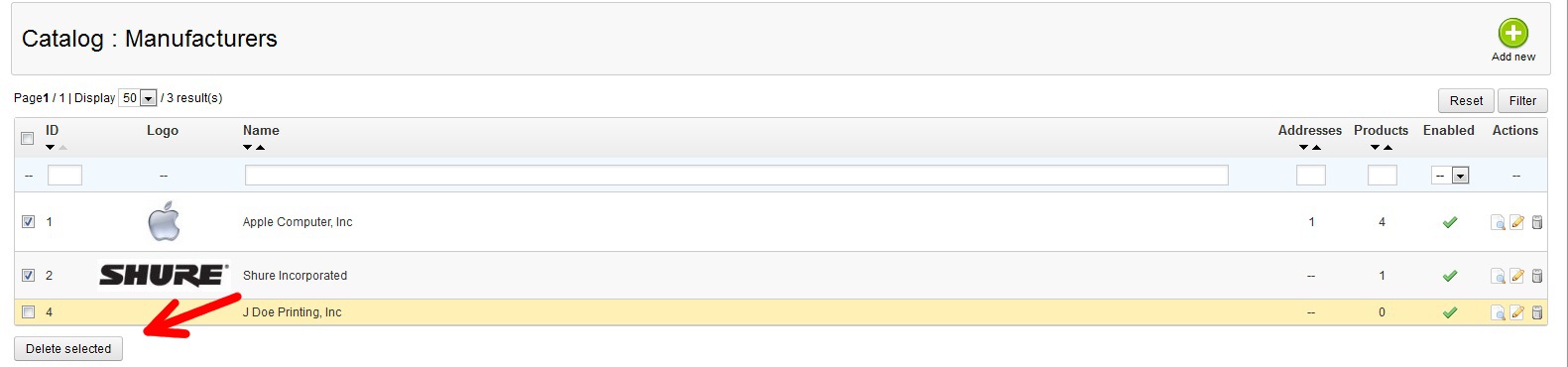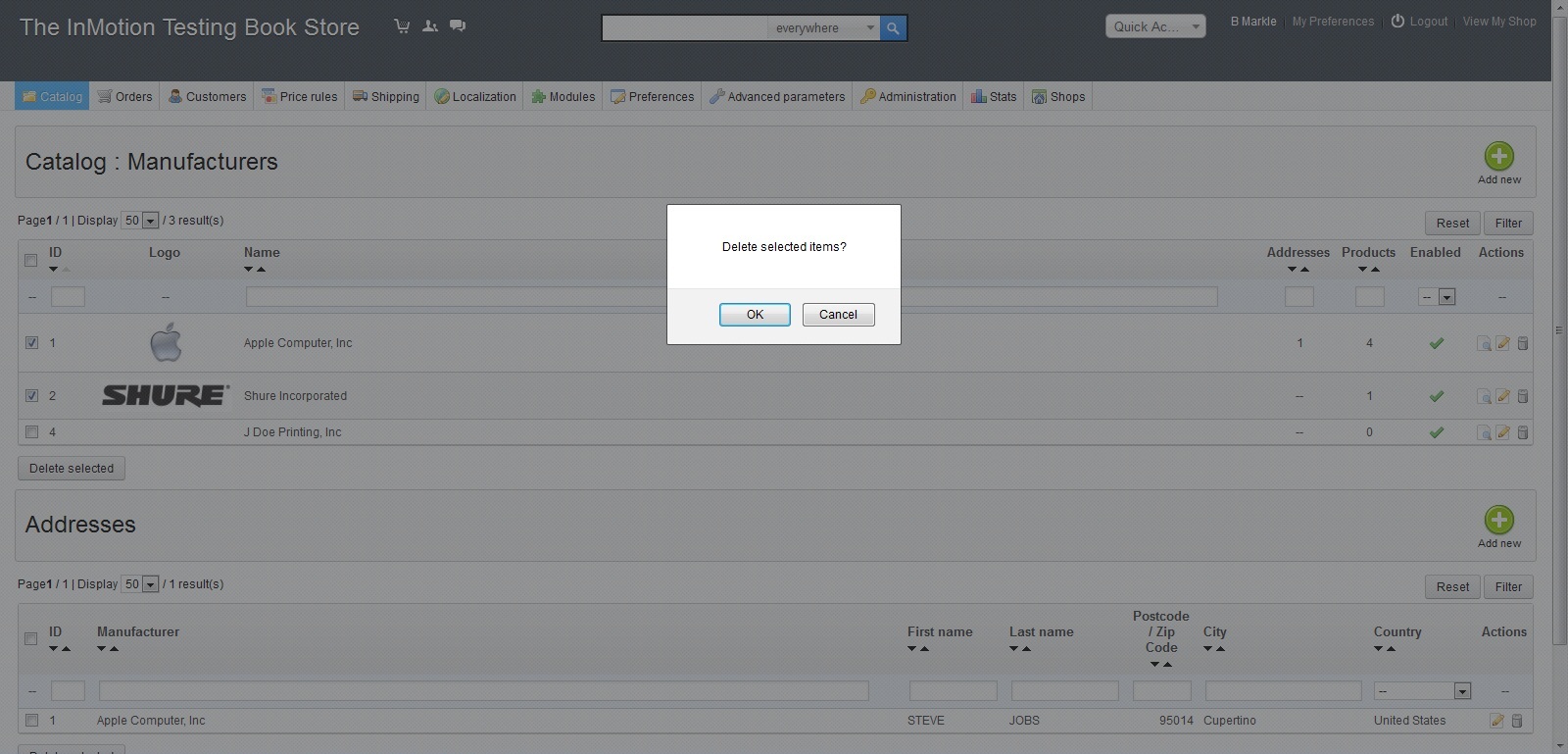In the last article on how to add a manufacturer, you learned how to create the master Manufacturers list. Now we will now teach you how to remove a manufacturer from the that list in PrestaShop 1.5. In this case, we will be removing the default manufacturers.
To remove a Manufacturer in PrestaShop 1.5:
- Log into your PrestaShop 1.5 dashboard
- Hover over the Catalog tab on the top menu bar and click on the Manufacturer section of the menu.
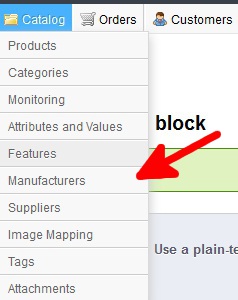
- You are now on the Catalog: Manufacturers page. There are two ways to remove them. If you are removing only one, you can find the Manufacturer you wish to remove and click on the Delete icon (the trashcan icon) on the far right of the row. If you are removing more than one, you can select each one by clicking on the checkbox on the left of each manufacturer. Then you will simply click on the Delete Selected button at the bottom. Since we are removing more than one, we will use the checkbox method.

- You will receive a popup in the middle of your screen asking you to confirm the deletion. Select OK.

Your manufacturer has been successfully deleted. Checking the list we see the default manufacturers no longer display.