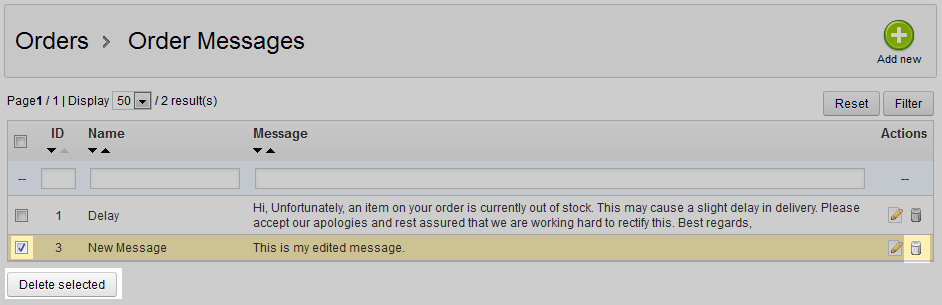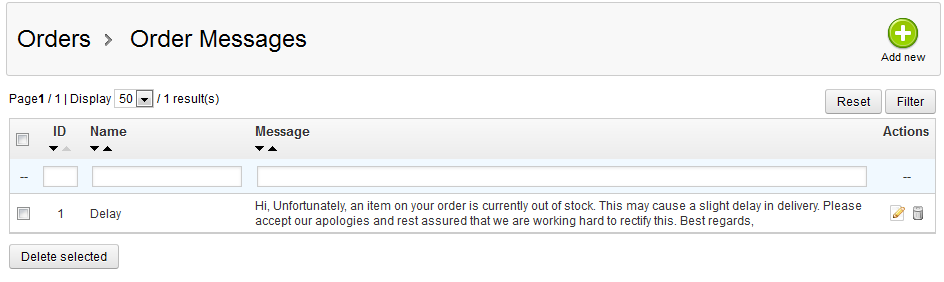This tutorial will walk you through how to remove an order message in PrestaShop 1.5. The previous articles demonstrated how to create and edit order messages. If you no longer need one, you will want to delete it to keep from having extra data in the list. To get rid of order messages you no longer wish to use, simply follow these steps.
Removing order messages in PrestaShop 1.5
- Log into your PrestaShop 1.5 admin dashboard.
- Using the top menu bar, hover over the Orders tab and click on the Order Messages option.
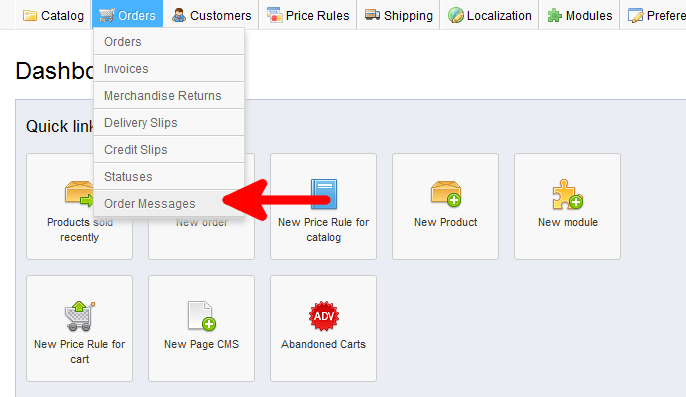
- You are now on the Order Messages screen. Find the message you want to work with. There are two ways to delete the order message. The first is to find the message you want to delete and click on the Delete button for that row on the right hand side. (The Delete button looks like a trash can.) You will then be met with a confirmation pop up. Click OK to continue and delete the rule.
Second is to click the checkbox on the left hand side of the order message. This method is useful when deleting multiple messages. From there, click on the Delete Selected button underneath the list. You will see a popup asking for confirmation, click OK to continue with the delete.

- Once you confirm the deletion, the order message list will refresh and should now have the message removed.