Table of Contents
Removing a product in PrestaShop 1.5 is very similar to adding a product, but with less work involved. If you installed sample products during your PrestaShop 1.5 installation, this tutorial will teach you how to remove those sample products.
Removing a product in PrestaShop 1.5
- Log into your PrestaShop 1.5
- Using the top menu bar, hover over the Catalog tab and click on the Product selection.
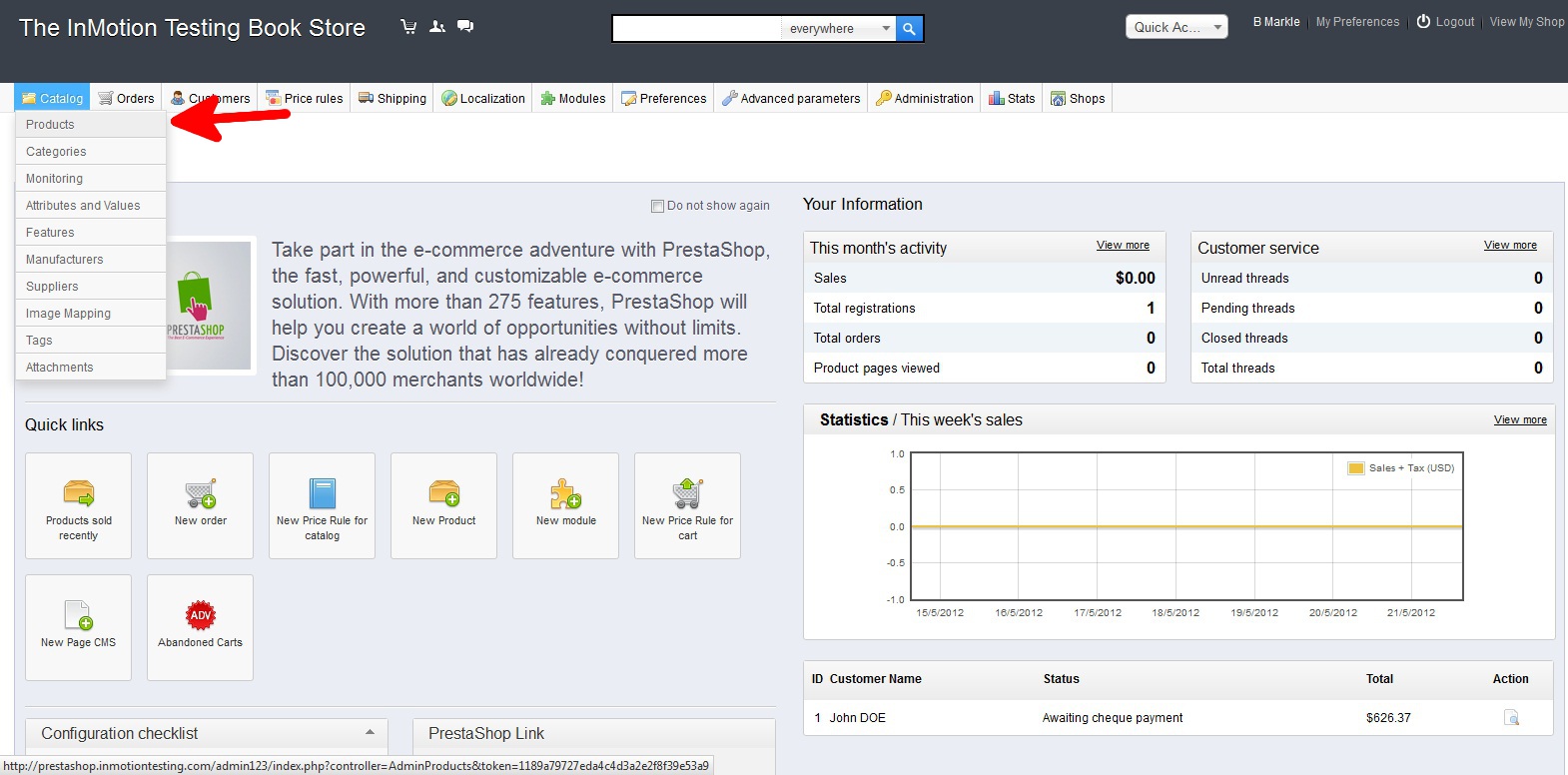
- You are now on the Catalog: Products list page. There are two ways to remove them. If you are removing only one, you can find the Product you wish to remove and click on the Delete icon (the trashcan icon) on the far right of the row. If you are removing more than one, you can select each one by clicking on the checkbox on the left of each product. Then you will simply click on the Delete Selected button at the bottom. In this example, I am removing all of the default products, so I will use the checkbox method.

- You will receive a popup in the middle of your screen asking you to confirm the deletion. Select OK.

- Your products have been successfully deleted. The list should no longer show the products you deleted.
Before After 

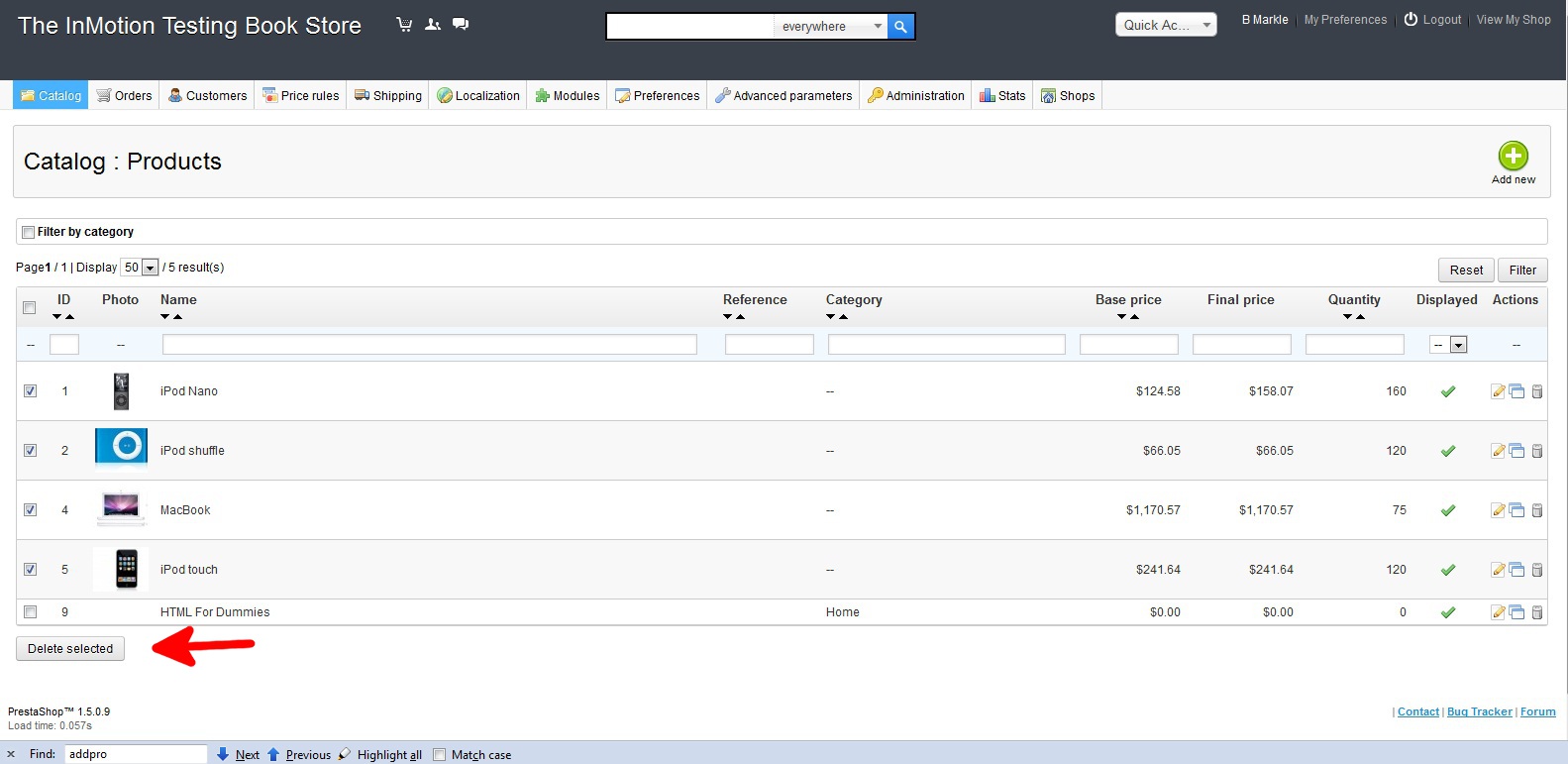
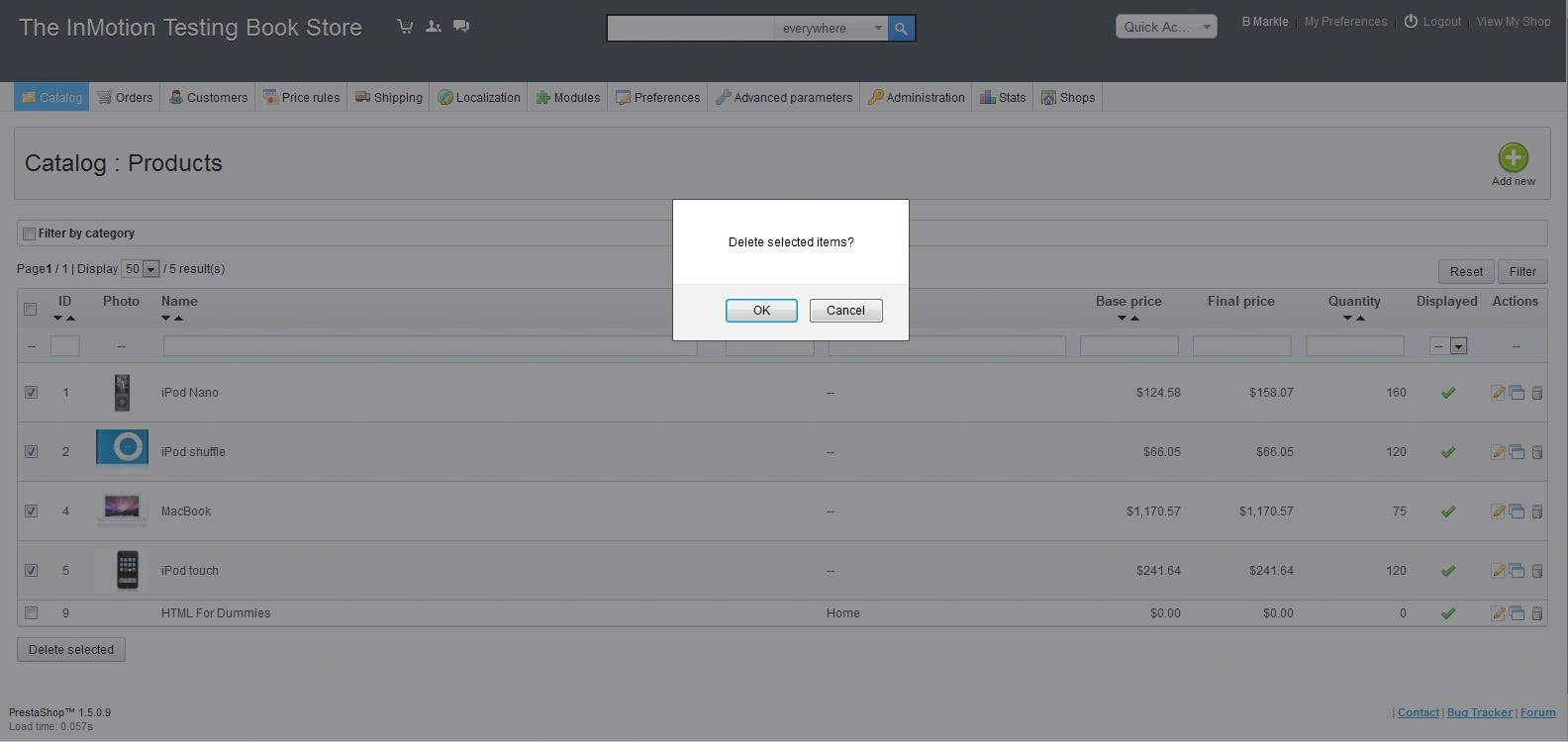
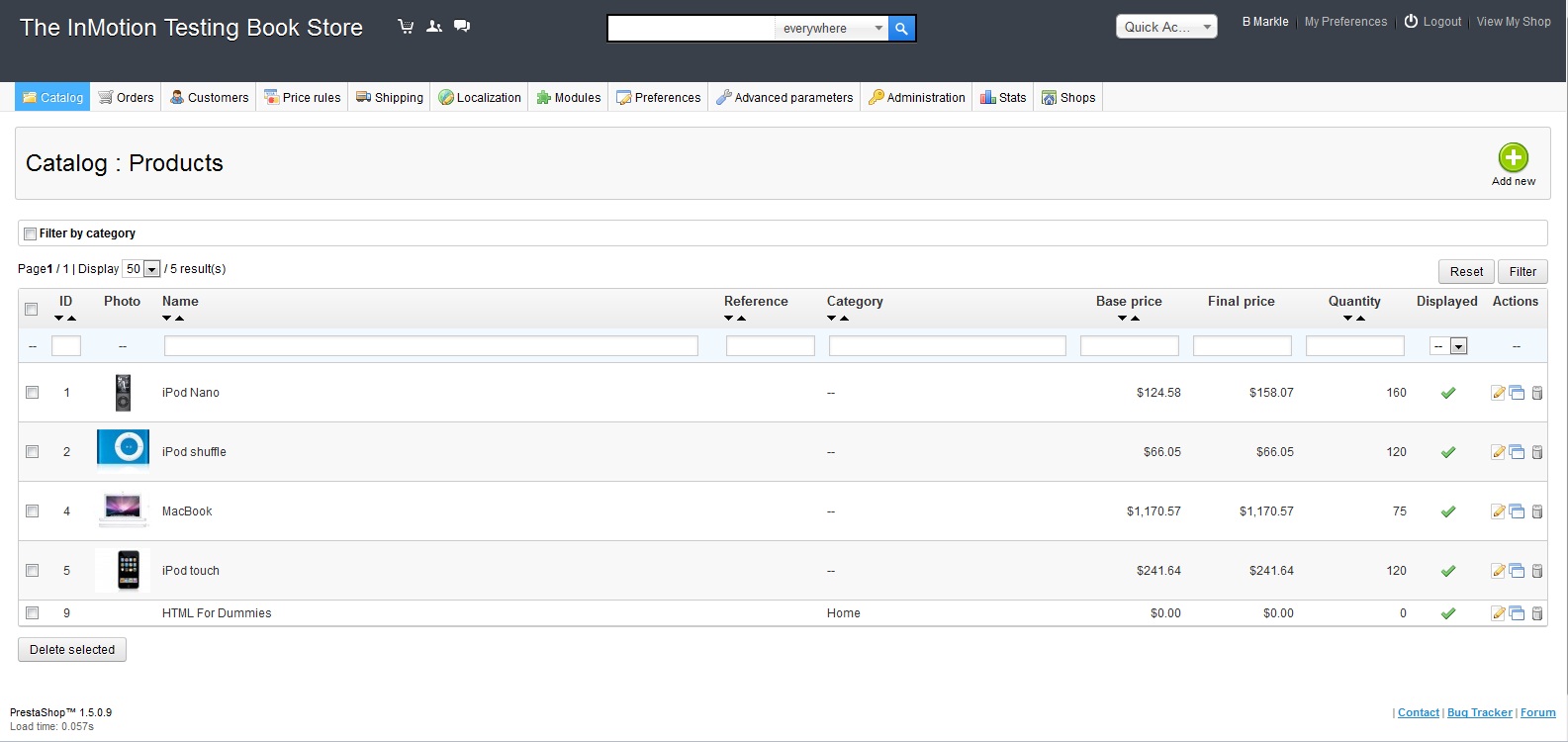
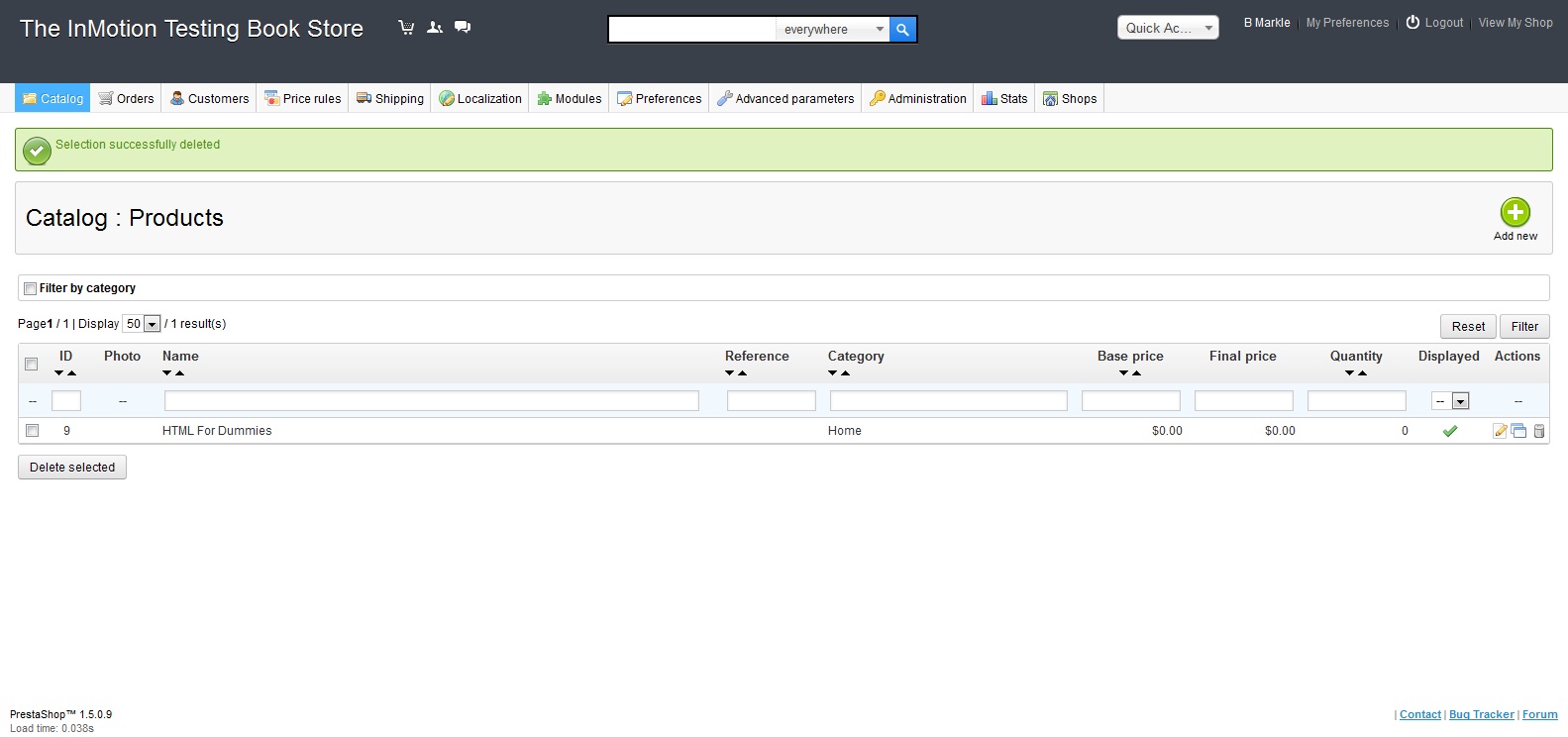
Thank for your respond but I think it’s real because I will deleted thousand of products and do not know where they are
PS: there is thousands files of pictures in /img/p
Hello,
But what about with the pictures of “deleted” products? will they still store somewhere in /img folder, how can remove them to free some space ?
Will their records still exits in database ? how to clean them all ?
Thank you
The records are removed from the database but the images will still be there. I recommend using the cPanel File Manager to navigate to your images folder and delete them.