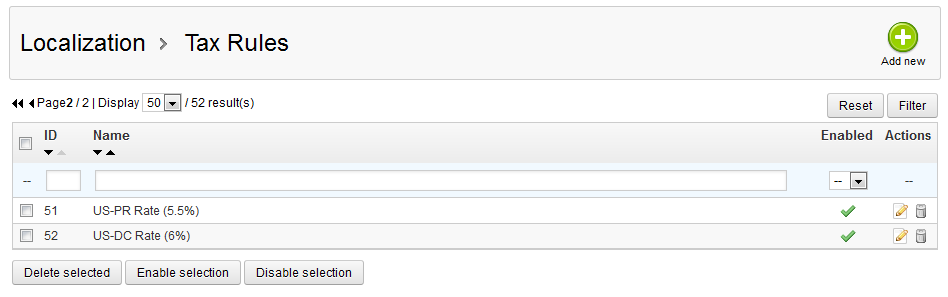So far we have taught you to create, modify and disable tax rules. This article will now teach you to delete a tax rule in your PrestaShop 1.5 store. This is useful if a tax rule is no longer in existence or if you simply no longer wish to service locations that use that rule. Deleting a tax rule means it will no longer display in the various tax rule selection dropdowns within the program. Note that this deletes all information for the rule, so if you need to add it again later, it will need to be created from scratch. Follow along in the steps below as we show you how to delete a tax in PrestaShop 1.5.
Removing a tax rule in PrestaShop 1.5
- Log into your PrestaShop 1.5 admin dashboard.
- Using the top menu bar, hover over the Localizations tab and click on the Tax Rules option.
- From the Tax Rule list screen, there are two ways to delete a tax rule. The first way is to click on the checkbox to the left side of the rule you want to remove, you can select more than one item in this manner if you wish. Once you have selected your tax rules, click the Delete Selected button underneath the list.
The second way is to click the Delete icon that looks like a trashcan on the right side of the respective row for the tax rule you want to delete.
Regardless of which method you used, you will be met with a confirmation pop-up window. Select the OK button to confirm the deletion.

- Once you have confirmed, the list will now refresh and your deleted tax rule will no longer display.