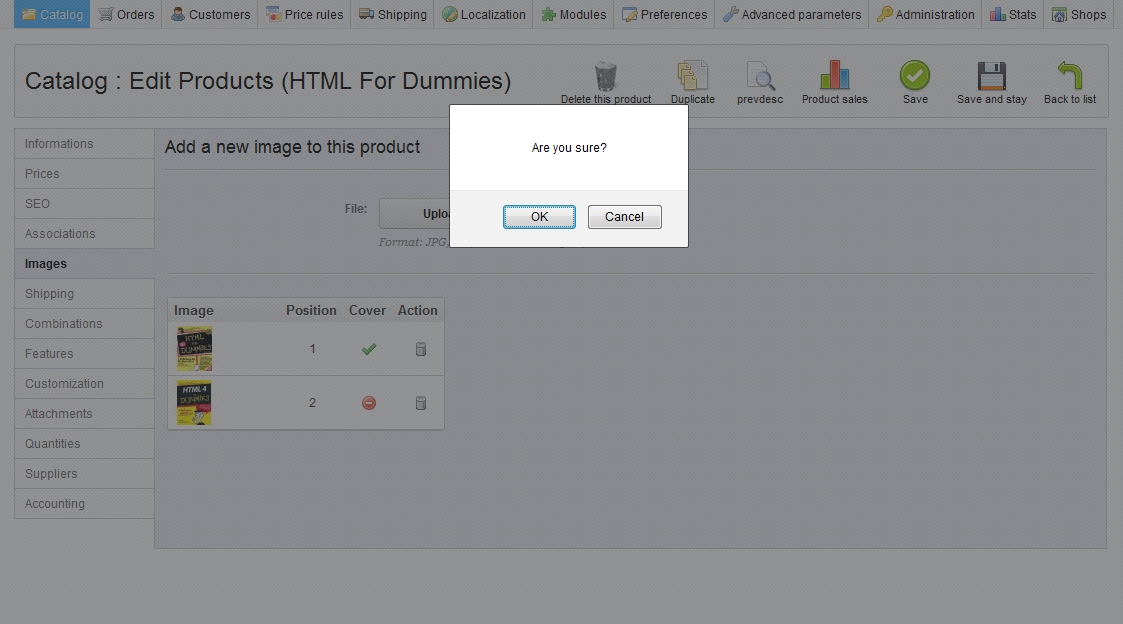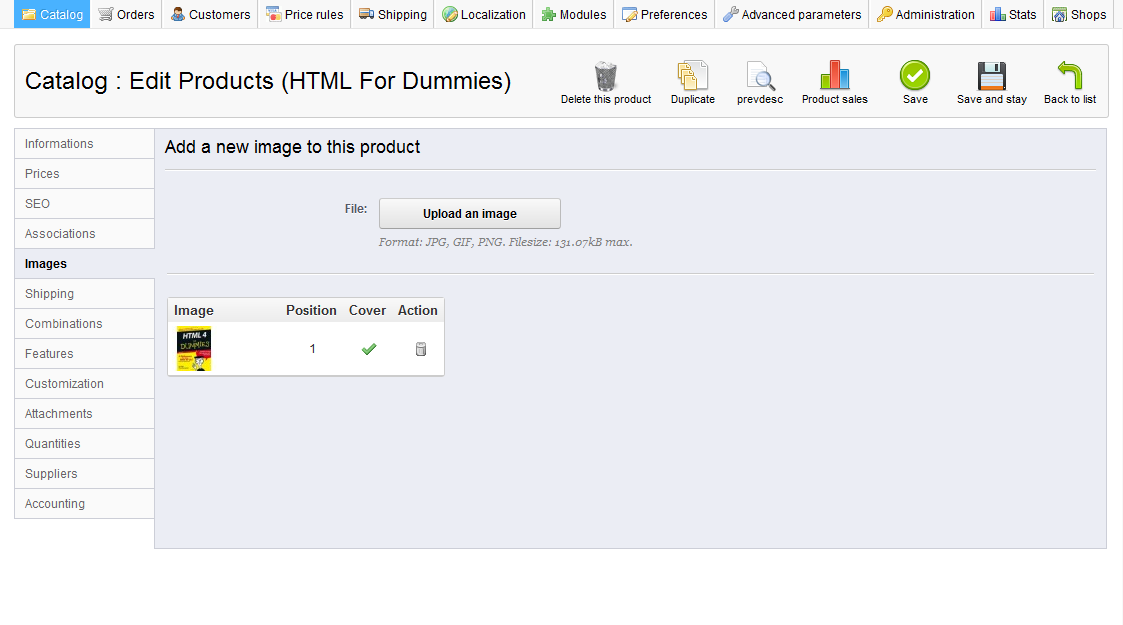The procedure to remove images in PrestaShop 1.5 is much the same as adding them. There are times when you may want to update with newer images, so you will want to remove the older images from the image list for your product. The following steps will show you how to edit the image list in PrestaShop 1.5.
To remove an image from your product in PrestaShop 1.5:
- Log into your PrestaShop 1.5
- Using the top menu bar, hover over the Catalog tab and click on the Products selection.
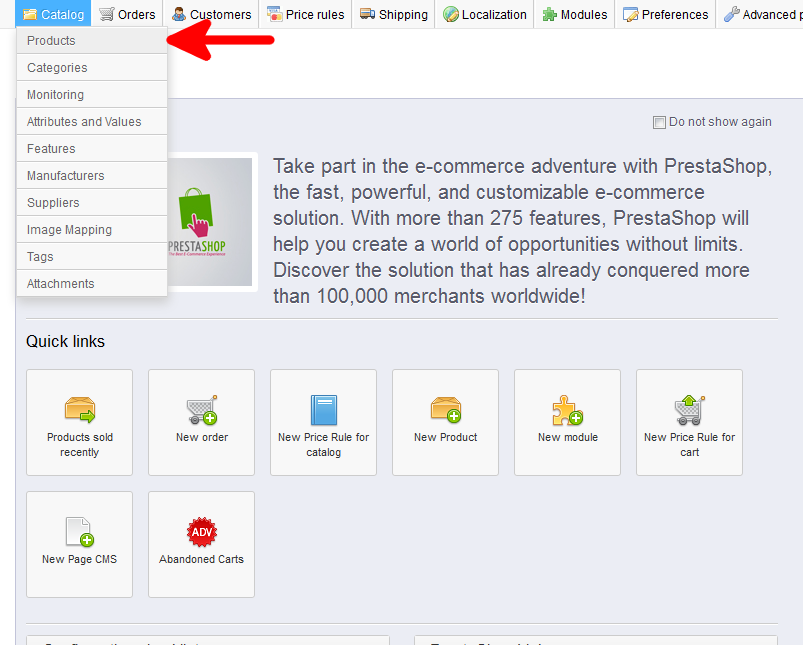
- You are now on the Catalog: Products list page. From here, select the Edit icon (it looks like paper and pencil) on the right for the product you want to edit.
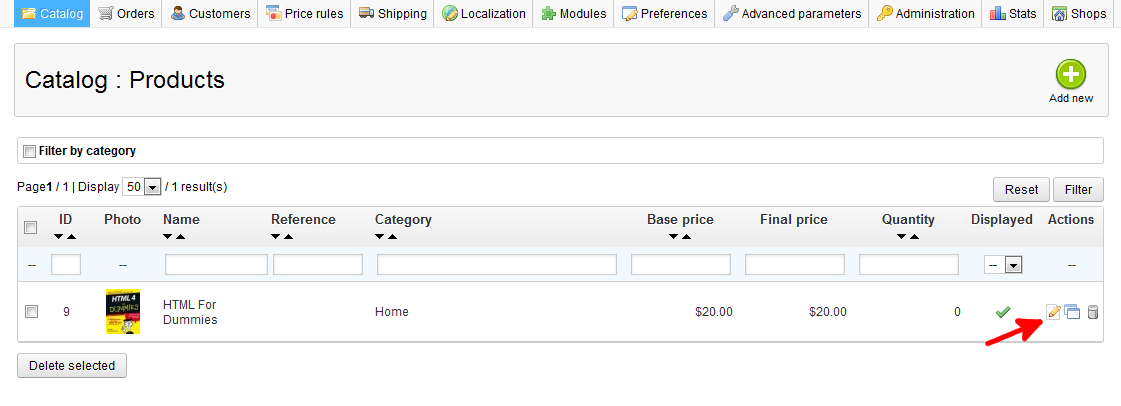
- You are now on the Catalog : Edit Products page. From here click on the Images tab on the left sidebar.
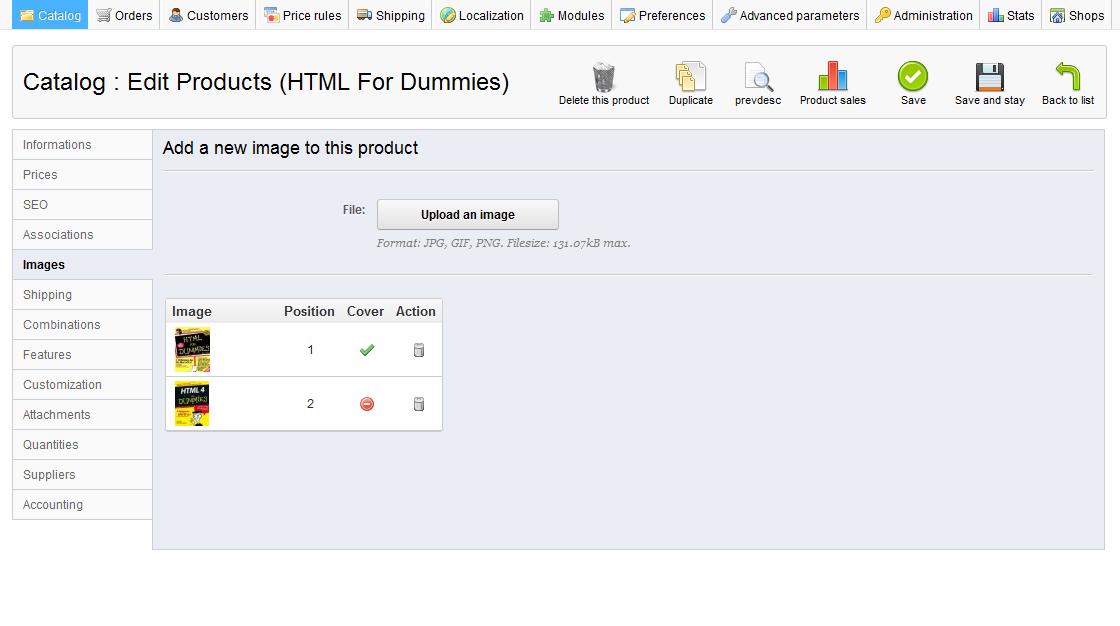
- Find the image you want to delete and click on the Delete icon (the trashcan) next to it. You will get a confirmation pop up. Click on OK to confirm the deletion.

- With the selected image deleted, the list will now refresh with the remaining images.

You can now delete images from your PrestaShop 1.5 storefront!