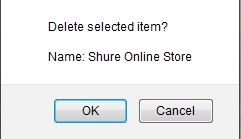In addition to knowing how to add a supplier in PrestaShop 1.5, there will be times you need to remove a supplier. This may be due to them going out of business, you changing suppliers, or in this case, removing the default suppliers.
To remove a Supplier in PrestaShop 1.5:
- Log into your PrestaShop 1.5 dashboard
- Hover over the Catalog tab on the top menu bar and click on the Suppliers section of the menu.
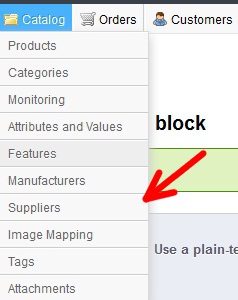
- You are now on the Catalog: Suppliers page. From here find the Supplier you wish to remove and click on the Delete icon (the trashcan icon) on the far right of the row. Alternatively, you can select more than one supplier by clicking the checkboxes to the right of each supplier you want to remove and then clicking the Delete Selected button.
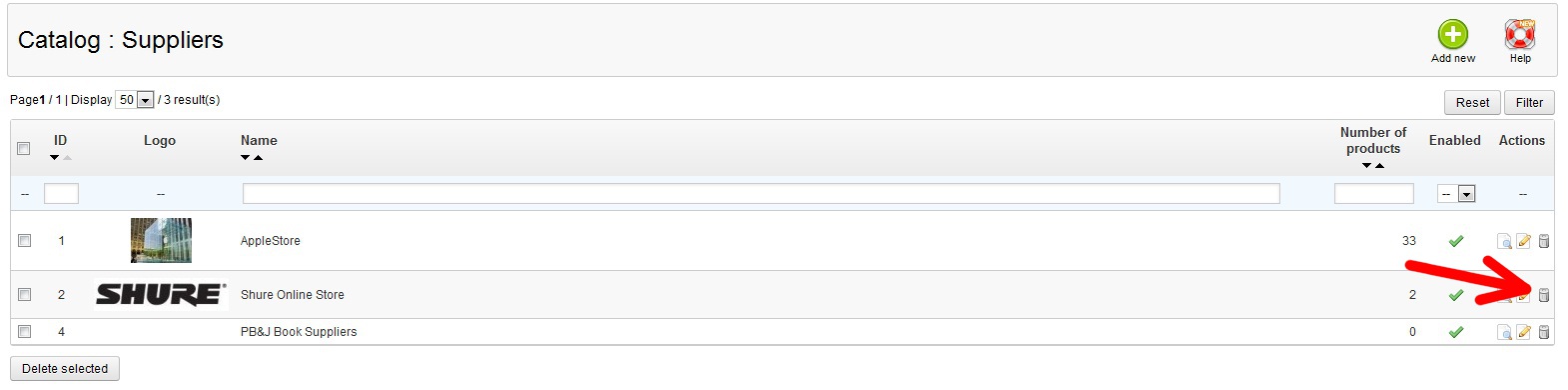
- – You will receive a popup in the middle of your screen asking you to confirm the deletion. Select OK.

Your supplier has been successfully deleted. The list should no longer show the supplier you deleted.
| Before | After |
|---|---|
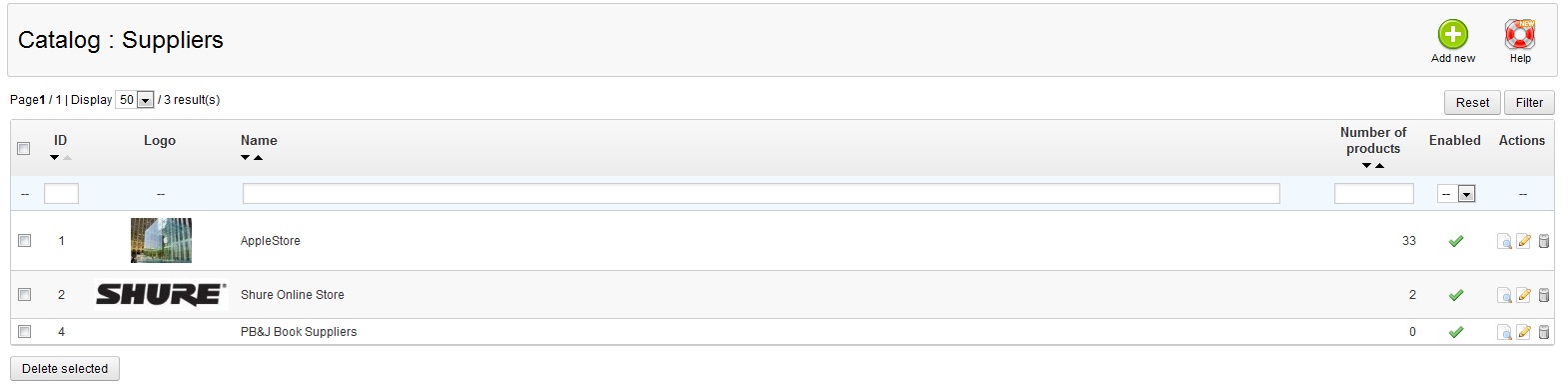
|
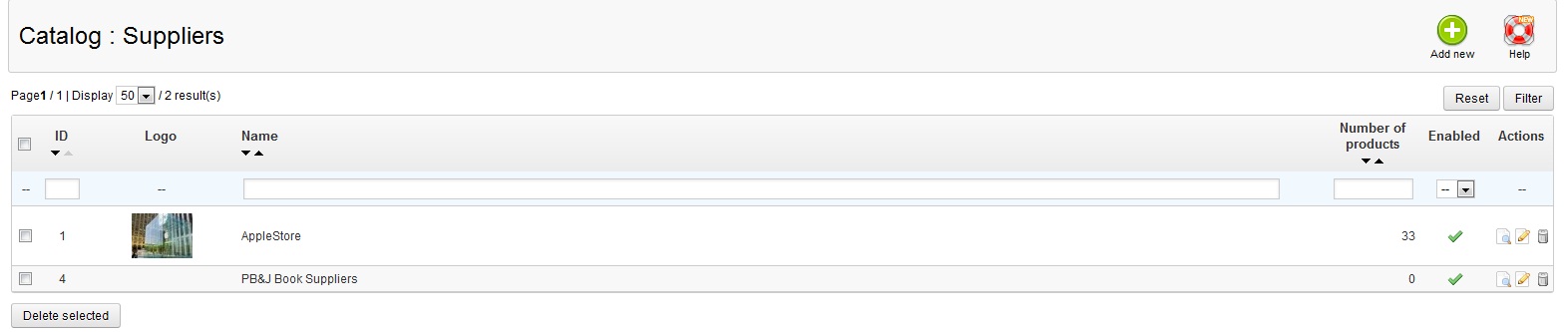
|
That is how you delete a supplier from the list in your PrestaShop 1.5 store.