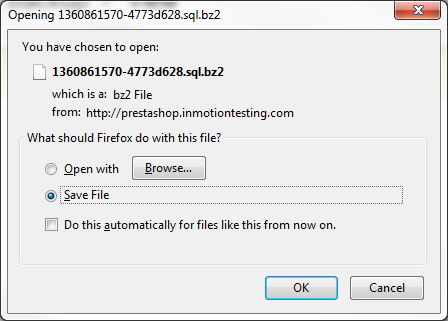Table of Contents
After learning to create a database backup in your back office, you will need to understand how to restore the data case of an emergency. While it is a fairly simple process, the following tutorial demonstrates the steps to restoring an existing backup for your PrestaShop 1.5 store. The majority of this tutorial revolves around getting the backup downloaded to your computer. The last step leads you to the steps for importing the database using the phpMyAdmin tool.
How to restore a database backup in PrestaShop 1.5
- Log into your PrestaShop back office dashboard.
- Using the top menu bar, hover over the Advanced Parameters section and click on DB Backup from the drop-down menu that appears.
- From the Advanced Parameters > DB Backup screen, scroll down until you see the following section:
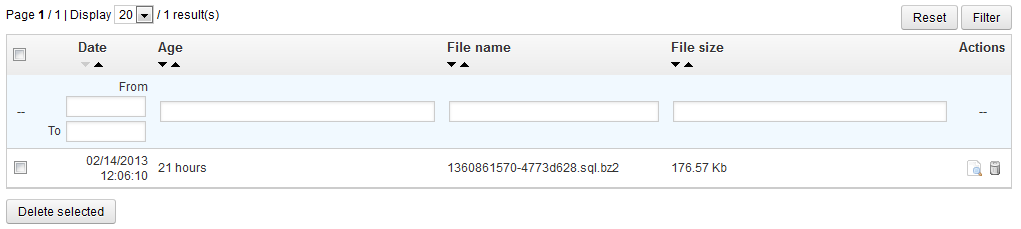
This is a list of your previously generated backups. Remember that these backup files are not for Prestashop installation and application files, but only for the PrestaShop database.

To download the backup click on the View icon for the backup you wish to work with. This will bring up a popup with the option to Open or Save the backup. Click on the Save button to download it to your local machine.
- When downloading the file, ensure you know which folder you are using for downloads. This is important so that you will be able to easily find it for importing.
- Now that you have the database backup on your local machine, you simply need to import the backup using the phpMyAdmin tool in cPanel. You will need to find the database name that your PrestaShop store uses. Once you complete this step, the file will be imported and your database restored.