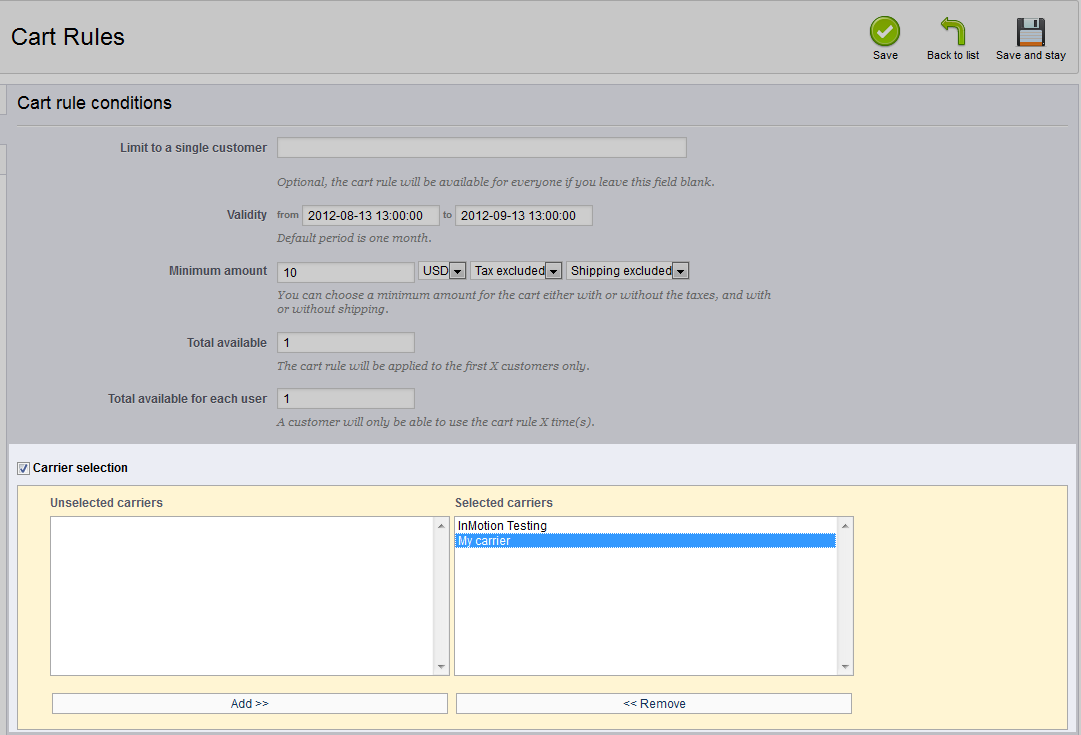The cart rules features included in PrestaShop 1.5 offer a lot of room for customization. In this article, we are going to explain how to set your cart rule to be used with specific carriers. Perhaps you want the customers to use certain carriers as it benefits you fiscally. You can set up a cart rule for your customers to use only if they select your preferred carriers. Learn how to set your cart rule to work with specific carriers in PrestaShop 1.5 by using the instructions below.
Setting specific carriers for using a cart rule in PrestaShop 1.5
- Log into your PrestaShop 1.5 admin dashboard.
- Using the top menu bar, hover over the Price Rules tab and click on the Cart Rules option.
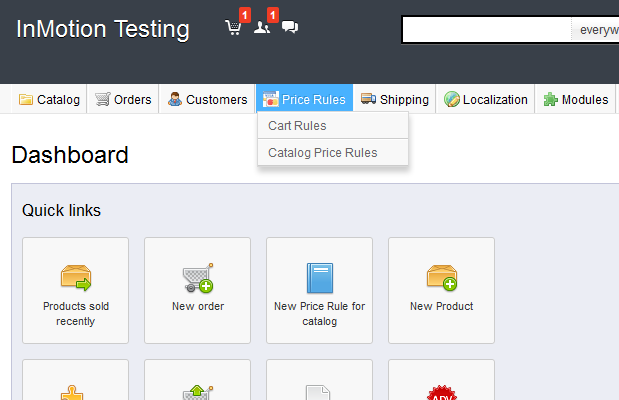
- You are now on the Cart Rules screen. Find the rule you want to work with and click on the Edit icon (the one that looks like a pencil and paper) on the right side of that specific row.

- From within the Cart Rules click the Conditions tab on the left sidebar tab and find the checkbox labeled Select Carrier. Select this checkbox so it expands and brings up an area to select the carriers. From here you will see two columns. The left column is where the carriers that are NOT able to be used for the cart rule are listed. The right column has the list of carriers that CAN be used with this cart rule.
By default, all carriers are listed in the right column. To limit the carriers, you will want to highlight a carrier you want to remove, and click on the << Remove button. This moves that carrier to the other side. You can move it back to the right column at any time by clicking the Add >> button. Move your carriers until you have your preferred use carriers in the right hand column.
- Once your setting is selected, click on the green Save button in the upper right corner. Now your cart rule can only be used if the customer uses the selected carriers. If they choose a different carrier, the cart rule will not apply.