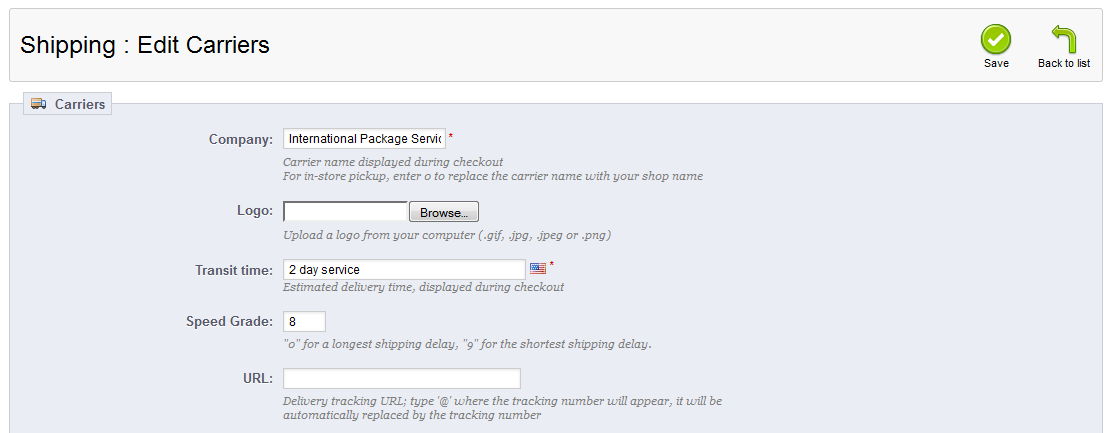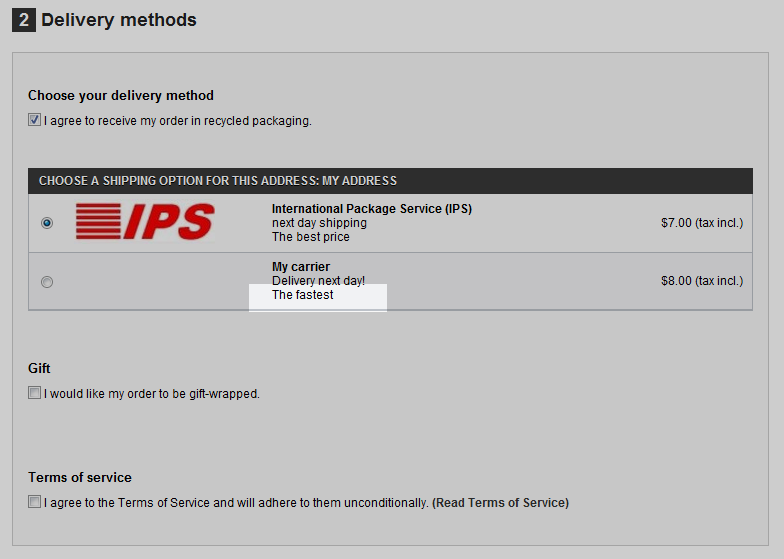After adding a Carrier to your PrestaShop 1.5 store, you need to set different specs to further detail the Carrier. One of these is details the Speed Grade. This helps determine how long a particular carrier will take to deliver the package. It also helps the checkout area notate which carriers are the fastest. Setting the speed grade in PrestaShop 1.5 is very simple.
To set a Carrier’s Speed Grade in PrestaShop 1.5:
- Log into your PrestaShop 1.5 dashboard
- Using the top menu bar, hover over the Shipping tab and select Carriers from the menu.
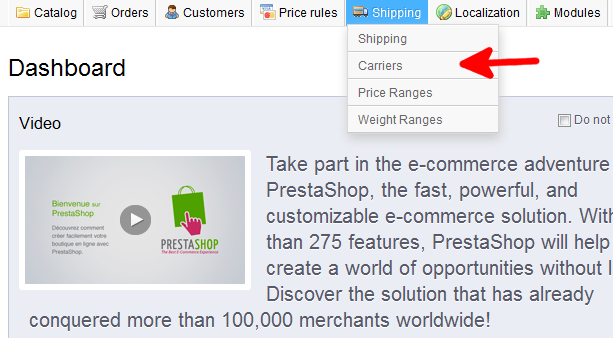
- From the Shipping : Carriers page, select the Edit icon (the one that looks like a paper and pencil) from your desired carrier’s row on the right.
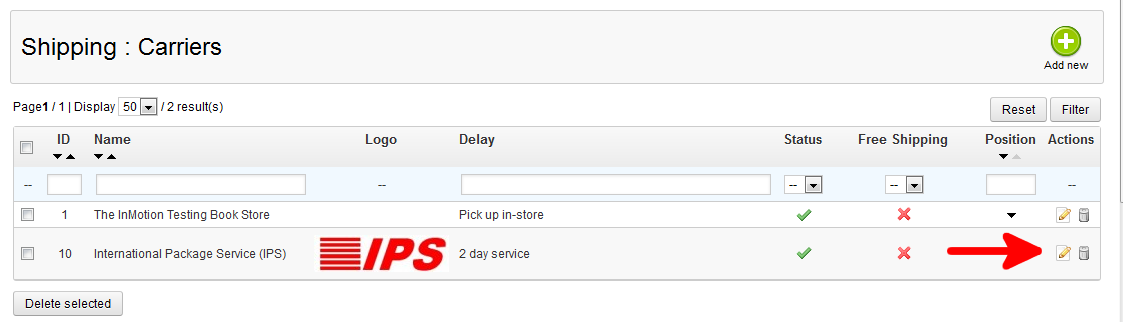
- You are now on the Shipping : Edit Carriers page. Find the Speed Grade field. The rating is a bit ambiguous, but is set from 0-9. Carriers with a 0 rating are the slowest shippers and those with a rating of 9 are your fastest. Choose the rating that best fits your selected Carrier.

- Once finished, click the green Save button in the upper right corner of the screen. In the screenshot below, you can see that setting the speed zone to 8 causes the competing carrier “My Carrier” to be notated as the fastest carrier.