When working with your cart rules, you may have more than one set up for a specific customer or group. It is important to have them run in the proper order for proper accounting! For instance, if you have two cart rules, one for 25% off and one for 50% off, you may want the 25% rule to take effect before the 50%. It would cost more to use the 50% before the 25%.
In order to have the cart rules process in the correct order, you need to set the priority levels. The lower the priority level, the sooner it runs. For instance level 1 processes before level 2, which processes before level 3, etc.
Setting the priority for cart rules in PrestaShop 1.5
- Log into your PrestaShop 1.5 admin dashboard.
- Using the top menu bar, hover over the Price Rules tab and click on the Cart Rules option.
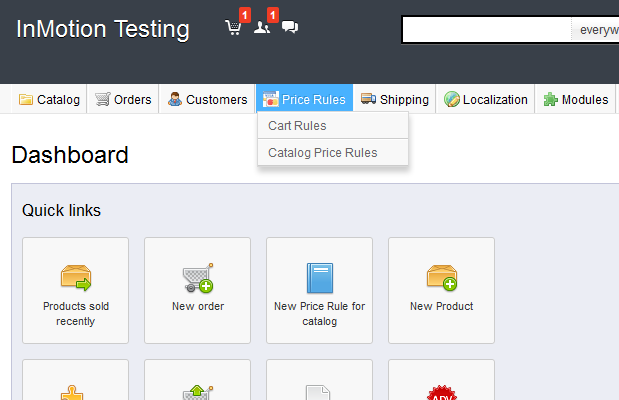
- You are now on the Cart Rules screen. Locate the rule you want to edit and click on the Edit icon on the right side of that specific row. The icon looks like a pencil and paper.

- Now that you are in the Cart Rules edit screen. Look for the field labeled Priority. From here set the numeric priority you desire. 1 is the default priority. The lower the number, the higher the priority, so priorities of 1 will process before priorities of 2, etc.

- Once your setting is selected, click on the green Save button in the upper right corner. The new priority setting will now take effect.

