Table of Contents
Whether you are creating your shop for the first time with a new ecommerce website host, or modifying your existing installation, you may not want to allow customers to come and shop while you are working. Whenever you want to work on your store without being bothered by the public, you can set the store into a maintenance mode. In this article, we’ll tell you all about setting maintenance mode in PrestaShop. Click here to see our page on PrestaShop Hosting.
Maintenance Mode in PrestaShop 1.6
- First, log into your admin dashboard.
- Click on the Preferences option from the left hand side menu.

Click on the Maintenance link in the submenu.

You will see a simple tab with two fields. The first field is a toggle to turn the maintenance mode off and on. Clicking the Enable Shop switch to a green Yes means that the store is active. Clicking it to a red No means that maintenance mode id enabled.
- Next, if you wish for any developers or employees to still be able to view the store while it is in maintenance mode, enter their IP address in field named Maintenance IP. If you have more than one IP in the field, separate them with a comma.
- Click on the Save button in the lower right corner of the tab to activate the changes you have made.
Now that you have set your store to maintenance mode, you can visit your site to see how it looks to the public. If you entered your IP in the maintenance IP field, you will need to visit the site from another network or IP. Below shows how a site looks normally and how it looks in maintenance mode.
| Enabled | Disabled |
|---|---|

|

|
Maintenance Mode in PrestaShop 1.7
You may not want customers trying to submit orders during certain website maintenance or migrating to another server and/or hosting plan. For such cases, we cover how to set your PrestaShop 1.7 site to maintenance mode.
- Log into PrestaShop.
- On the left, select General under Shop Parameters.

- Select the Maintenance tab on the top.
- Selecting NO beside Enable Shop sets the website to Maintenance mode. You can add your computer IP address to access the shop during maintenance mode and edit the custom maintenance text before pressing Save.
 Below is an example maintenance page.
Below is an example maintenance page.

You may need to purge your PrestaShop cache and browser cache to see these changes. To learn more about improving your Prestashop website, check our Prestashop Education channel and list of free Prestashop templates.

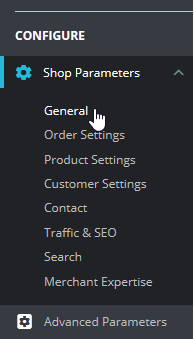
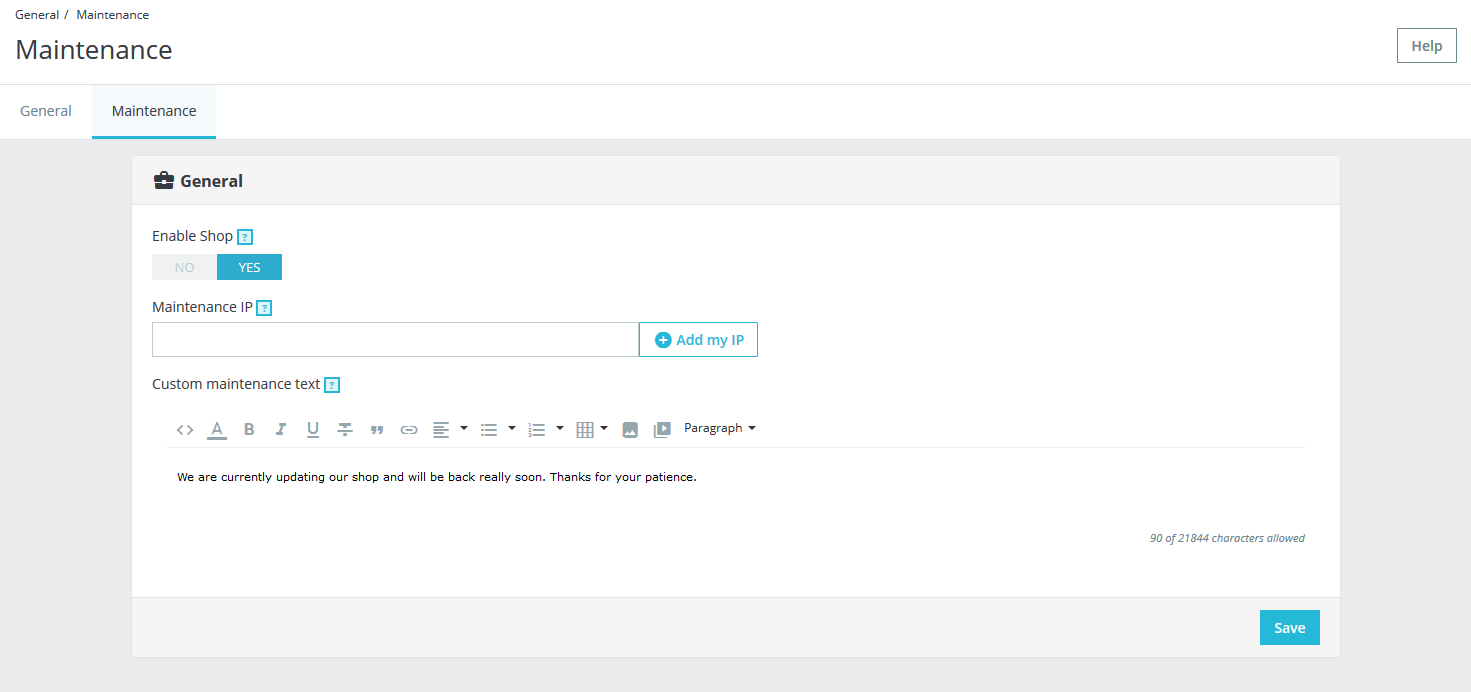
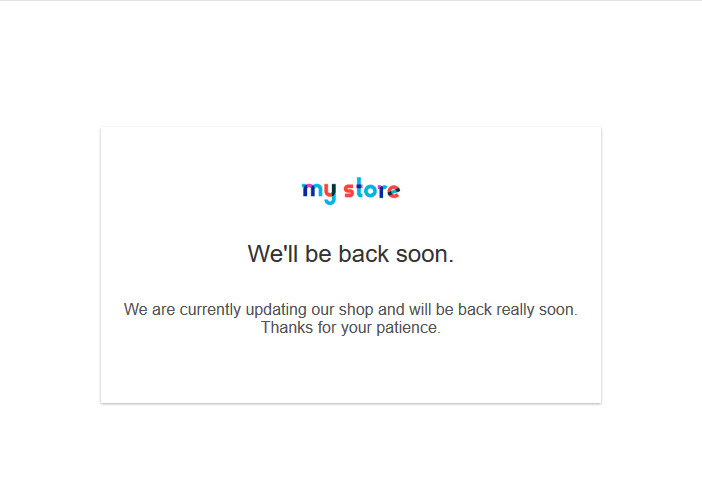
Hi y’all!
Sorry if I’m reviving an old thread; but I got a question along the lines of this discussion…
I want to change the (standard) text of the maintenance message.
(this one is rather ‘crappy’; plus it has no less than fíve plain ‘wrongs’ in just two text lines… Tip o’ the hat to that guy! =o))
How do I do that?
Thx for y’r feedback –
Grz from Belgium (EU)!
Filip.
If you open the themes/$theme-name/ directory, you can edit the maintenance.tpl file.
Hello Louie Ann,
It tells you how to use it in the article above. If you turn on maintenance mode, then the site would not be visible. If you set the IP address, then ONLY that address can access the site normally.
If you have any further questions, please let us know.
Kindest regards,
Arnel C.
Hi, i want to put a jpg of my own, how i can modify cause i made a drawing
tks
Hello David,
Thank you for contacting us about adding an image to maintenance mode in Prestashop. There is no way to change the maintenance image natively or from the interface itself. However, if you know your way around the source code you can edit it manually.
Best,
Christopher M