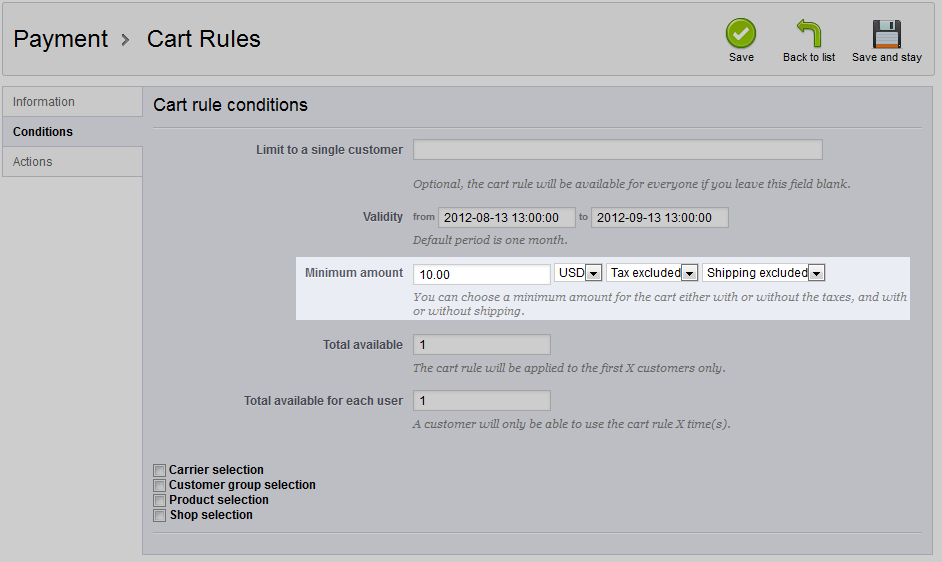One valuable setting for your cart rules is the minimum amount setting. This setting restricts the usage of the cart rule to a minimum order. This is a popular format for coupons or vouchers. Maybe you want to offer 25% off on all purchases that total $50 or more. You will also be able to set the minimum amount to include or exclude tax and shipping. Setting the minimum amount for cart rules in PrestaShop 1.5 is done by following the steps that follow.
Setting a minimum amount for cart rules in PrestaShop 1.5
- Log into your PrestaShop 1.5 admin dashboard.
- Using the top menu bar, hover over the Price Rules tab and click on the Cart Rules option.
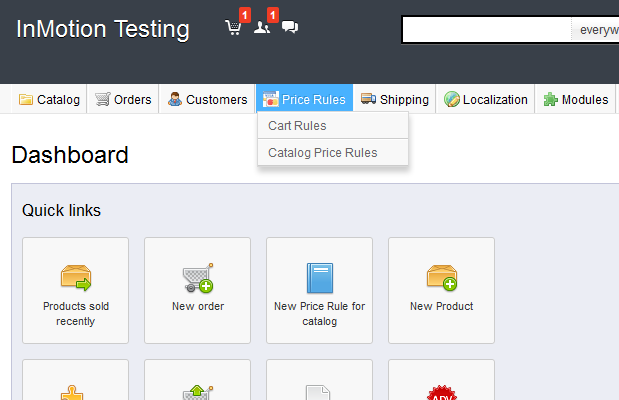
- You are now on the Cart Rules screen. Find the rule you want to work with and click on the Edit icon (the one that looks like a pencil and paper) on the right side of that specific row.

- From within the Cart Rules click the Conditions tab on the left sidebar tab and find the field labeled Minimum Amount. From here you can set the minimum amount that the shopping cart total must be equal to in order to use the cart rule. There are also three additional parts for this setting. These are currency type, tax included/excluded, and shipping included/excluded.

- Once your setting is selected, click on the green Save button in the upper right corner. Your minimum amount setting is now in place and the cart rule will only be available if the shopping cart total is that amount of higher.