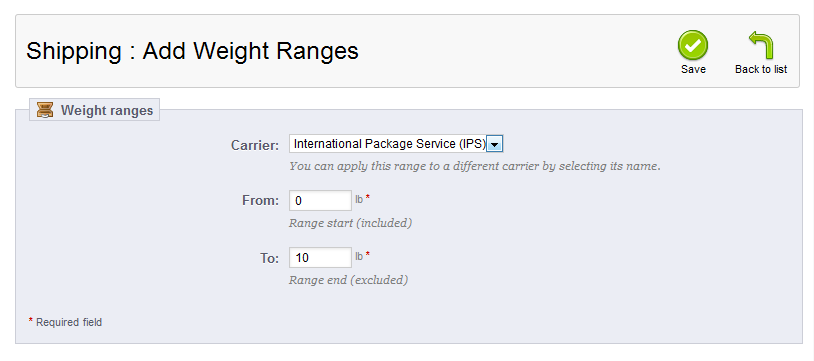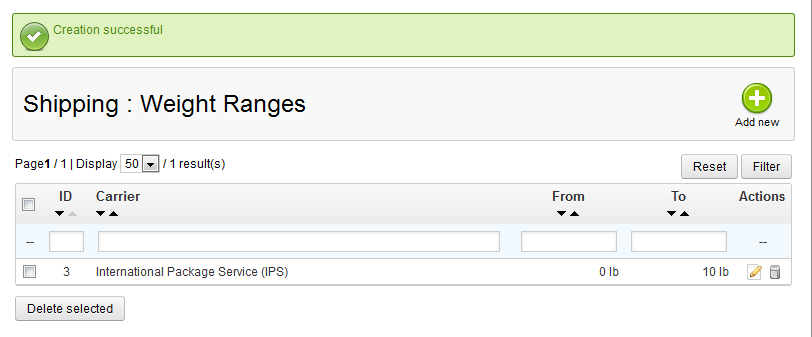After creating your Carriers in PrestaShop 1.5, there are a few things that need to be set so you can charge shipping costs properly. If you are charging your shipping by weight, then setting different weight ranges for a carrier is one of those. This allows you to set shipping costs based on different weight ranges. Perhaps you have free shipping for all orders under 10 lbs, and $5 for anything 10 lbs-20 lbs. The steps below help you create the ranges you need for your store.
To set weight ranges for a shipping carrier in PrestaShop 1.5:
- Log into your PrestaShop 1.5 dashboard
- Using the top menu bar, hover over the Shipping tab and select Weight Ranges from the menu.
- From the Shipping : Weight Ranges page, click the green Add New button in the upper right corner.
- This brings you to the Shipping : Add Weight Ranges screen. Choose which carrier you are working with from the Carrier dropdown. Then set the lower and upper weights for the range you are adding. In our sample case, items that weigh between 0lbs – 10lbs will need to pay the same shipping. Once you have done that, select the green Save button to save the range.

- Your new weight will now show in the Weight Ranges list.

If you are setting up shipping by price, you may want to check out our artice on setting price ranges for shipping.