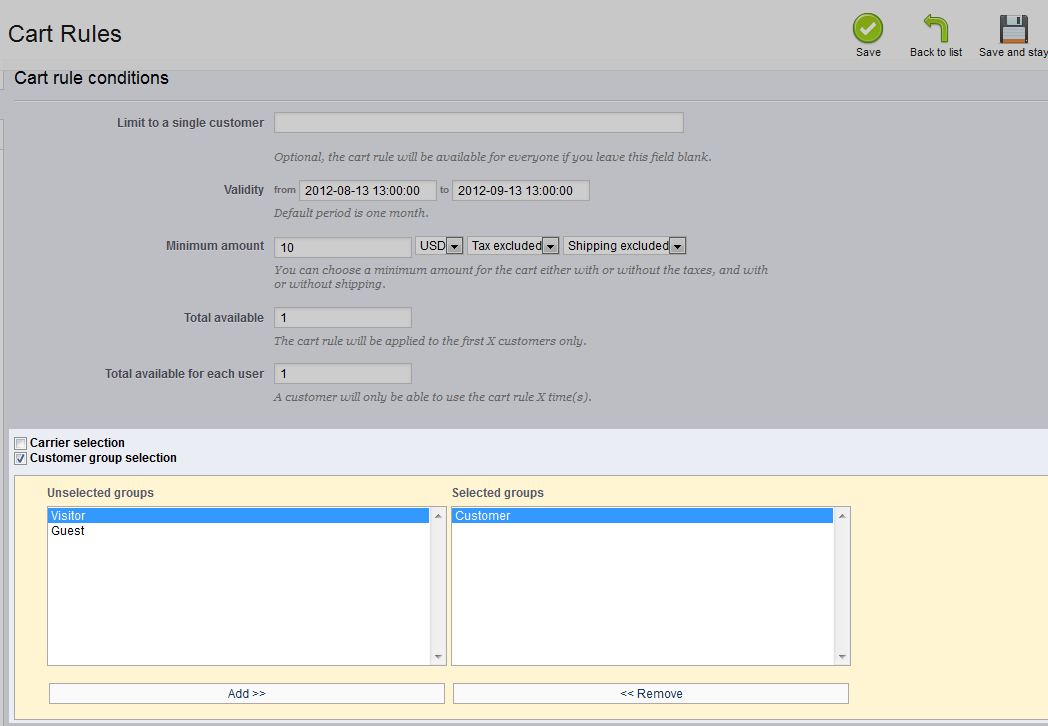The cart rules features included in PrestaShop 1.5 offer a lot of room for customization. This tutorial will take you through how to set your cart rule to be used with specific customer groups. If you want to reward specific customer groups with a discount, this is the setting you want to use. Setting the cart rules to work with specific customer groups are simple in PrestaShop 1.5. Simply follow the instructions below.
Setting specific customer groups for using a cart rule in PrestaShop 1.5
- Log into your PrestaShop 1.5 admin dashboard.
- Using the top menu bar, hover over the Price Rules tab and click on the Cart Rules option.
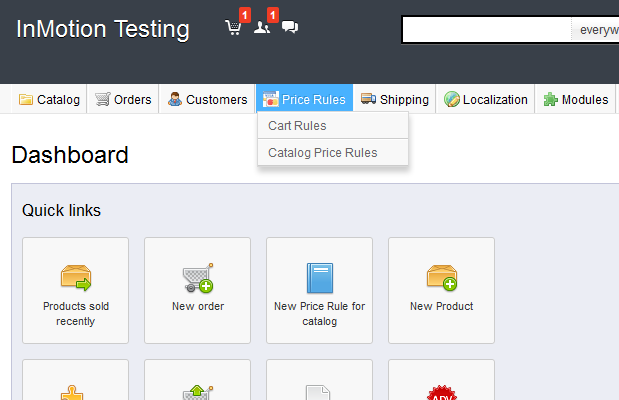
- You are now on the Cart Rules screen. Find the rule you want to work with and click on the Edit icon (the one that looks like a pencil and paper) on the right side of that specific row.

- From within the Cart Rules click the Conditions tab on the left sidebar tab and find the checkbox labeled Select Customer Group. Selecting this checkbox will open an area where you can select your referred customer groups. All groups are listed in the right column by default. This is the list of groups that can use the cart rule.
To customize this list, you will need to remove the ones you do NOT want by highlighting them and clicking the << Remove button underneath. This means that any groups left in the right column when you are done will be able to use the cart rule. In our example, we chose to have the cart rule work only with the Customer group.

- Once your have built your list of preferred groups, click on the green Save button in the upper right corner. Now your cart rule can only be used if the customer belongs to specific customer groups. If they are from a different group, they cannot use the cart rule.