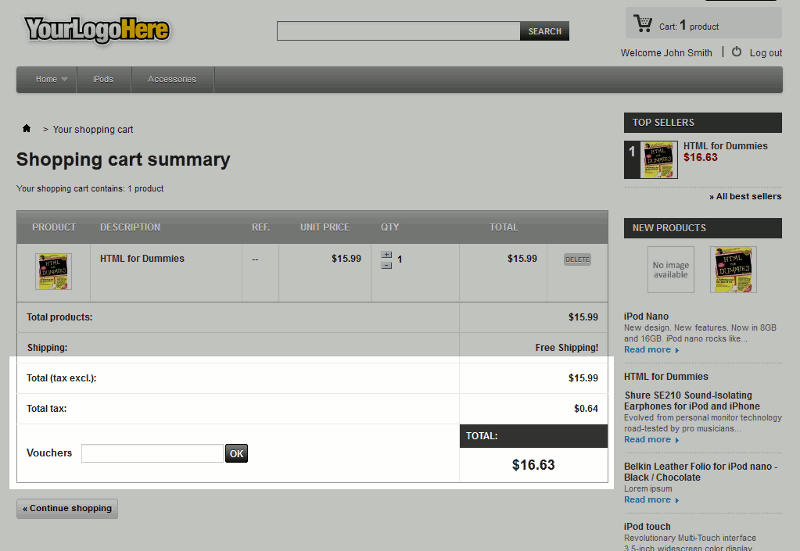When setting the prices for your products in PrestaShop 1.5, you have the ability the assign a Tax rule. Tax rules are predefined percentages to charge for taxes.
For example, PrestaShop 1.5 includes a tax rule of US-VA Rate (4%), which means this product is being sold in Virginia and should have a 4% tax added to the total.
An example of a Tax Rule being used
In our testing, we added a product and set the Pre-tax retail price to $15.99. We then set the Tax rule to US-VA RATE (4%). 4% of $15.99 is 0.6396, so our total price after tax for this product should be 16.6296, or $16.63 when rounded up.
As you can see in the screenshot to the right, this is the exact amount that PrestaShop 1.5 calculated for the product after tax.
Setting a Tax Rule in PrestaShop 1.5
- Log into your PrestaShop 1.5 dashboard
- In the top menu, hover over Catalog and then click Products
- Find the product you want to apply a tax rule to in the list of products, and then click the edit icon (pencil icon) to the far right of the product
- Click the Prices link in the left menu
- Next to Tax Rule: select a tax rule from the drop down menu and then click the Save button in the top right menu