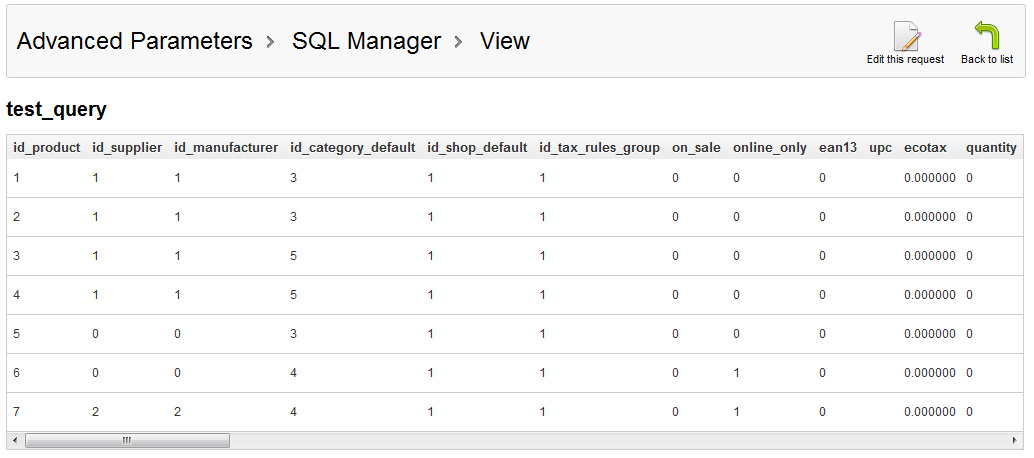Our previous article in our Working with SQL Manager course taught you to create custom SQL queries. This article will show you how to view the results of these custom queries.
Viewing custom SQL query results in PrestaShop 1.5
- Log into your PrestaShop 1.5 dashboard.
- Using the top menu bar, hover over the Advanced Parameters tab and click on the SQL Manager option from the menu.
- You are now on the SQL Manager page. From the custom query list, find the one you want to view results for and click on the View icon. This icon looks like a piece of paper with a magnifying glass on it.
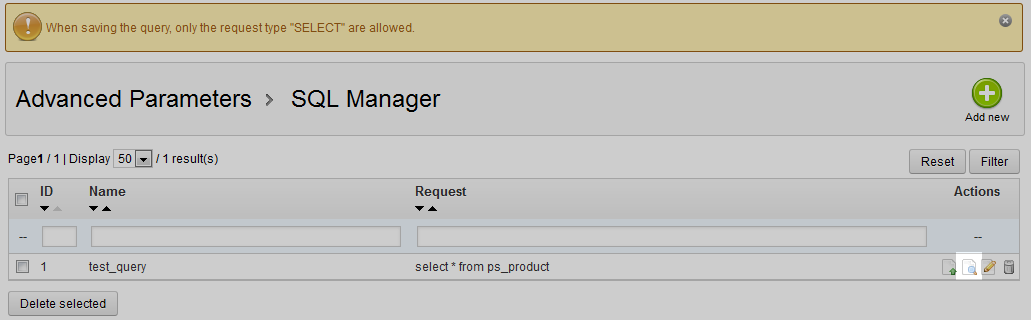
- You are now on the query results view screen. The query name appears in bold at the top above the view. The view itself has the column names across the top. All data is sorted in the order the query selected them. For longer queries you will have a scrollbar to see other columns to the right and a side scrollbar to view any additional rows.

Simply click the Back To List button to go back to the Query list screen. If you want to learn more about the SQL Manager section, continue on to our next article on Exporting the SQL query.