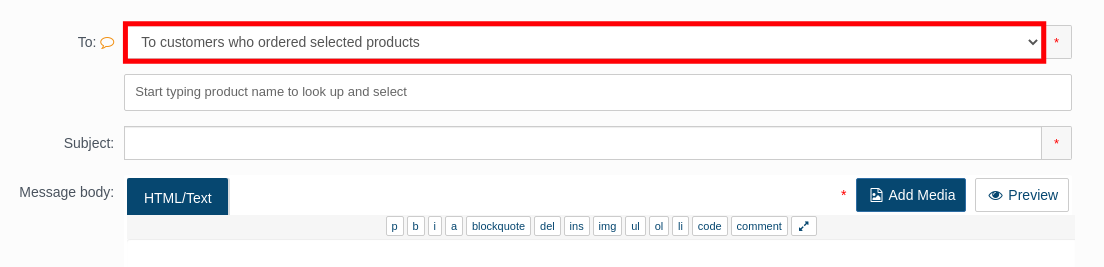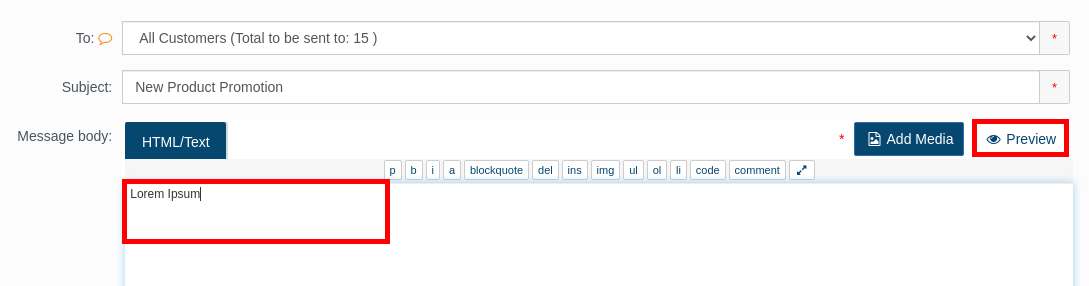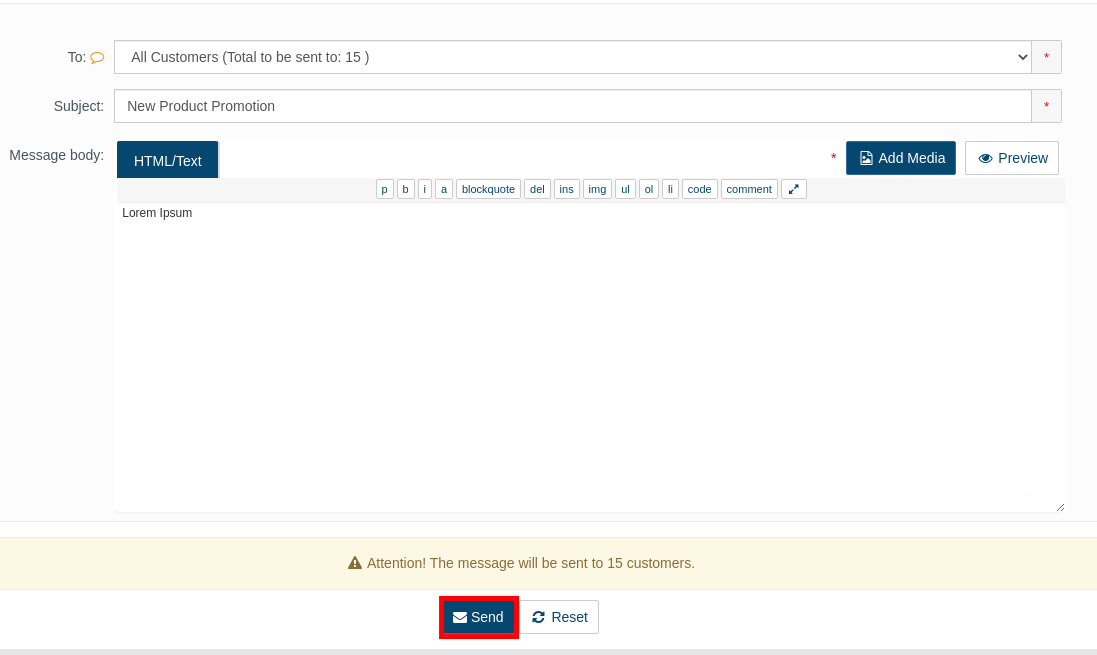Table of Contents
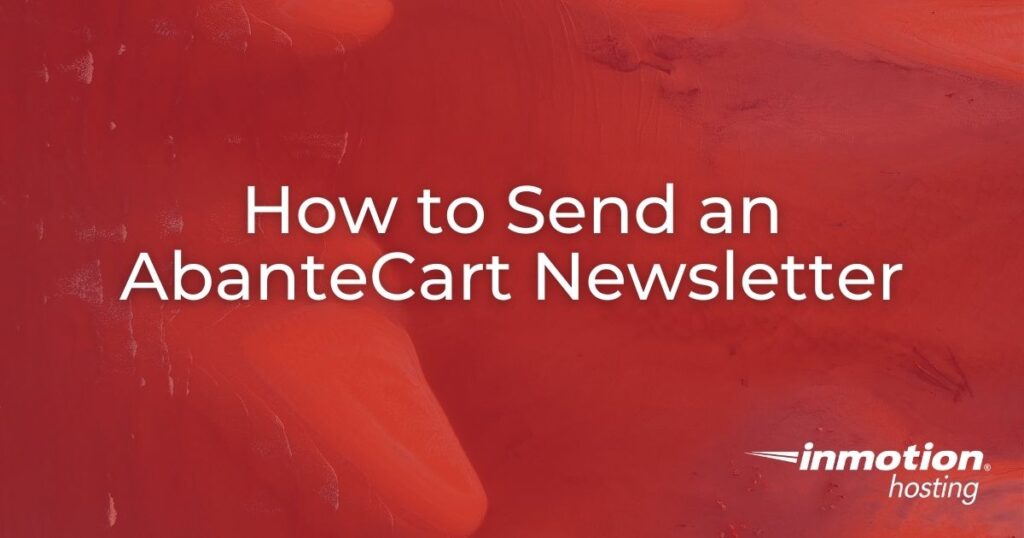
In this guide, we will show you how to send an AbanteCart newsletter from your Admin panel. Newsletters are a good way to stay connected to customers or subscribers. It can drive return traffic or help promote upcoming coupons, promotions, or events. Follow along to learn how to send a newsletter to all your customers or subscribers.
If you’re interested in using AbanteCart to build an online store, it can be installed with just a single click using Softaculous which is included with all of InMotion’s Shared Hosting plans.
Sending an AbanteCart Newsletter
- Login to your AbanteCart Admin panel.
- Click Sales then Send Mail in your navigation menu.
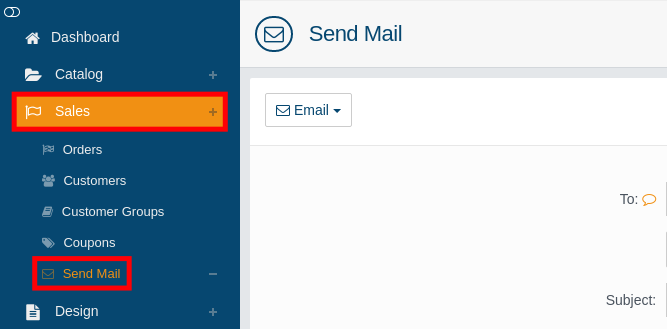
- Click the dropdown menu in the “To” field and choose who you want to send the newsletter to. Options are: Manually selected customers, All customers, To customers who ordered selected products, or Subscribers (this will only display if you have subscribers).

- If you chose “Manually selected customers” or “To customers who ordered selected products” a blank field will appear for you to select the customers or products. Fill this in as needed.
- Enter a Subject in the available field.
- Fill in the Message body section. You can use HTML or plain text and Add Media if you need to. I recommend clicking the Preview button to ensure it looks the way you want.

- Click the Send button when you are ready.

Congratulations, now you know how to send an AbanteCart Newsletter. Now you can start sending messages to notify they of upcoming products, sales, or events. Be sure to check out our AbanteCart section for more helpful tutorials to help you create a successful eCommerce store.