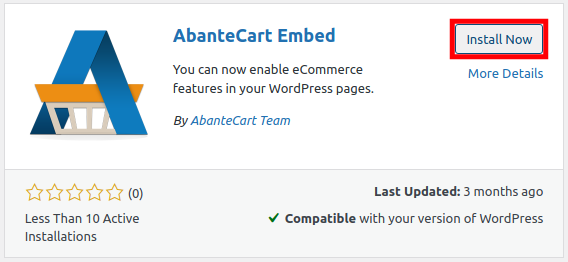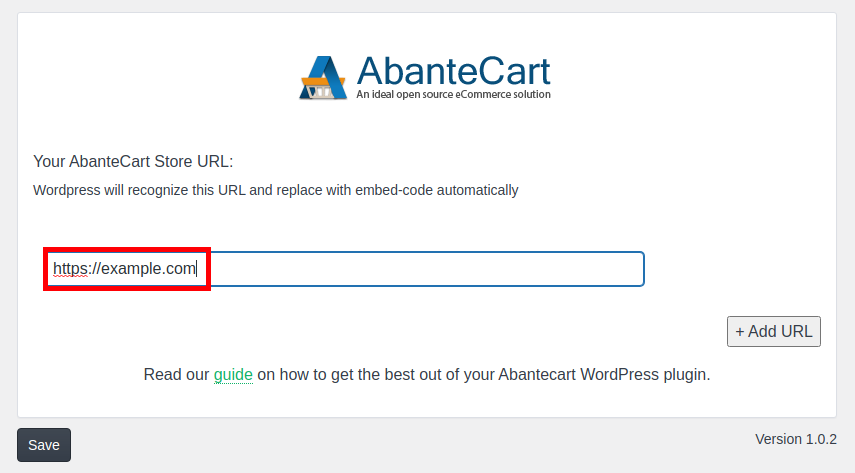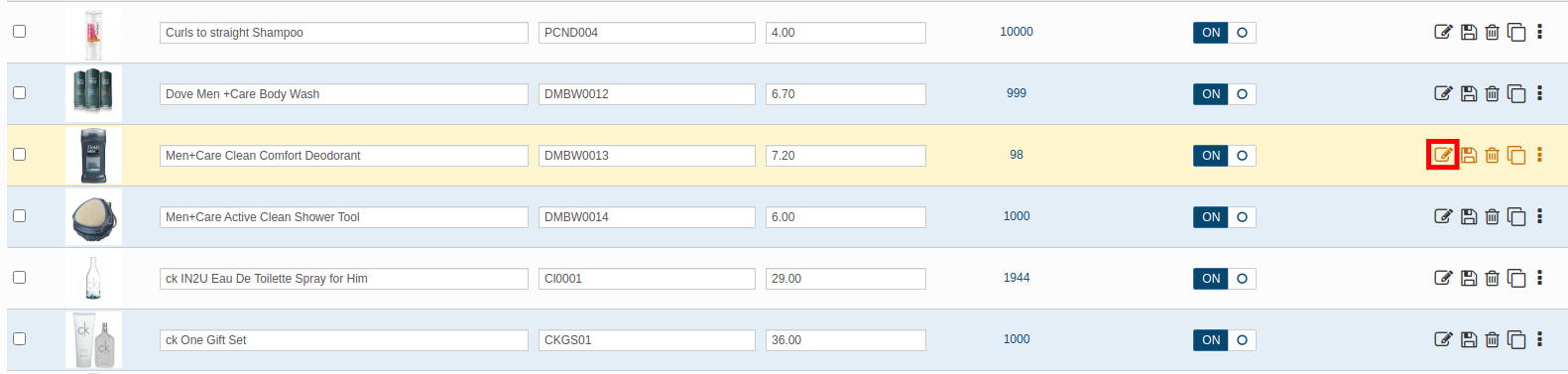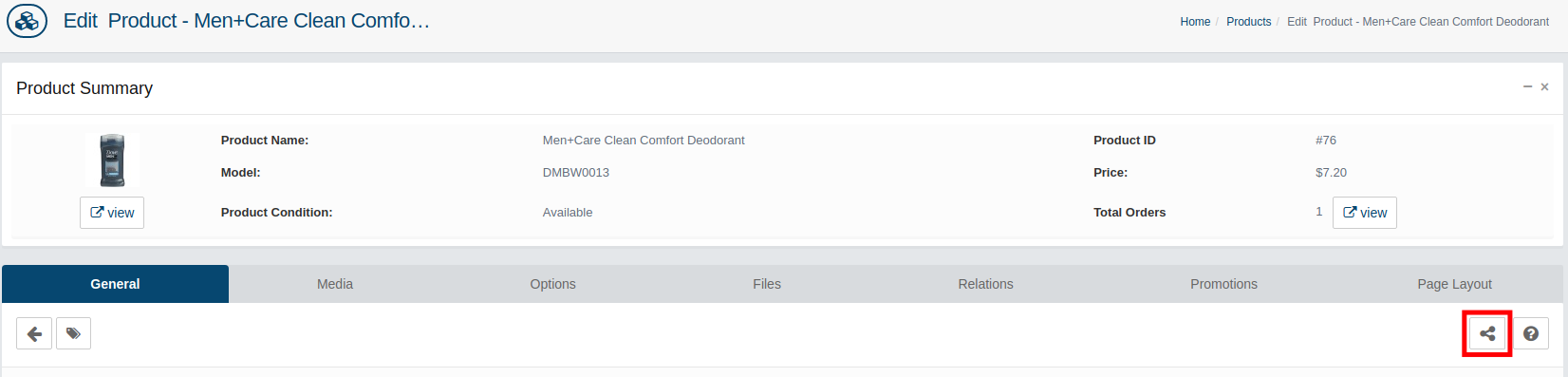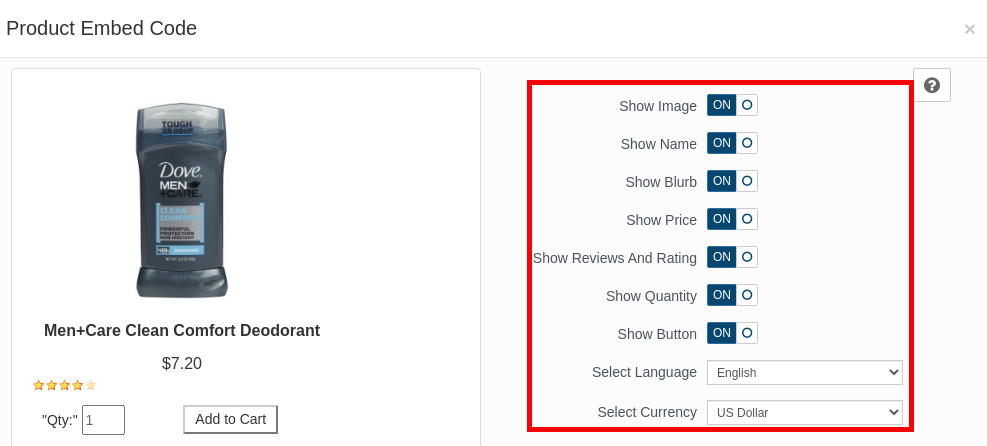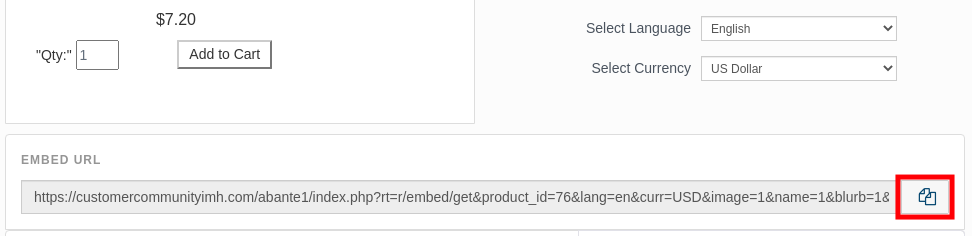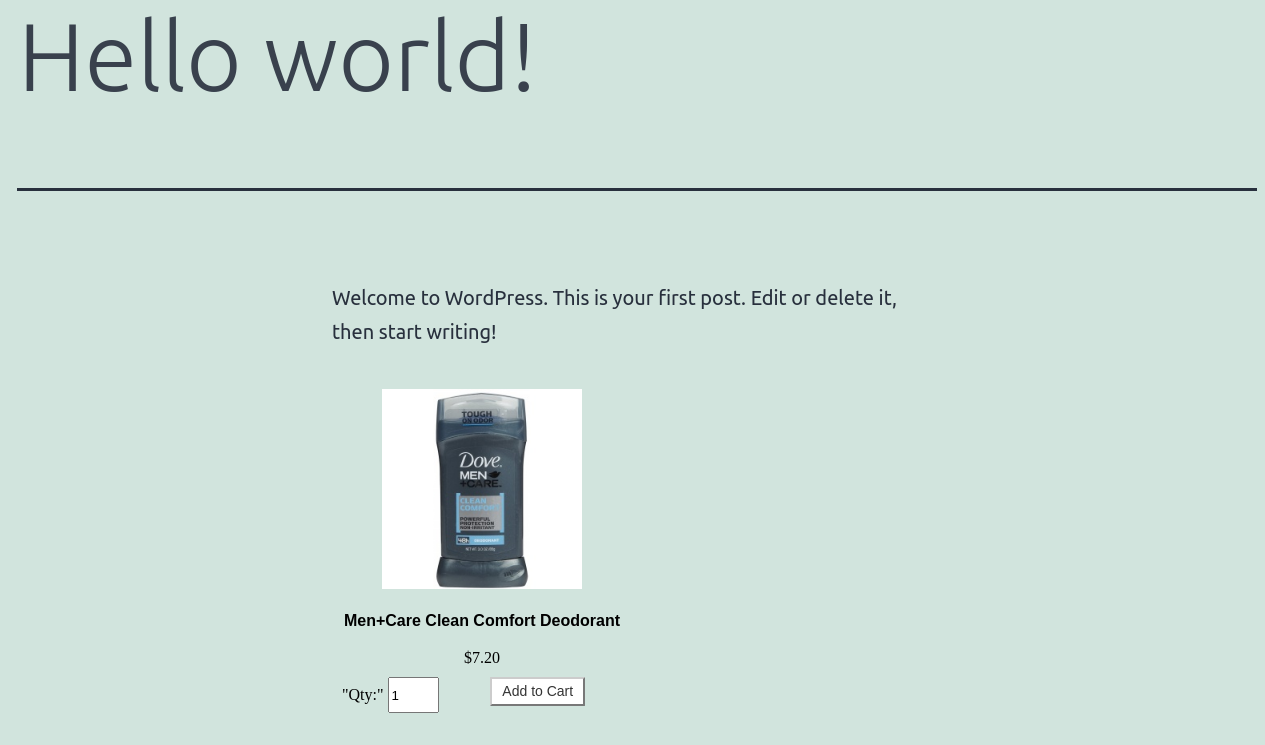Table of Contents
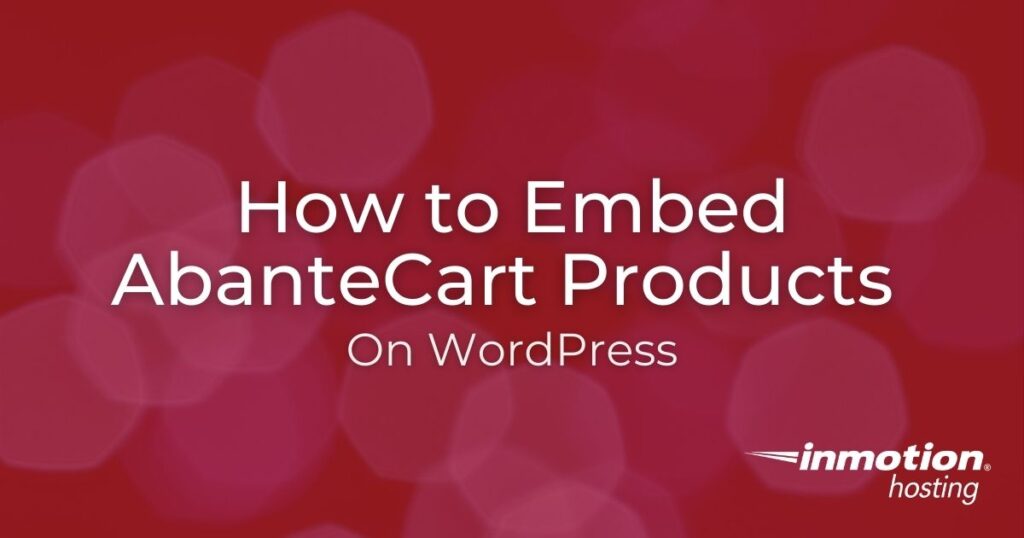
In this guide, we’ll show you how to embed AbanteCart products on WordPress pages and posts. AbanteCart can be easily integrated with WordPress by using their official plugin. This is a good solution if you are using AbanteCart for your eCommerce solution but are also running a WordPress site.
First, we’ll show you how to setup the AbanteCart Embed plugin, then we’ll show you how to embed AbanteCart Products on WordPress.
If you are interested in starting a new website, InMotion’s WordPress Hosting plans are fast, reliable, and secure.
Install & Setup AbanteCart Embed Plugin
In this section, we’ll show you how to add the AbanteCart Embed plugin to your WordPress site. You must install the plugin then add the URL for your AbanteCart website.
- Login to WordPress and install the AbanteCart Embed plugin by the AbanteCart Team.

- Enter your AbanteCart URL in the available field.

- Click the +Add URL button.
- Click the Save button.
Embed AbanteCart Products
Now that you have the plugin installed, you can embed AbanteCart products on WordPress. Follow along to learn how to choose your display settings from the AbanteCart Admin panel, then embed the product on a page or post in WordPress.
- Login to your AbanteCart Admin panel.
- Click Catalog then Products in the navigation menu.
- Click the Edit button next to the product you want to embed.

- Click the Get Embed Code button.

- Select your product display settings.

- Copy the Embed URL.

- Login to your WordPress Dashboard.
- Edit the page or post you want to embed the AbanteCart product on.
- Past the “Embed” code onto the page or post.
- Update or Save the page/post. Your AbanteCart product will then be embedded successfully.

Congratulations, now you know how to embed AbanteCart products on WordPress pages and posts. Check out our AbanteCart section for more guides to help you build a successful eCommerce site.