Table of Contents
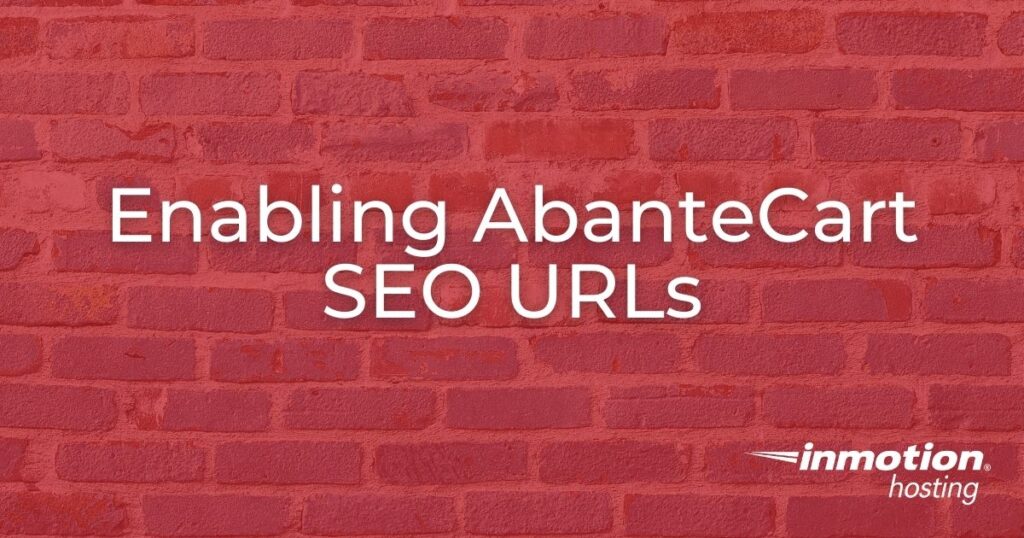
In this guide, we’ll show you how to enable AbanteCart SEO URL’s. This can help your search engine optimization (SEO) efforts by including identifying information in the addresses of your site.
Then, when search engines crawl your site they may be better able to understand what the category contains. This can also help when you are targeting specific keywords.
For example, when testing with a default AbanteCart installation my “Hair Care” category was originally this URL:
After enabling AbanteCart SEO URLs it was listed as this:
Follow along and learn how to enable the AbanteCart SEO URLs setting in the AbanteCart Dashboard.
Keep in mind that AbanteCart can be easily installed using Softaculous, which is included with all of InMotion’s Shared Hosting plans.
Enable AbanteCart SEO URLs
- Login to the AbanteCart Admin panel.
- Click System then Settings then System in the navigation menu.

- Next to “Use SEO URL’s:” toggle the switch to On.

- Scroll down and click the Save button. You are finished when you see a message stating “Success: You have successfully saved your settings!”
Congratulations, now you know how to turn the AbanteCart SEO URLs setting on. Check out our AbanteCart section for more guides to help you build a successful eCommerce store.

