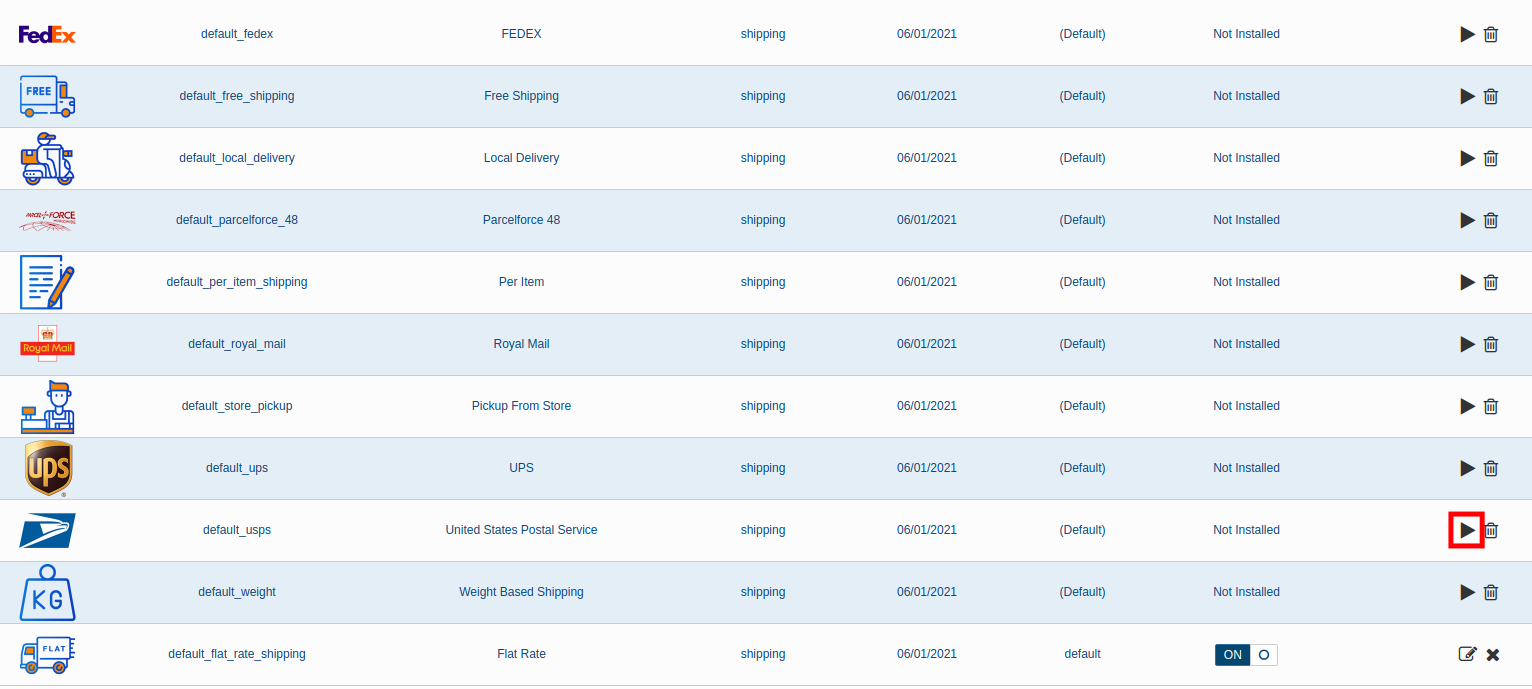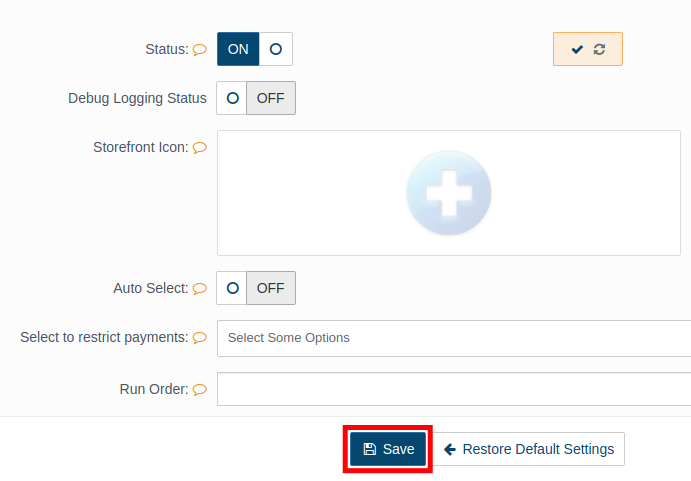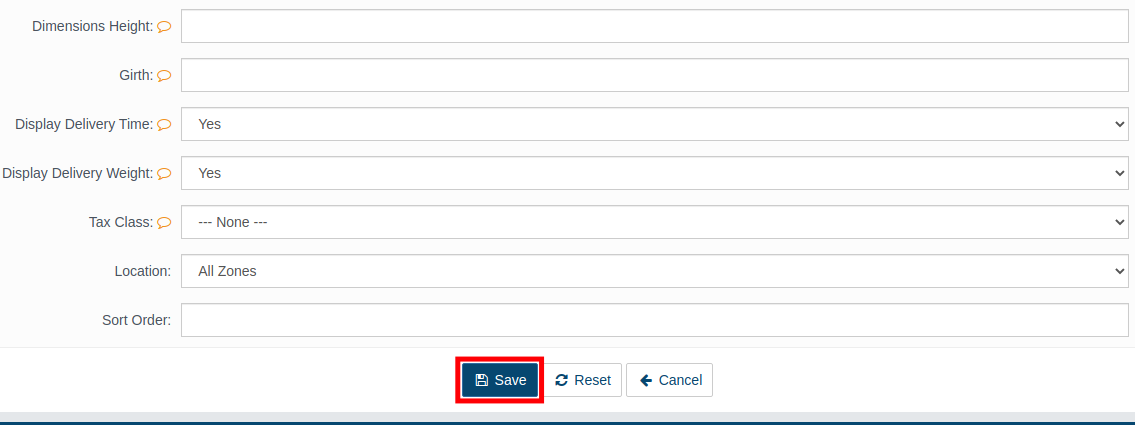Table of Contents
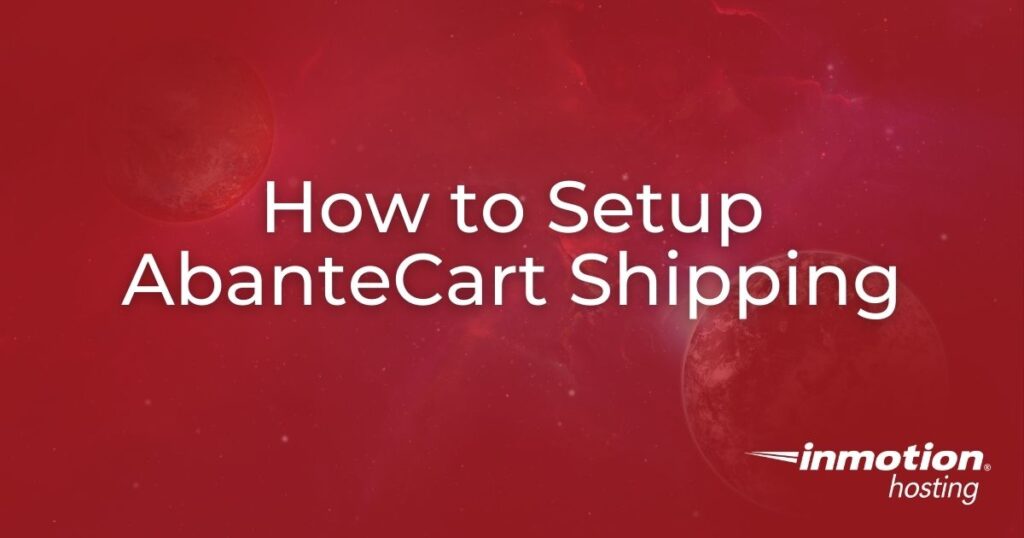
In this guide, we will show you how to setup AbanteCart Shipping options. This allows you to automatically calculate the cost of shipping and include it in the purchase price for your products.
All shipping abilities in AbanteCart are handled by extensions. Included are many shipping extensions such as United States Postal Service, FedEx, and UPS among many others. You can also select options for weight-base, flat rate, per item, or free shipping.
Follow along and learn how to get shipping setup for your AbanteCart store.
If you’re interested in using AbanteCart to build an online store, it can be installed with just a single click using Softaculous which is included with all of InMotion’s Shared Hosting plans.
Setup AbanteCart Shipping
After setting up AbanteCart payment gateways, the next most important step is to implement shipping. This will allow you to automatically calculate the cost of shipping for customers. Here are the steps.
- Login to your AbanteCart admin section.
- Click Extensions then Shipping in your navigation menu.
- You will then see a list of available shipping extensions. Click the play button to the right of the one you want to setup and use.

- Set the status to On then choose from the available options. Keep in mind that the options will differ based on the one you selected.
- Click the Save button. You will then see a message stating “Success: You have modified extension settings!”

- Click the Additional Settings tab.

- Choose from the options on the Additional Settings page.
- Click the Save button.

Congratulations, now you know how to setup AbanteCart shipping. Now you can automatically calculate the cost of shipping products sold from your online store. Check out our AbanteCart section for more guides to help you build a successful eCommerce store.