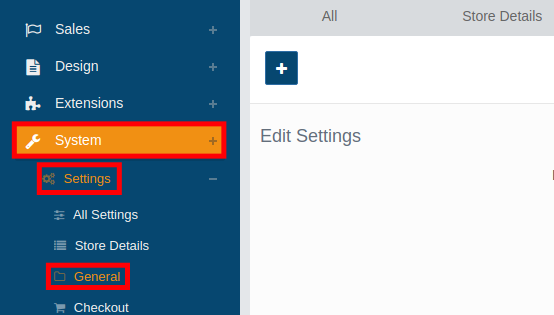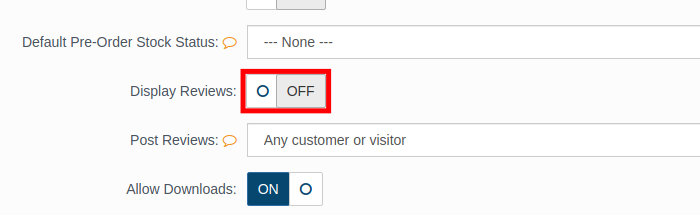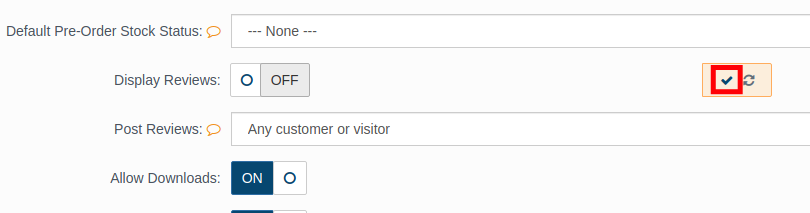Table of Contents
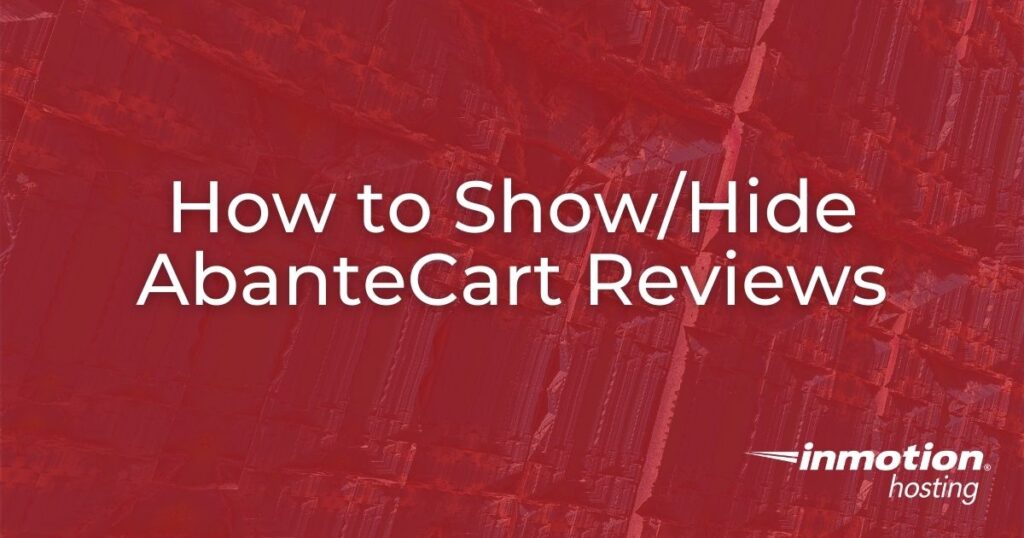
In this guide, we’ll show you how to enable or disable AbanteCart Reviews. AbanteCart Reviews are enabled by default after installation and they can be a good way to help other shoppers decide if they want to purchase an item.
But, there may be times when you do not want them to show up. Follow along to learn how to show or hide AbanteCart reviews in your eCommerce store.
If you’re interested in using AbanteCart to build an online store, it can be installed with just a single click using Softaculous which is included with all of InMotion’s Shared Hosting plans.
Showing AbanteCart Reviews
- Login to your AbanteCart Admin panel.
- Click System, Settings, then General in the navigation menu.

- Scroll down to the “Display Reviews” section.
- You can then toggle the display option. On will cause product reviews to be displayed. Off will hide AbanteCart Reviews.

- Click the check mark to the right to save your changes. You are finished when you see a message stating “Saved Successfully.”

Congratulations, now you know how to show or hide AbanteCart Reviews. Be sure to check out our AbanteCart section for more helpful tutorials to help you create a successful eCommerce store.