Table of Contents
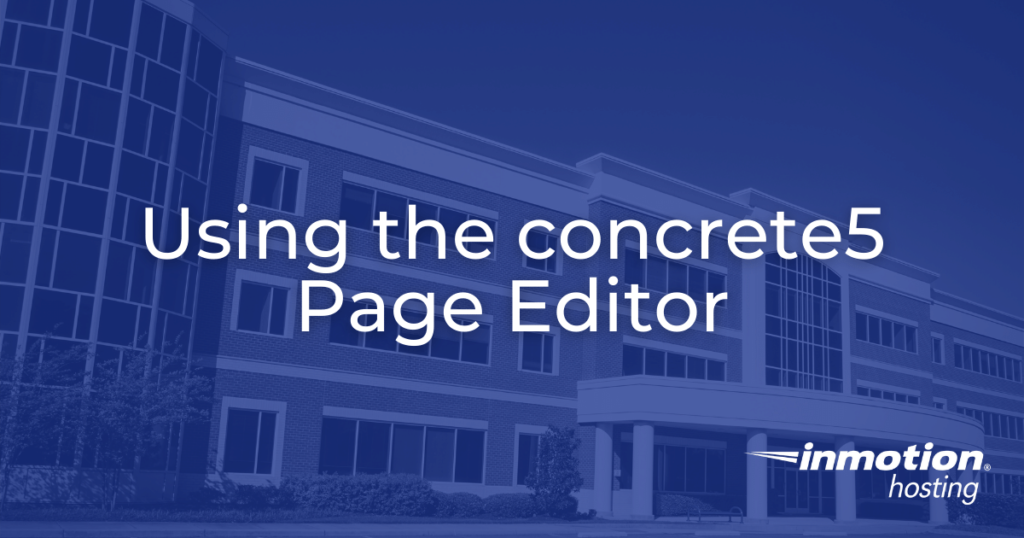
One of the benefits of the concrete5 platform is that it can be used to quickly set up simple, clean-looking web pages with relative ease. If you need to create an Under Construction page, or just a simple About Me landing page, you can use concrete5 to create a simple homepage that perfectly suits your needs. In this article, we will outline how to access the concrete5 page editor and create a simple home page for your website.
Using the concrete5 Page Editor
- First, log into your concrete5 account. This can be done manually or via Softaculous.
- Once logged in, you can navigate from the concrete5 dashboard to the site editor by clicking on the arrow to the left of the dashboard menu.
- By default, the page will be blank. To access the page editor interface, click the pencil icon to the top left. To add a block in a given area, click the corresponding blank space and select “Add Block” from the drop-down menu.
- After clicking “Add Block”, a menu should appear from the left-hand side of the page. From this menu you can select which type of block you wish to insert. Depending on which type of content you want to add you will want to select the appropriate block. For example, the text block is listed as “Content”, while the HTML code block is listed as “HTML”.
- Once you’ve finished selecting the blocks you wish to use, click the pencil icon again to exit the page editor. Pressing this button will prompt you to publish changes, save changes, or discard changes. You also have the opportunity to input version notes to notate what was changed. If you’re ready for your site to go live, click Publish Changes.
Congratulations, you now know how to use the concrete5 page editor!
